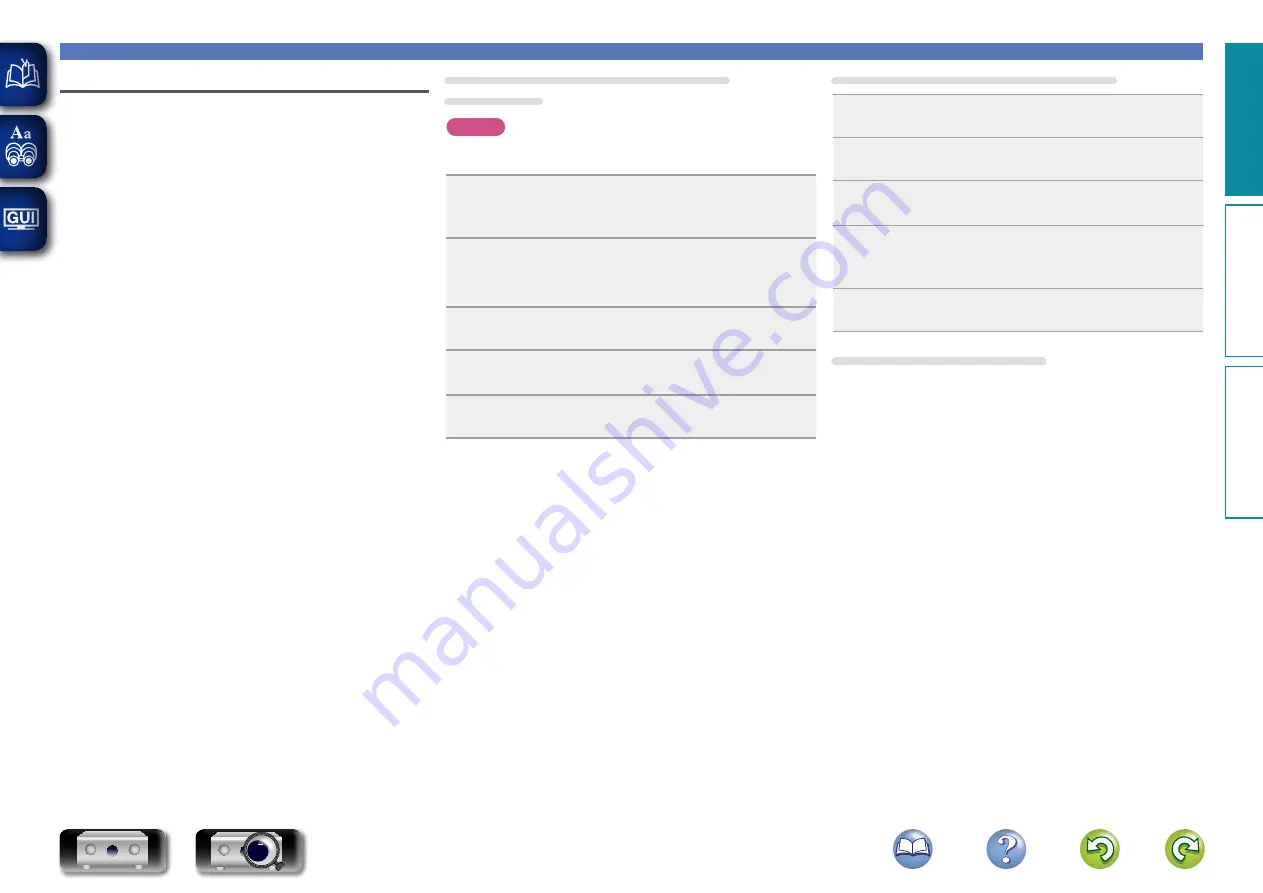
54
Playing back files stored on a PC and NAS
Applying media sharing settings
Here, we apply the settings to share music files stored on a PC and
NAS on the network.
n
Sharing media stored in PC
If you are using a media server, be sure to apply this setting first.
When using Windows Media Player 12
(Windows 7)
NOTE
Perform this procedure after changing the control panel display to
“Category”.
1
In the PC’s “Control Panel”, select “Network
and Internet” - “Choose homegroup and sharing
options”.
2
Select the “Stream my pictures, music, and videos
to all devices on my home network” check box and
select “Choose media streaming options”.
3
Select “Allowed” in the drop-down list for “SR5007”.
4
Select “Allowed” in the drop-down list for “Media
programs on this PC and remote connections...”.
5
Click “OK” to finish.
When using Windows Media Player 11
1
Start up Windows Media Player 11 on the PC.
2
Select “Media Sharing” in the “Library”.
3
Click the “Share my media” check box, select
“SR5007”, and then click “Allow”.
4
As you did in step 3, select the icon of the device
(other PCs and mobile devices) you want to use as a
media controller, and then click “Allow”.
5
Click “OK” to finish.
Sharing media stored in NAS
Change settings on the NAS to allow this unit and other devices (PCs
and mobile devices) used as media controllers to access the NAS. For
details, see the owner’s manual that came with the NAS.
Basic v
ersion
A
dv
anced v
ersion
Inf
or
mation
Basic v
ersion
DVD
















































