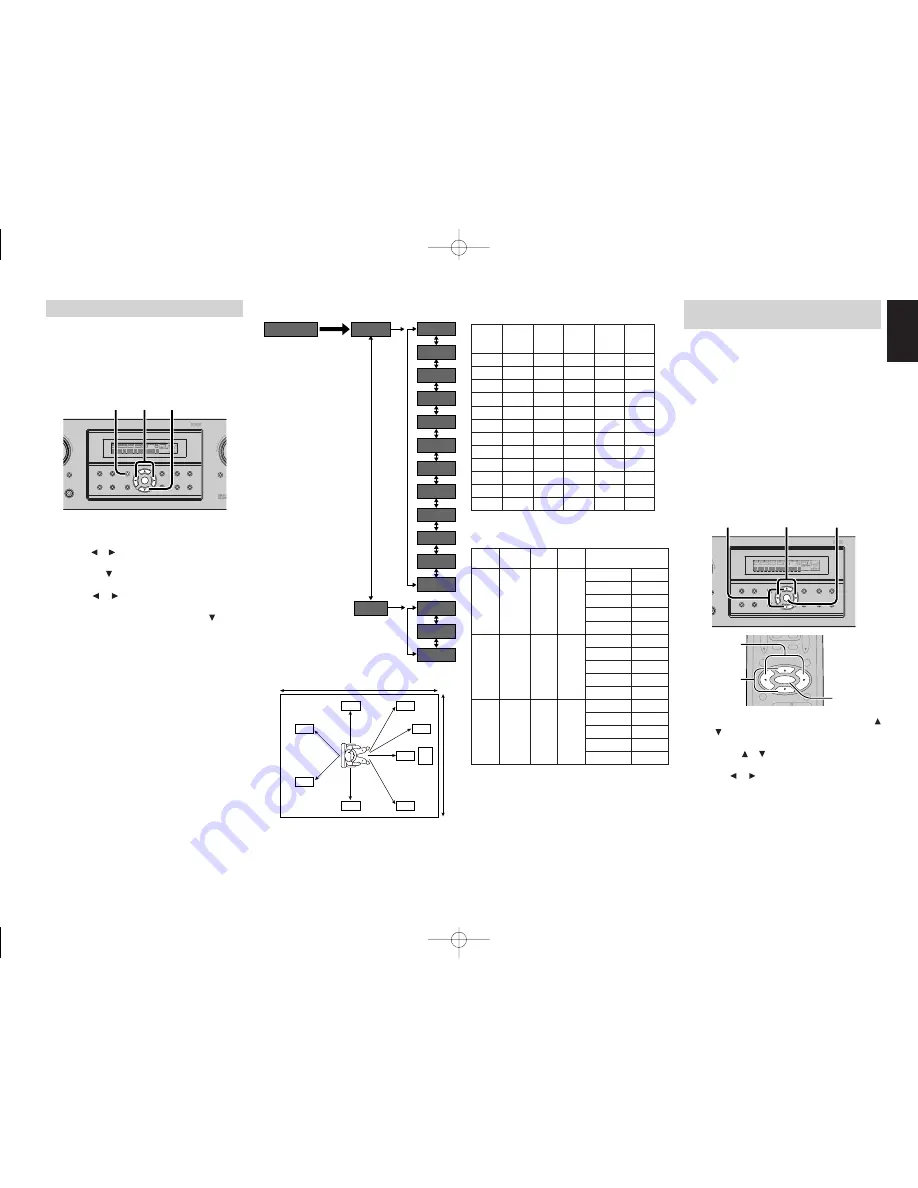
17
ENGLISH
1. INPUT SETUP
(ASSIGNABLE DIGITAL INPUT)
Four digital inputs can be assigned as the desired
source.
Use this menu to select the digital input jack to be
assigned to the input source.
The Input Setup consists of 6 items, which are as
below.
• D1AUTO to D4AUTO : Digital AUTO mode
If the input signal from the selected source is digital
signal, this unit chooses a digital input automatically.
• DIG.1 to DIG.4 : Digital FIXED mode
The SR4600 chooses a digital input regardless of
a input signal from the selected source.
• ANA : Analog mode
Use this menu to select the digital input jack to be
assigned to the input source.
1.
Select “1.INPUT” in SETUP MENU with the
or cursor button.
2.
Press the
ENTER
button to enter the menu.
3.
Press the or cursor button to select the input
source.
4.
Press or cursor button to select the input
function.
Select “DxAUTO”, “DIG.x” or “ANA” for input
sources.
The relation of the speakers number and
conectted speaker
The relation of the room size and floor space
The relation of the room size and floor space is a
roughly standard.
Front
Front
Surround Surround
Sub
CHANNEL
L/R
Center
L/R
Back L/R
woofer
(F)
(C)
(S)
(SB)
(SW)
7.1 ch
LARGE
SMALL
SMALL
2ch
YES
7.0 ch
LARGE
SMALL
SMALL
2ch
NONE
6.1 ch
LARGE
SMALL
SMALL
1ch
YES
6.0 ch
LARGE
SMALL
SMALL
1ch
NONE
5.1 ch
LARGE
SMALL
SMALL
NONE
YES
5.0 ch
LARGE
SMALL
SMALL
NONE
NONE
4.1 ch
LARGE
NONE
SMALL
NONE
YES
4.0 ch
LARGE
NONE
SMALL
NONE
NONE
3.1 ch
LARGE
SMALL
NONE
NONE
YES
3.0 ch
LARGE
SMALL
NONE
NONE
NONE
2.1 ch
LARGE
NONE
NONE
NONE
YES
2.0 ch
LARGE
NONE
NONE
NONE
NONE
SIMPLE SETUP
You can setup the speaker conditions quickly with
SIMPLE SETUP menu. In this menu, the number
of speakers and speaker delay time can be set.
These settings can be changed more detail in “2.
SPEAKER” setup menu.
Press the
SIMPLE SETUP
button on the unit to
enter this menu.
1.
Press the
SIMPLE SETUP
button on the unit
to enter the “SPEAKERS” menu.
2.
Press or cursor button to select the speaker
number.
3.
Press the cursor button to enter the “ROOM”
menu.
4.
Press or cursor button to select the room
size.
5.
After finishing all setup, press the cursor
button to exit the SIMPLE SETUP menu.
Note
• All Simple Setup menu is reset when the speaker
setting is changed with Speaker Setup menu.
SIZE
Floor
Width
Depth
Imaging Distance
space
(W)
(D)
Front (F)
6 ft. (1.8 m)
Center (C)
5 ft. (1.5 m)
SMALL
10 m
2
2.7 m
3.6 m
Surround (S)
4 ft. (1.2 m)
Surr. Back (SB)
5 ft. (1.5 m)
Sub Woofer (SW) 5 ft. (1.5 m)
Front (F)
7 ft. (2.1 m)
Center (C)
6 ft. (1.8 m)
MEDIUM
16 m
2
3.6 m
4.5 m
Surround (S)
5 ft. (1.5 m)
Surr. Back (SB)
7 ft. (2.1 m)
Sub Woofer (SW) 6 ft. (1.8 m)
Front (F)
9 ft. (2.7 m)
Center (C)
8 ft. (2.4 m)
LARGE
24 m
2
4.5 m
5.4 m
Surround (S)
7 ft. (2.1 m)
Surr. Back (SB)
8 ft. (2.4 m)
Sub Woofer (SW) 8 ft. (2.4 m)
MENU STRUCTURE of Simple Setup
3.0 (ch)
3.1 (ch)
2.0 (ch)
2.1 (ch)
4.0 (ch)
4.1 (ch)
5.0 (ch)
5.1 (ch)
6.0 (ch)
6.1 (ch)
7.0 (ch)
7.1 (ch)
LARGE
ROOM
MEDIUM
SMALL
SPEAKERS
SIMPLE SETUP
SL
SR
C
W
D
TV
SW
FR
FL
SBL
SBR
(F)
(F)
(S)
(S)
(C)
(SW)
(SB)
(SB)
DTS
PURE DIRECT
AUTO
T.TONE
MENU OFF
SET UP/
MENU
OSD
VOL.
TV
VOL.
MAIN
SLEEP
MUTE
ENTER
4. 5.
2. 5.
1. 3. 5.
SURROUND
SURROUND RECEIVER SR4600
DOWN
PHONES
MUTE
PURE
SETUP
DIRECT
SIMPLE
AUTO
HT-EQ
MENU
ENTER
DISPLAY
MEMORY
CLEAR
T-MODE
EXIT
BAND
MODE
DISP
MULTI
AUTO
TUNED
ST
V – OFF
NIGHT
PEAK
ANALOG
DIGITAL
ATT
SLEEP
SURR
AUTO
DIRECT
DISC 6.1
MT X 6.1
EQ
DIGITAL
SURROUND
AAC
PCM
L
C
R
SL
S
SR
LFE
S. SPEAKER B
2. 4. 3. 5.
1.
SURROUND
ND RECEIVER SR4600
D
NES
EAKER
PURE
SETUP
DIRECT
SIMPLE
AUTO
HT-EQ
MENU
ENTER
DISPLAY
MEMORY
CLEAR
T-MODE
EXIT
BAND
MODE
DISP
MULTI
AUTO
TUNED
ST
V – OFF
NIGHT
PEAK
ANALOG
DIGITAL
ATT
SLEEP
SURR
AUTO
DIRECT
DISC 6.1
MT X 6.1
EQ
DIGITAL
SURROUND
AAC
PCM
L
C
R
SL
S
SR
LFE
4. 5.
2. 5.
1. 3. 5.
SR4600N DFU̲01̲ENG 2̲2
05.5.20, 6:08 PM
Page 17
Adobe PageMaker 6.5J/PPC
















































