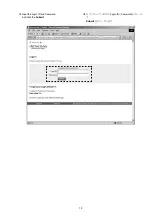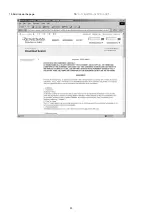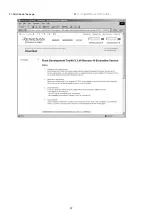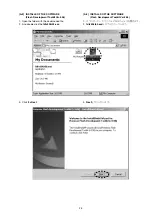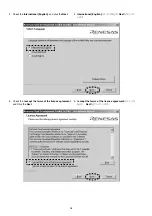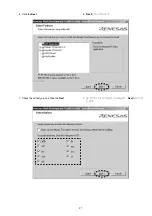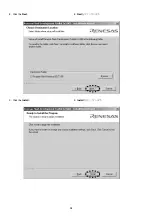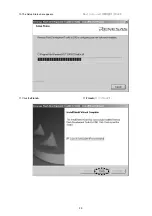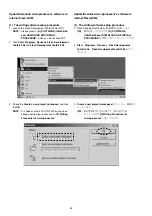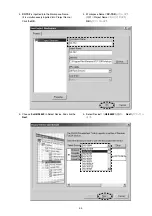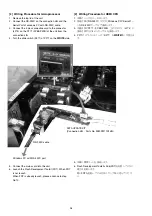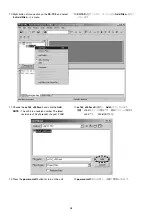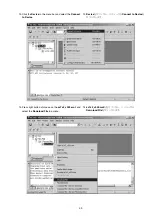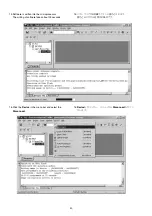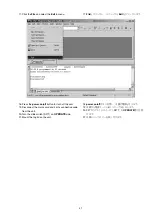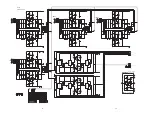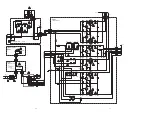31
[B] WRITING AND UPDATE SOFTWARE
Microprocessor needs writing software, when a
microprocessor (Q201) is replaced.
Software for microprocessor (Q201) can be updated/
downloaded.
Have update/download application software. (“fdtv306r00.
exe (FDT3.06) or latest version”)
Update/Download microprocessor’s software to internal
Flash-ROM.
• This mode is to update/download the software for
microprocessor.
• The target devise is internal flash ROM of microprocessor
(Q201) on PU01 (U-PRO PWB).
• The unit needs to be set to writing condition, by slide
switch on P271 (FCBS PWB).
• The updating/downloading of software takes about 25
seconds.
NECESSARY EQUIPMENT
• The following items are required for updating/
downloading.
• Windows PC (OS: Windows2000 or WindowsXP) with
Serial port.
• RS-232C Dsub-9 pin cable (female to female/straight
type)
• Writing data (00M340J499D00: SC7S2_v003.mot in SC-
7S2 folder)
NOTE :
v003 is a revision number. The latest revision is
v003 at present. (August, 2006)
• Flash Development Toolkit 3.06 or latest version
(fdtv306r00.exe or latest version)
• Connection JIG (90M-PM11S1JIG)
[B] WRITING AND UPDATE SOFTWARE
メインマイコン
Q201
を交換したときは、
Q201
へプログラムを
書き込む必要があります。
メインマイコンのソフトウェアは更新、および書き込みが出来
ます。
更新および書き込みには書き込み用アプリケーションが必要で
す。
("fdtv306r00.exe (FDT3.06)
または最新版
")
Update/Download microprocessor's software to internal
Flash-ROM.
•
このモードは
MAIN
マイコンの更新および書き込み用です。
•
基板
PU01 (U-PRO PWB)
の
Q201
のマイコン内部のフラッ
シュ
ROM
に書き込みます。
•
本機内部の
P271
基板(
FCBS PWB
)上のスライドスイッ
チを切替え、書き込みモードにする必要があります。
•
書き込みにかかる時間は約
25
秒です。
必要機器
下記は更新および書き込みに必要な機器です。
• Windows PC (OS : Windows2000
または
WindowsXP)
で
Serial
ポートのあるもの
• RS-232C
ストレートケーブル
(9Pin
メス
-9Pin
メス
)
•
書き込み用データ
(SC-7S2
フォルダ内
00M340J499D00
:
SC7S2_v003.mot)
注意:
v003
はリリース番号。最新リリース番号は
v003
で
す。(
2006
年
8
月現在)
• Flash Development Toolkit 3.06
または最新版
(fdtv306r00.
exe
または最新版
)
•
接続冶具
(90M-PM11S1JIG)
Summary of Contents for SC-7S2
Page 15: ...13 10 Click the Submit 10 送信をクリックします ...
Page 17: ...15 14 Click the GLOBAL SITE 14 GLOBAL SITEをクリックします ...
Page 18: ...16 15 Click the Downloads in the DESIGN SUPPORT 15 DESIGN SUPPORT内のDownloadsをクリックします ...
Page 22: ...20 19 Scroll down the page 19 ページをスクロールダウンします ...
Page 23: ...21 20 Check the Agree and click the Submit 20 Agreeにチェックを入れ Submitをクリックします ...
Page 24: ...22 21 Scroll down the page 21 ページをスクロールダウンします ...
Page 25: ...23 22 Click the Download 22 Downloadをクリックします ...
Page 30: ...28 8 Click the Next 9 Click the Install 8 Nextをクリックします 9 Installをクリックします ...
Page 31: ...29 10 The Setup Status bar appears 11 Click the Finish 10 インストールの状態が表示されます 11 Finishをクリックします ...