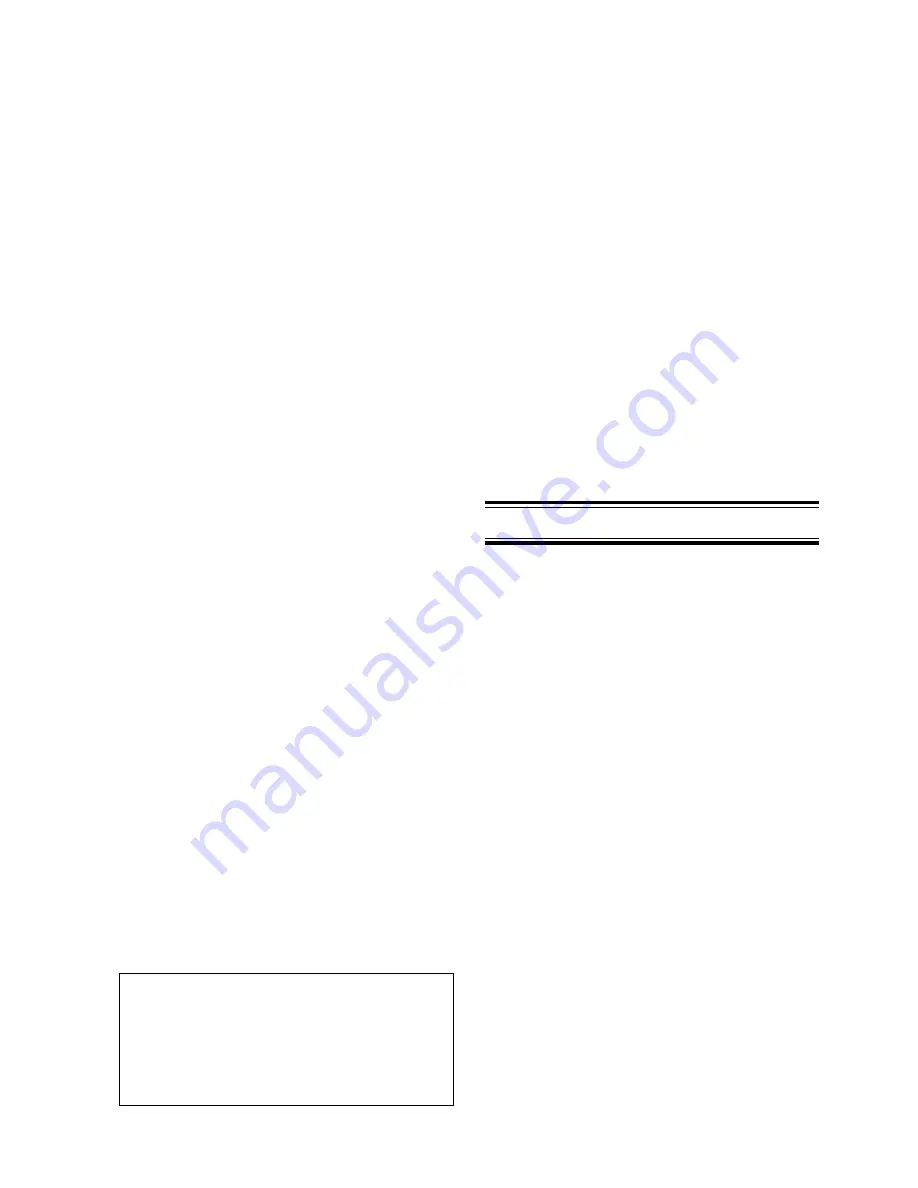
1
SETTING UP
INTRODUCTION
Thank you for your purchase of the Marantz
Professional PMD680 PC Card Recorder. The PMD680 is
the next generation of portable digital recorders that
bridge the gap between real-time audio recording and
computers — while keeping the size and functionality of
our renowned portable cassette and MiniDisc recorders.
The PMD680 has been designed as a field acquisition
tool. This means that the unit itself is designed to record
audio in a computer compatible file format. The audio
files are then meant to be transferred to a computer for
editing or transmission.
The recording medium of the PMD680, PCMCIA
compatible PC Cards, allows plug-and-play
compatibility with desktop and laptop computers. Flash
PC Cards are based on flash memory technology that
features no moving parts and is not affected by
movement and temperature. Flash memory cards are
available through most computer and digital
photography products resellers. For a complete list of
approved cards for the PMD680, please refer to the
Marantz Professional website at www.marantz.com.
The MP2 (MPEG1 layer2) file format that is supported
by the PMD680 is a worldwide standard for compressed
digital audio storage and transmission. Many playback
and editing systems are available commercially and
through the Internet. For more information on MP2
based playback and editing systems, please consult your
dealer.
Also supported by the PMD680, PCM (Pulse Code
Modulation) is the most widely used format for coding
uncompressed digital audio. The PCM system is used
on CD players, DAT recorders, and on computer editing
programs that support Wave (.wav) files. Recording in
the PCM format will provide the most universally
accepted storage format but comes with the limitation
that it uses a lot of memory very quickly.
USING THIS MANUAL
Please read these operating instructions carefully. We
recommend that you read the entire user guide before
you connect or operate the unit.
After you have reviewed the contents this manual, we
suggest that you make all system connections before you
attempt to operate the unit.
FOREWORD
This section must be read before any connection is made
to the mains supply.
WARNINGS
Do not expose the equipment to rain or moisture.
Do not remove the cover from the equipment.
Do not push anything inside the equipment through
the ventilation holes.
COPYRIGHT
Recording and playback of any material may require
consent. For further information refer to the following:
—Copyright Act 1956
—Dramatic and Musical Performers Act 1958
—Performers Protection Acts 1963 and 1972
—any subsequent statutory enactments and orders
PRECAUTIONS
The following precautions should be considered when
operating the equipment.
When setting the equipment ensure that :
– air is allowed to circulate freely around the equipment
– the equipment is on a vibration free surface
– the equipment will not be exposed to interference from an
external source
– the equipment will not be exposed to excessive heat, cold,
moisture or dust
– the equipment will not be exposed to direct sunlight
– the equipment will not be exposed to electrostatic discharges
• In addition, never place heavy objects on the equipment.
• If a foreign object or water does enter the equipment, contact
your nearest dealer or service center.
Features
• Monaural (1 track) audio recording and playback
• Recording onto various types of approved PC Cards
- Please refer to the Marantz Professional website at
www.marantz.com for the complete list of approved
cards
• Two different recording formats:
- Compressed recording using MPEG1 Layer2 (MP2)
- Uncompressed recording using 16-bit/48kHz Pulse
Code Modulation (PCM)
• MS-DOS and Windows compatible file system
• Selectable file types:
- Wave (.wav)
- Broadcast Wave (.bwf)
- Raw MP2 (.mp2)
• Manual, manual with limiter, and automatic (ALC)
record level control
• An ANC (Ambient Noise Cancel) switch for
eliminating unwanted background noises
• Pre-Recording memory buffer that records 2 seconds
prior to when recording is started
• Portions of multiple recordings can be played back in
sequence using the EDL (Edit Decision List) system
• Three different ways to power the unit:
- Included AC adaptor
- 8 Alkaline AA batteries
- Optional rechargeable Ni-Cad battery pack
• Built-in Time and Date generator marks each
recording
• Telephone jack for recording and playback using
standard analog telephone lines
• Remote input for pausing and un-pausing during
recording or playback
















