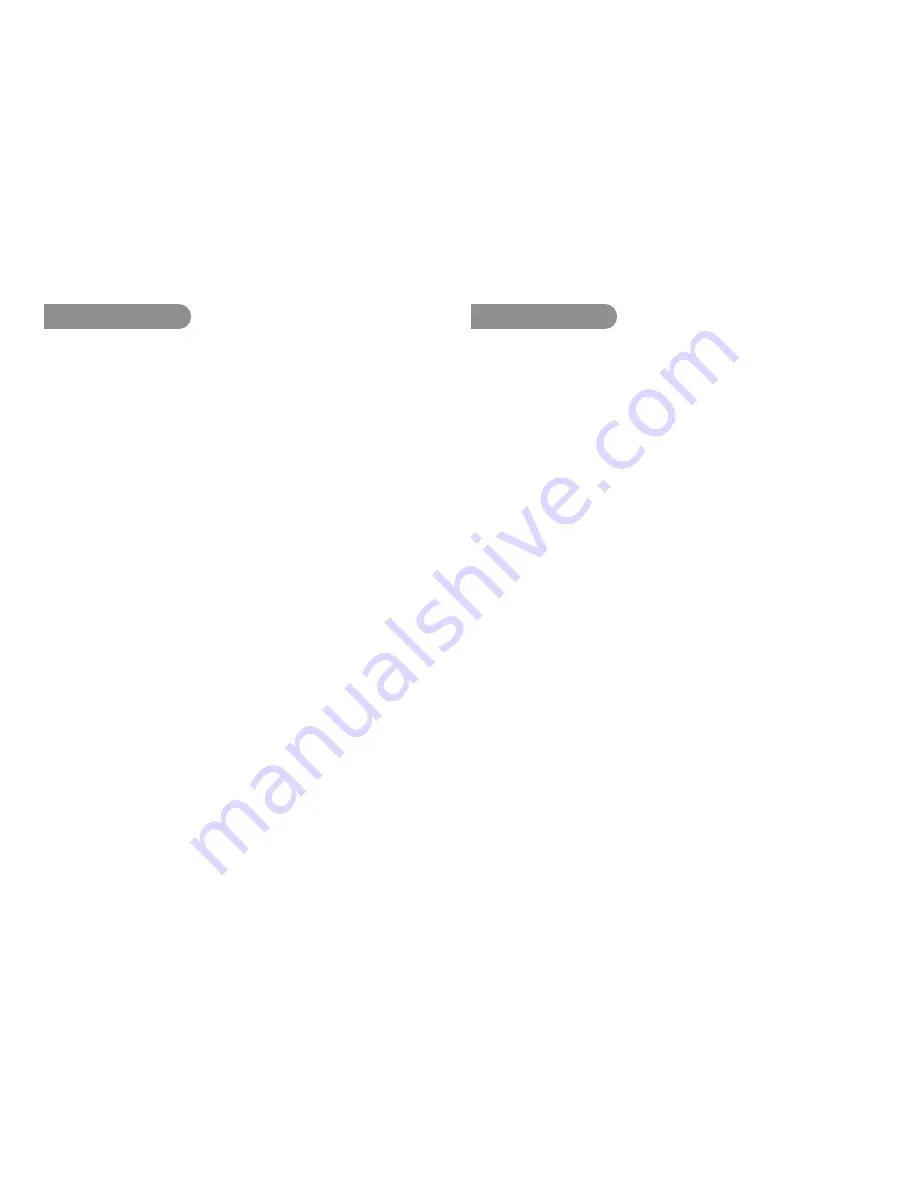
59
3. Rec Channel
The Rec Channel menu choice allows you to select the channel
of the audio file.
1.
From Stop, press and hold the
DISPLAY button for one
second.
2.
Press the
VOL + or VOL – button to select Preset Menu. Then
press the
1
/
3
/
ENTER button to accept.
3.
Press the
VOL + or VOL – button to select Preset 1, 2, 3 or
renamed Preset. Then press the
1
/
3
/
ENTER button to accept
the selected Preset.
4.
Press the
VOL + or VOL – button to select “Edit” and press the
1
/
3
/
ENTER button to accept.
5.
Press the
VOL + or VOL – button to select the Rec Channel
item. Then press the
8
or
9
button to tab through the
Rec Channel choices (Stereo or Mono).
6.
Press the
VOL + or VOL – button to select other Menu
choices. When changing the Preset is complete, press the
DISPLAY button to store the changes, or press the STOP/
CANCEL button to exit Menu mode without storing any
changes.
4. Sample Rate
The Sample Rate menu choice allows you to select the sampling
rate 44.1kHz or 48kHz.
1.
From Stop, press and hold the
DISPLAY button for one
second.
2.
Press the
VOL + or VOL – button to select Preset Menu. Then
press the
1
/
3
/
ENTER button to accept.
3.
Press the
VOL + or VOL – button to select Preset 1, 2, 3 or
renamed Preset. Then press the
1
/
3
/
ENTER button to accept
the selected Preset.
4.
Press the
VOL + or VOL – button to select “Edit” and press the
1
/
3
/
ENTER button to accept.
5.
Press the
VOL + or VOL – button to select the Sample Rate
item. Then press the
8
or
9
button to tab through the
Sample Rate choices (44.1kHz or 48kHz).
6.
Press the
VOL + or VOL – button to select other Menu
choices. When changing the Preset is complete, press the
DISPLAY button to store the changes, or press the STOP/
CANCEL button to exit Menu mode without storing any
changes.
Summary of Contents for PMD620MKII
Page 1: ...Model PMD620MKII User Guide Handheld Solid State Recorder ...
Page 2: ......
Page 12: ......
Page 15: ...3 Limited Warranty 81 ...
Page 95: ......
Page 96: ...3520 10189 00AM ...






























