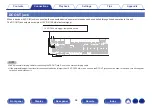Reviews:
No comments
Related manuals for NR1608

BA21
Brand: Magnasonic Pages: 2

MC 100
Brand: Magnat Audio Pages: 64

AZ8350 - Cd Radio Cass Recorder
Brand: Magnavox Pages: 18

T150
Brand: Omnex Pages: 16

T150
Brand: Omnex Pages: 16

NTG5
Brand: Harman Pages: 115

kb sound Series
Brand: EIS Pages: 2

WFR-70
Brand: Sangean Pages: 84

CAR RADIO AUDIENCE
Brand: Skoda Pages: 17

ARCHER SR6
Brand: FrSky Pages: 3

JCDP-10MP
Brand: Jedia Pages: 10

DMR 45
Brand: JAMO Pages: 142

XDVD251BT
Brand: Dual Pages: 33

Smartradio
Brand: Grundig Pages: 38

SRX 400
Brand: Lotek Wireless Pages: 36

PVA81
Brand: Napoleon Pages: 8

ZE-30DVBT
Brand: ZENEC Pages: 48

XT 433 SLH LR
Brand: FAAC Pages: 2