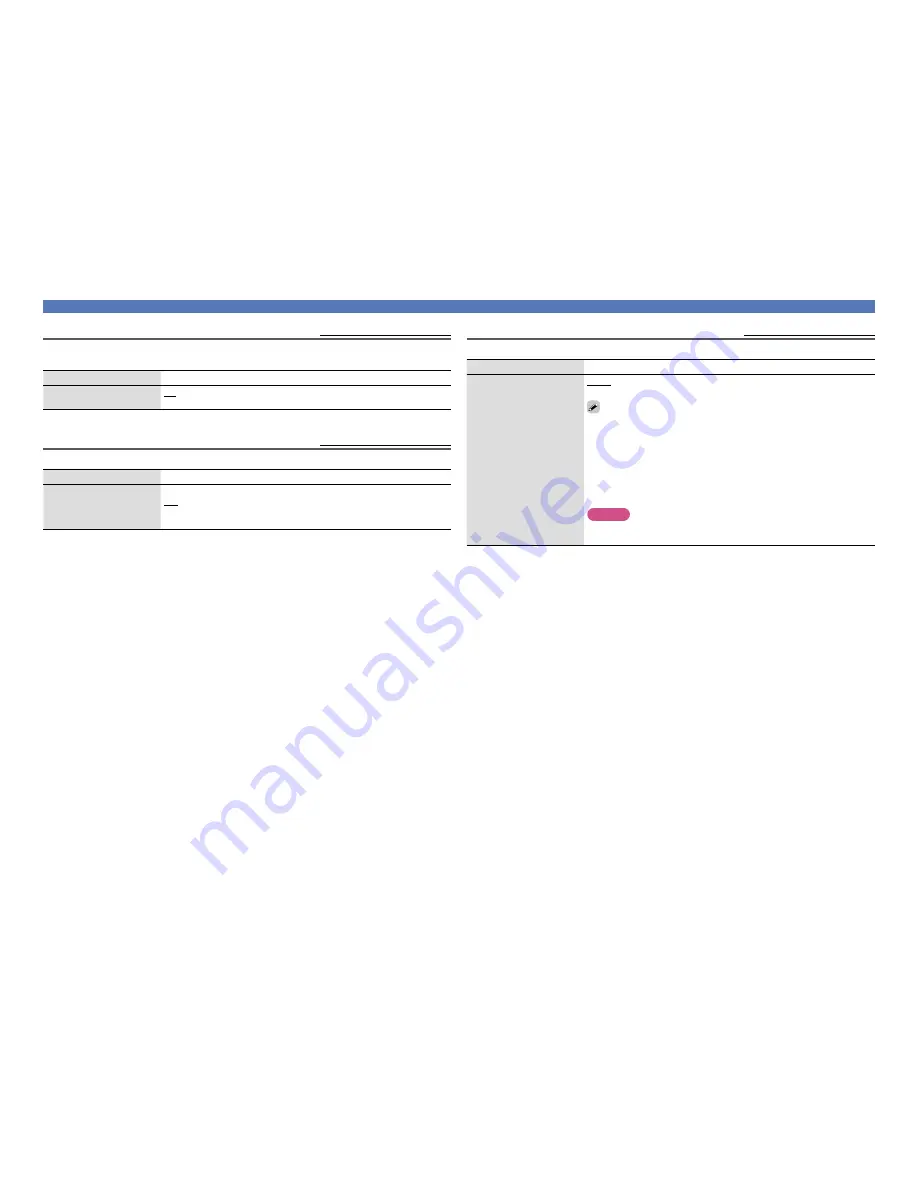
66
Video
Info.Display
Default settings are underlined.
Displays status of operation temporarily when the sound mode is changed or input source is switched. You
can set whether or not to show each of these status displays.
Setting items
Setting details
On-Screen Info
On
: Turn display on.
Off
: Turn display off.
Audio Display
Default settings are underlined.
Sets how long each menu is displayed when the input source is “TUNER”.
Setting items
Setting details
Audio
Always
: Show display continuously.
30s
: Show display for 30 seconds after operation.
10s
: Show display for 10 seconds after operation.
Off
: Turn display off.
TV Format
Default settings are underlined.
Set the video signal format to be output for the TV you are using.
Setting items
Setting details
Format
NTSC
: Select NTSC output.
PAL
: Select PAL output.
“Format” can also be set by the following procedure. However, the menu
screen is not displayed.
1.
Press and hold the main unit’s
PRESET CH –
and
STATUS
for at least 3
seconds.
“V.Format : <NTSC>” appears on the display.
2.
Use the main unit’s
PRESET CH +
or
PRESET CH –
and set the video
signal format.
3.
Press the main unit’s
STATUS
to complete the setting.
NOTE
When a format other than the video format of the connected TV is set, the
picture will not be displayed properly.
Summary of Contents for NR1403
Page 1: ...Owner s Manual AV Surround Receiver NR1403 ...
Page 112: ...RECEIVER 1403 ...






























