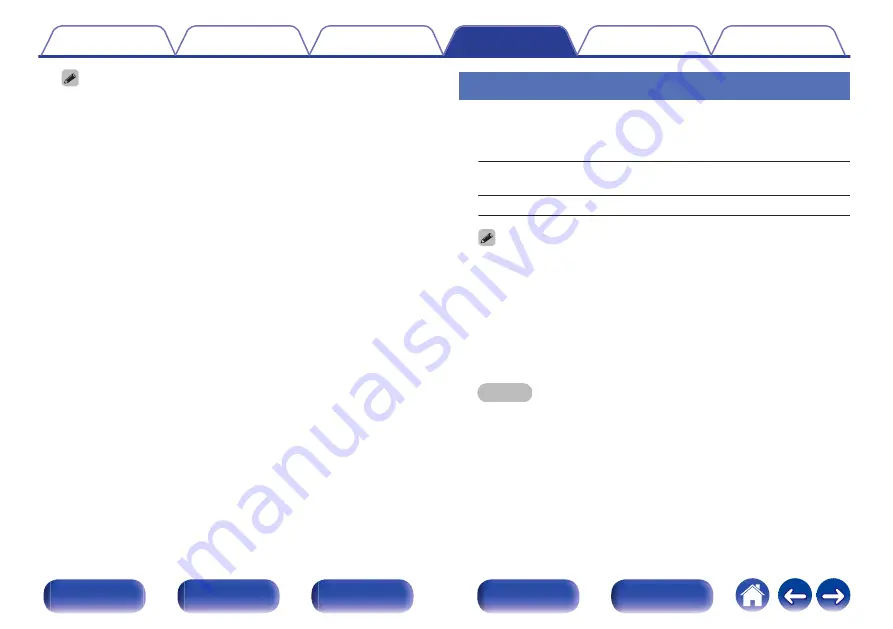
0
When setting this to “Enhanced”, we recommend using a “Premium High
Speed HDMI Cable” or “Premium High Speed HDMI Cable with Ethernet” that
has an “HDMI Premium Certified Cable” label attached to the product
package.
0
When this setting is “Enhanced”, configure the television or playback device
settings to match this setting.
0
When this setting is “Enhanced”, video may not be output correctly depending
on the connected playback device or HDMI cable. In this case, change this
setting to “Standard”.
0
“Custom” is displayed for the setting item if our service engineers or custom
installers has configured the HDMI signal format for this unit.
0
“4K Signal Format” can also be set by the following procedure. However, the
menu screen is not displayed. Watch the display while configuring the setting.
1.
Press and hold the main unit’s ZONE2 SOURCE and STATUS at the same
time for at least 3 seconds.
“V.Format:<NTSC>” appears on the display.
2.
Press the main unit's DIMMER.
“4K :<Standard>” appears on the display.
3.
Use the main unit's ZONE2 SOURCE or TUNER PRESET CH – and select
the 4K Signal Format.
4.
Press the main unit’s STATUS to complete the setting.
TV Format
Set the video signal format to be output for the TV you are using.
o
Format
NTSC
(Default)
:
Select NTSC output.
PAL:
Select PAL output.
0
“Format” can also be set by the following procedure. However, the menu
screen is not displayed. Following the display content to make the setting.
1.
Press and hold the main unit’s ZONE2 SOURCE and STATUS at the same
time for at least 3 seconds.
“V.Format:<NTSC>” appears on the display.
2.
Use the main unit’s ZONE2 SOURCE or TUNER PRESET CH – and set the
video signal format.
3.
Press the main unit’s STATUS to complete the setting.
NOTE
0
When a format other than the video format of the connected TV is set, the
picture will not be displayed properly.
Contents
Connections
Playback
Settings
Tips
Appendix
124
Front panel
Display
Rear panel
Remote
Index
Summary of Contents for NR1200
Page 202: ... 3520 10661 00AM Copyright 2019 D M Holdings Inc All Rights Reserved 202 ...
Page 234: ......
Page 235: ...Fi CERTIFIED ...






























