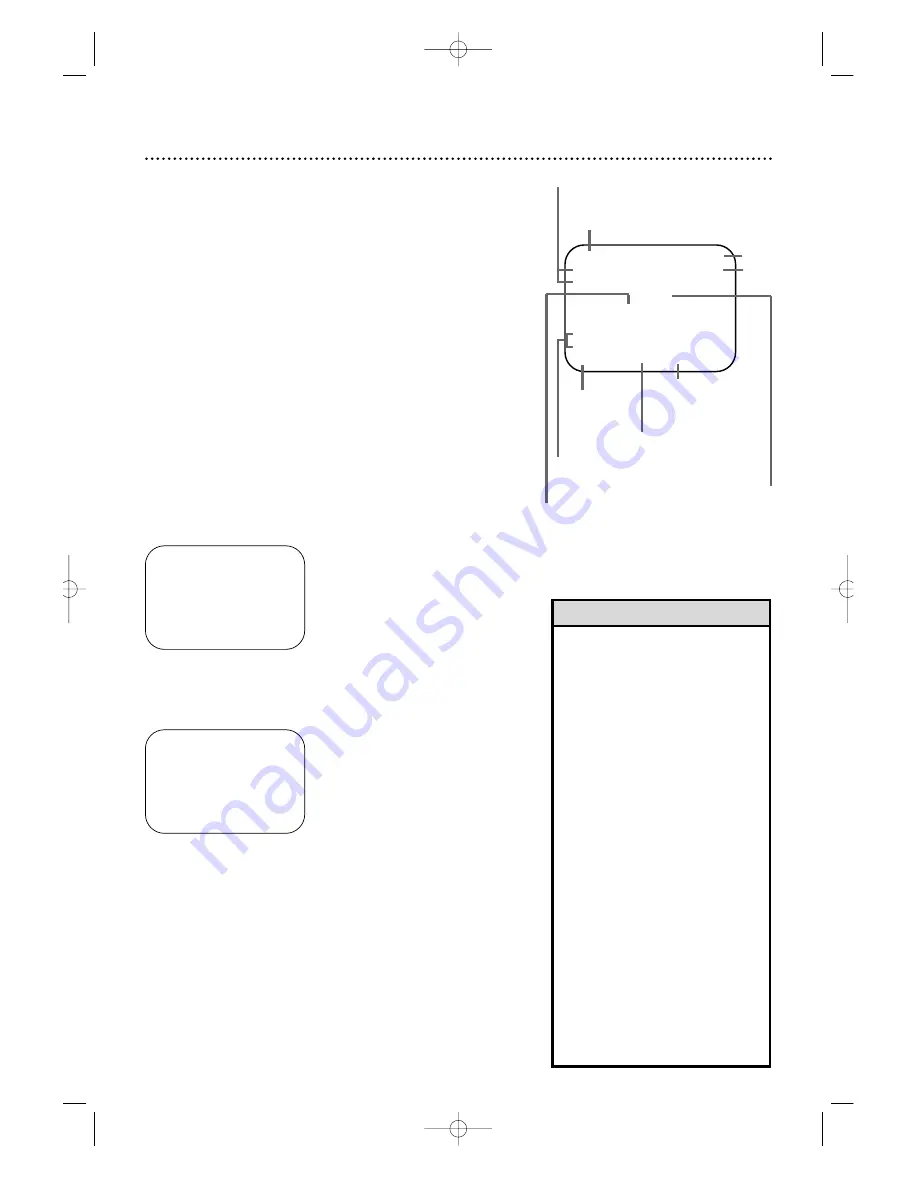
REW 12:00 PM
STEREO CH. 12
SAP
SHARP
B
−−−−−
+
−
5
−−
+
−−−−
+
−−−−−
E
REMAINING
TIME 0:59
SLP 0:00:00 HIFI
26 On-Screen Status Displays
5
Press the MENU button.
• If ON SCREEN MODE is set to ON or
COUNTER:
• You may bring up the status display
at any time by pressing the OK/STA-
TUS button. (The exception is during
Slow, Search, or Still mode.) The dis-
play will appear for about five sec-
onds.
• Channel numbers (if memorized by
the VCR) will appear for a few sec-
onds.
• When tape playback is stopped, press
the OK/STATUS button repeatedly to
see the current time, real-time counter,
remaining tape time or current TV chan-
nel number on the display panel. During
tape playback, press the OK/STATUS
button repeatedly to see the current
time, real-time counter or remaining
tape time on the display panel.The cur-
rent TV channel will not appear.
• Depending on the type of tape used,
the remaining tape time may not
appear right away, or may not be cor-
rect. Also,“– – : – –” may appear, or
the display may flash if the VCR is still
calculating the remaining tape time.
Helpful Hints
An on-screen status display will appear when you press the
OK/STATUS button or certain function buttons.The contents of
the status display will vary; the status display describes the current
operations of the VCR.
ON SCREEN MODE ON:
•
Whenever you press the PLAY
8
button or the STOP
9
but-
ton, some of the contents of the status display will appear for
five seconds.
ON SCREEN MODE COUNTER:
•
The real-time counter will appear on the screen during normal
tape playback and when playback is stopped.Whenever you
press the PLAY
8
button or the STOP
9
button, some of the
contents of the status display will appear for five seconds. After
five seconds, only the counter will remain on the screen.
ON SCREEN MODE OFF:
•
No status display will appear when you press function buttons
or the OK/STATUS button.
To select a status display mode, follow these steps.
1
Press the VCR button, then press the MENU button.
2
Press the PLAY
8
or STOP
9
button to select VCR SET
UP, then press the OK/STATUS button.
4
Press the FF
-
button repeatedly so that ON,
COUNTER, or OFF appears beside ON SCREEN MODE.
Current VCR
operation
Time
Channel
Real-time counter
SmartPicture setting
Tape speed
Sound program
selected
Sound program available
Tape time remaining
➔
VCR SET UP
TUNER SET UP
INITIAL SET UP
TAPE MANAGER
SELECT:
89
CONFIRM: OK
END: MENU
3
Press the PLAY
8
or STOP
9
button to select ON
SCREEN MODE.
➔
DSPC ON
ON SCREEN MODE ON
BLUE BACKGROUND
ON
TIMER REC SPEED MANUAL
VIDEO STABILIZER
OFF
AUDIO OUT HIFI
NEXT PAGE
SELECT:
89
CHANGE:
'
END: MENU
Current tape position
(B is the beginning of the tape; E is the end
of the tape.A flashing square indicates the
current place you are at on the tape during
fast forwarding or rewinding.)
MV5100 04-26 7/21/00 10:58 AM Page 26






























