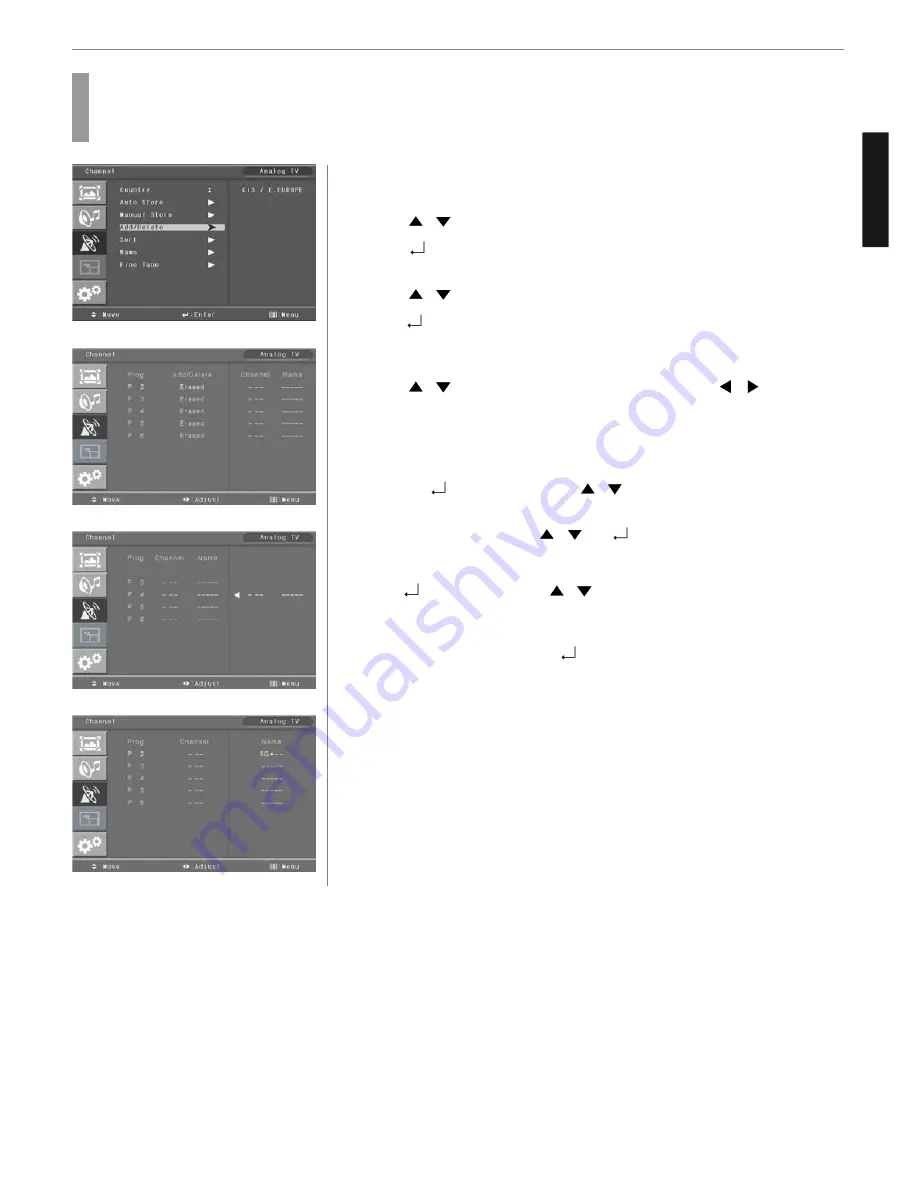
24
Channel Setup
ENGLISH
Press MENU button.
Menu items appear on the screen.
Press
/
Buttons to move to “CHANNEL” icon.
Press
buttons to select “CHANNEL” Icon.
“COUNTRY” is highlighted.
Press
/
Buttons to move to “add/delete, sort,name”.
Press
button to select “add/delete”.
The program table appears on the screen. One program table contains
five programs.
Press
/
Buttons to move the program list, and press
/
buttons to
move the menu list select “added” or “Erased”
Sorting the Stored Channels
a. Place to
buttons to select and
/
buttons to choose the swapping PR
number.
b. To store the setting, press
/
or
buttons.
Assigning Names to Channel
press
button to select and
/
Buttons to set to “NAME”
a. Place the cursor on NAME and Select a letter (A~Z), a number (0~9) or blank
space.
b. To store the setting, press the
button once again.
Press EXIT button to TV viewing or press MENU button to return to the previous
menu.
How to Set the Program Edit(Add/Delete, Sort, Name)
Program edit enables users to edit the searched programs.
1
3
4
5
6
7
☞
☞
2






























