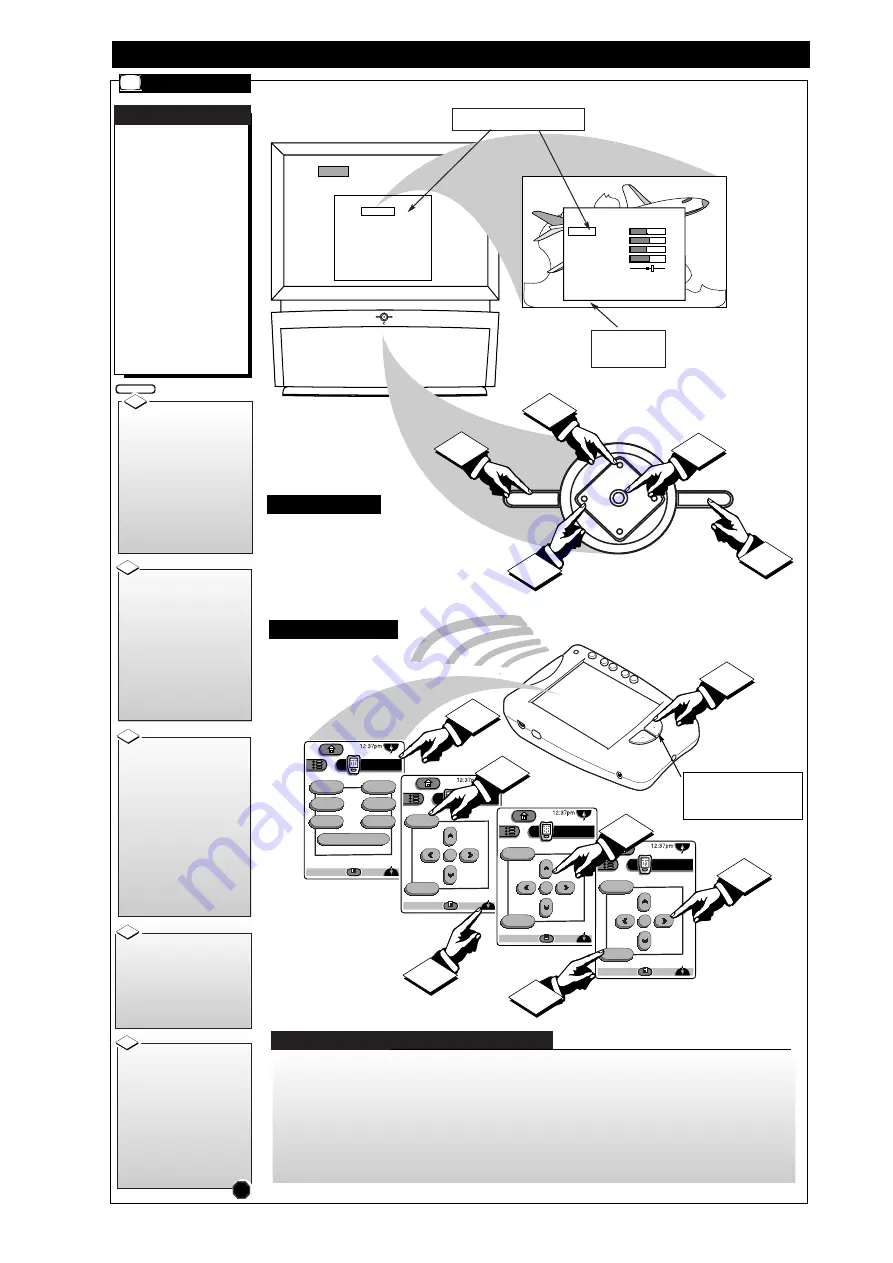
SOURCE
EXIT
UP
CH
CH
DOWN
+
VOL
VOL
–
M
EXIT
SOURCE
UP
CH
CH
DOWN
+
VOL
VOL
–
M
ATSC
1
2
3
4
5
DTV Main Menu
Picture
Sound
Speakers
Features
Tuning Program
DTV Setup
Exit
Picture Menu
Color
Brightness
Sharpness
Picture
Tint
Convergence
Back
D
IGITAL
(ATSC) M
ENU
C
ONTROL
O
PERATIONS
A
lthough the visual pre-
sentation and display for
each of the three independent
on-screen Menu systems
(ATSC, NTSC, Monitor) dif-
fer to help identify which
mode the DPTV is in, the
overall highlight/selection/
and adjustment operations
for each of the Menus will be
consistent, or have the same
on-screen “feel.”
Use the remote’s touch-
screen “DTV” device menu
(page 3/3), or the DPTV’s
local keyboard, to access and
select controls within each of
the three DPTV Menu sys-
tems.
DPTV C
ONTROLS
ATSC M
ENUS
With the remote’s DTV
device touchscreen selected,
press the “DTV”
command but-
ton (located on the lower right
of the remote’s case - see illus-
tration) to select the ATSC on
screen feature Menu controls for
the DPTV.
You can also press the
SOURCE button on the
DPTV’s local keyboard to select
the ATSC Menu mode.
BEGIN
1
Press the Scroll Arrows on
the remote’s touchscreen to
select the DTV Menu (page 3/3)
cursor screen to operate the
DPTV’s Main Menu. Then press
the “menu” or “ok” button on
the touchscreen to display the
DTV Main Menu.
If using the DPTV’s local key-
board, press the M(enu) button
to display the DTV MAIN
MENU.
2
Press the Left/Right
§ ©
direction Arrows on the remote
to adjust the selected on-screen
feature control.
If using the DPTV’s local key-
board, press the the VOL(ume)
+,- buttons to adjust the feature.
Press the “exit” button on
the remote (or the DPTV’s local
keyboard) to clear the screen
after an adjustment.
The screen can also be cleared
by selecting the Main Menu's
"Exit" item and pressing the
MENU (M) button. Waiting
about a minute, without a button
press, will also remove the
MENU from the screen.
4
Press the Up/Down
▲▼
Arrows on the remote touch-
screen to highlight items within
the DTV Main Menu features’
list. Press the “menu” (or “ok”
button) on the touchscreen to
select the specific highlighted
Main Menu feature.
If using the DPTV’s local key-
board, press the CH(annel)
UP/DOWN buttons to highlight
the Main Menu features. Then
press the M(enu) button to
select the highlighted feature.
3
STOP
5
O
N THE
DPTV
O
N THE
R
EMOTE
SELECTED ATSC FEATURE CONTROL
HIGHLIGHTED WITHIN MENU
Select BACK and then
press M(enu) button to
return to previous Menu
screens.
4
ADDITIONAL REMOTE DPTV FUNCTIONS
power
DTV
Analog
DTV
1/3
sleep
alt audio
status
ext input
freeze
analog format
ok
exit
menu
DTV
Analog
DTV
3/3
ok
exit
menu
DTV
Analog
DTV
3/3
ok
exit
menu
DTV
Analog
DTV
3/3
1
2
2
5
• ALTERNATE AUDIO -
Press to cycle
through any audio language tracks available
with a current DTV program. If alternate
audio is found, the DPTV will play the
selected alternate soundtrack and display its
language as an on-screen indicator.
• SLEEP - Press to set the amount of time
before the DPTV will automatically turn
itself OFF (15 minute - 2 hour settings).
• DTV FREEZE - Press to freeze current
TV action on the DPTV screen. Press the
Freeze button again (or wait approximately
one minute without a button press) to return
the DPTV to live action. Audio will contin-
ue to play while the picture is frozen. A
freeze picture indicator will appear on-
screen.
• EXTERNAL INPUT - Press to cycle
through the Analog NTSC Auxiliary Inputs
(AUX1/2/3); and other possible External
Monitor connection inputs (EXT HD, DVD
VGA, etc.). The DPTV will display the
name of the selected input in the corner of
the DPTV screen.
• ANALOG FORMAT - Press to select the
Analog NTSC tuning mode on the DPTV.
Remote transmitter commands will be
directed to the “normal” analog TV menu
system control features.
3
4
Note: Press the Left (Analog) or Right
(DTV) command button on the remote to
select which on screen Menu system the
remote is to send its control commands
(either NTSC/Analog or ATSC/DTV).
1
All manuals and user guides at all-guides.com








