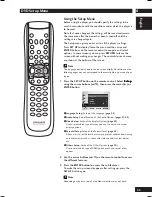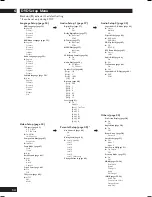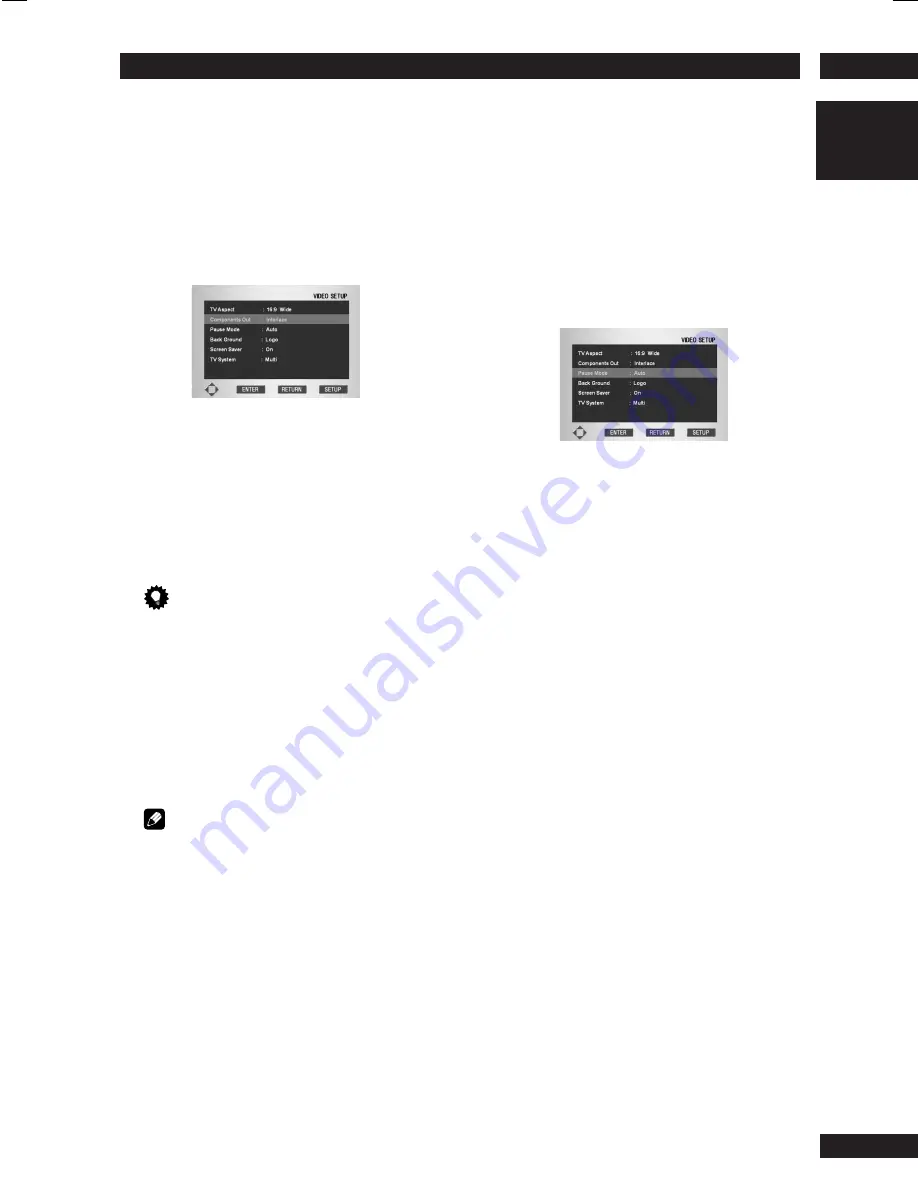
6
DVD Setup Menu
47
English
Components Out
• Default setting:
Interlace
Compared to a standard interlaced TV picture, a
progressive scan TV is capable of stable, flicker-
free images.
Set only if you connected the
COMPONENT
VIDEO OUT
to a progressive scan-compatible TV
or monitor.
•
Progressive
– Use this setting with TVs and
monitors that have progressive scan component
video inputs. Check the TV’s instruction manual
if you are not sure about this.
•
Interlace
– Use this setting with regular TVs
that are not compatible with progressive scan.
Check the TV’s instruction manual if you are
not sure about this.
Tip
If this player is set to output progressive-scan
video, it’s possible that the picture will appear
stretched when playing discs recorded in 4:3
format. This happens when the TV’s aspect ratio is
set to ‘Full’. To see the picture in its correct aspect
ratio, change the TV setting to ‘Normal’.
If your TV doesn’t have settings to change the
aspect ratio of the picture, set this player to
16:9
Squeeze
.
Note
• If you connect a TV that is not compatible with
a progressive scan signal and choose one of the
progressive scan settings, you will not be able
to see any picture at all. With your TV con-
nected using either the composite or S-Video
terminals, choose the
Interlace
setting in the
Component Video
menu.
• Compatibility of this unit with progressive-scan
TVs:
Note that not all high definition television sets
are fully compatible with this unit and may
cause artifacts to be displayed in the picture. In
case of progressive scan picture problems, try
switching the connection to the “STANDARD
DEFINITION” output.
Pause Mode
• Default setting:
Auto
The player uses one of two processes when
displaying a still frame from a DVD disc. The
default Auto setting automatically chooses the
best setting each time.
•
Field
– produces a stable, generally shake-free
image.
•
Frame
– produces a sharper image, but more
prone to shake than field stills.