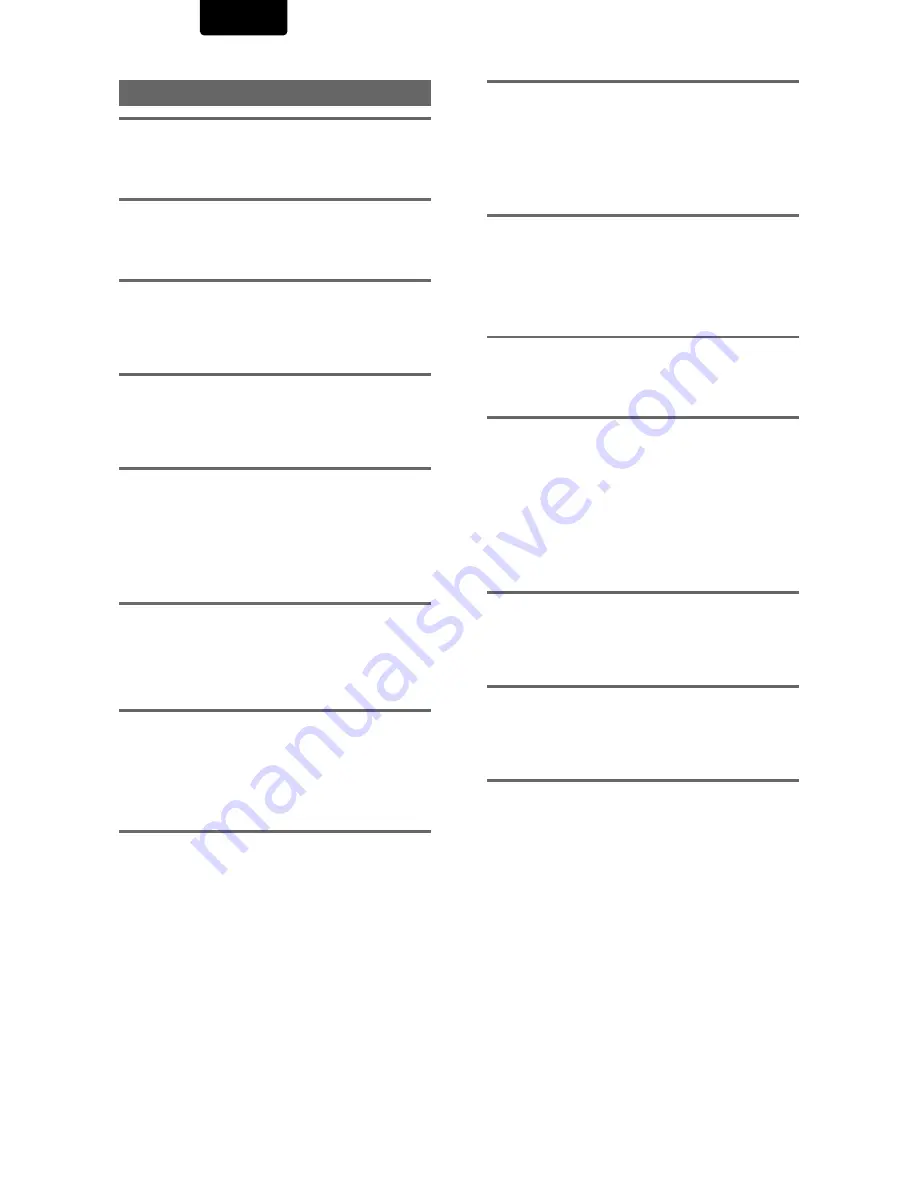
52
ENGLISH
Terms
Aspect ratio
Aspect ratio refers to the length to height ratio of TV screens.
The ratio of a standard TV is 4:3, while the ratio of a high-
definition or wide TV is 16:9. The latter allows you to enjoy a
picture with a wider perspective.
Chapter number
Chapter numbers are the numbers assigned to sections of a
title on the disc, similar to chapters in a book. If the disc
includes chapter numbers, you can locate the section you
want very quickly using search and other functions.
Component (color difference) video output
The color signal of the TV is divided into the luminance (Y)
signal and the color (C
B
and C
R
) signals and then output. In
this way mutual interference of each signal is avoided. On a
TV with component input jacks, these signals are synthesized
to produce the picture.
Condition memory
“Condition” refers to the various mode settings, etc. On this
player, various conditions, such as those set during playback,
can be memorized. This function allows you to play back the
same disc at any time without having to redo your preferred
settings.
Digital bitstream
The bitstream does not refer to the audio signal, but rather to
the digital data that, once converted, becomes the audio
signal. The player outputs digital bitstreams via the digital
optical or digital coaxial output. If the bitstream cannot be
decoded by the connected AV amplifier etc., digital noise is
produced. Digital bitstream formats compatible with different
entertainment systems can be selected in the Setup screen
Audio 1
menu.
Digital output (Coaxial)
Output of the digital audio signal is transmitted electronically
using a coaxial cable. Because the signal being transmitted
is digital, connection must be made to the coaxial digital
input of another component. Noise will be output if connected
to the analog audio inputs as the digital signal cannot be
decoded.
Digital output (Optical)
Normally, audio is converted to an electric signal and
transmitted through an electric wire from the player to the
amplifier, etc. Changing this signal to a digital signal and
transmitting it through an fiber-optic cable is called optical
digital output. Similarly, optical digital input receives digital
signals from external units such as an AV amplifier or
receiver.
Dolby Digital
The maximum 5.1 channels of audio used in the surround
system (Surround Digital) for movie theaters is digital data
compressed by the third generation algorithm encoder.
In order to enjoy Dolby Digital discs, this unit’s digital output
jack (either coaxial or optical) must be connected to the
digital input jack of an AV amplifier or Dolby Digital decoder
to enjoy the sound of Dolby Digital soundtracks.
DTS
DTS stands for Digital Theater System. DTS is a surround
system different from Dolby Digital that has become a
popular surround sound format for movies. In order to enjoy
the benefits of DTS encoded discs, the digital output jack
(either coaxial or optical) of this player needs to be
connected to an AV amplifier or receiver or to a DTS decoder
to be able to enjoy the surround sound of DTS audio. DTS
audio is not output from the analog audio outputs.
Dynamic range
Dynamic range refers to the difference between the maximum
and minimum levels of the audio soundtrack as measured in
decibels (dB).
Compressing the dynamic range raises the minimum signal
level and lowers the maximum signal level. This allows you to
hear voices and other low level audio signals clearly while
lowering strong audio signals like the sound of explosions.
MPEG
Short for Moving Picture Experts Group. This is an
international standard for compression of moving images. On
some DVDs, digital audio has been compressed and
recorded in this format.
Multi-angle
When you watch a TV program, you are watching the image
filmed through the TV camera. Because of this, the picture is
displayed on your TV from the viewpoint of the TV camera’s
position. In a TV studio, the image is filmed by many cameras
at the same time, and one of those images is selected by the
program director and transmitted to your TV. If all the filmed
images were transmitted to your TV you would be able to
select the camera image you want. Some DVD discs are
recorded with the angles of more than one camera used for
filming, and these can be selected using this player. These
types of discs are called multi-angle discs.
Parental lock level
This function was suggested by parents concerned about
what type of media their children were able to watch. Parental
lock restrictions are restrictions incorporated into titles which
include scenes that parents may not wish their children to
view.
PCM
PCM stands for Pulse Code Modulation and is digital audio.
The digital audio of CDs is PCM. This player also has a
function that converts Dolby Digital and MPEG digital
bitstreams into PCM to enable you to listen to quality digital
sound even without a special decoder.
Playback Control (PBC)
This refers to signals recorded on a Video CD (Version 2.0)
enabling playback control.
You can use menus recorded on discs with PBC for easy,
interactive search for desired scenes, and playback.
You can also enjoy viewing high-resolution/standard
resolution still images.
1


































