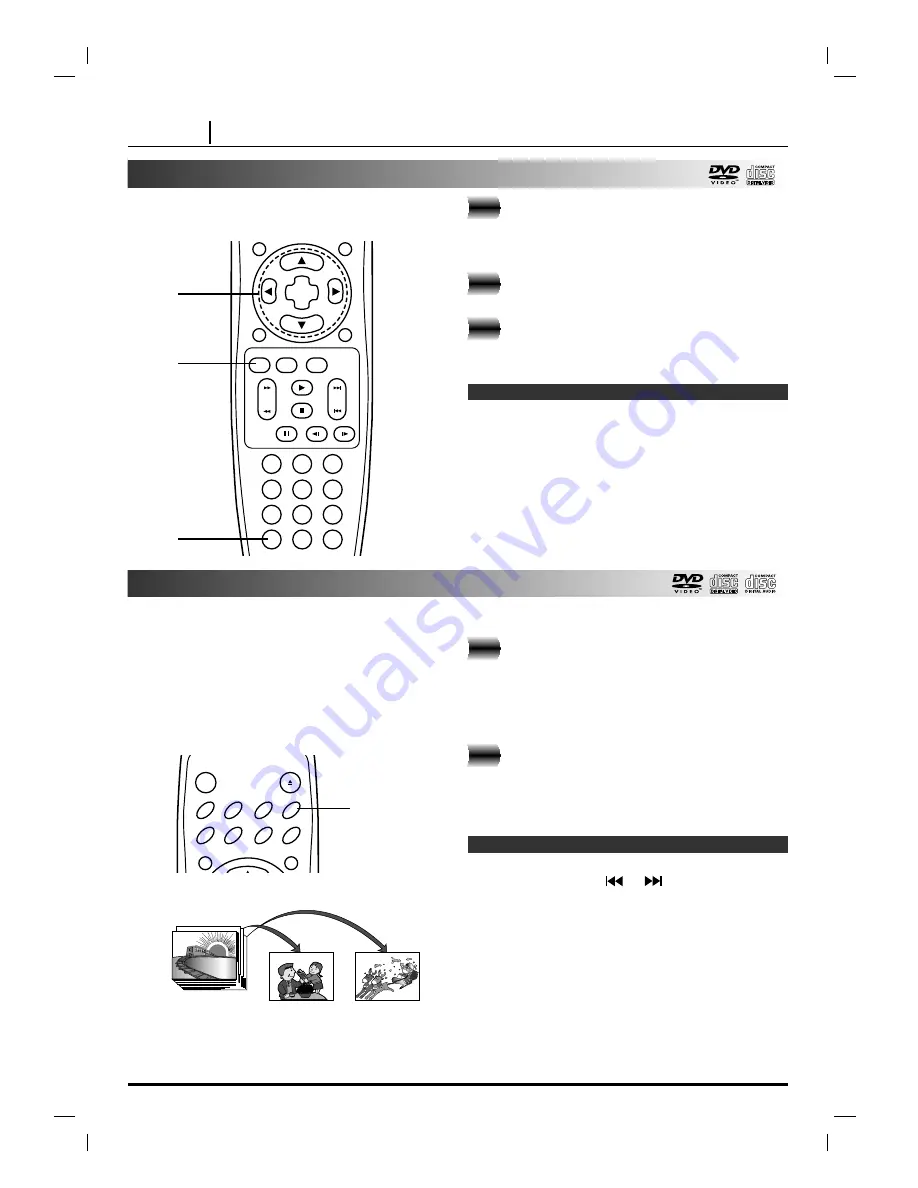
PAGE 30
ADVANCED OPERATION
Random Play
Press ZOOM during playback or still
playback to activate the Zoom function.
If you further press ZOOM repeatedly, the magnification
level increases (6 steps).
Press
D
D
/
E
E
/
F
F
/
G
G
buttons to move through
the zoomed picture.
Press CLEAR to resume normal play-
back.
❍
Some discs may not respond to the Zoom feature.
❍
Zoom does not work on subtitles or menus included on
DVD video discs.
The Zoom function allows you to enlarge the video
image and to move through the enlarged image.
Notes
3
2
1
Note: This function only works with karaoke DVD,
Audio CD and Video CD. Random does not work with
DVD movie discs.
You can playback titles or tracks in random order.
(Random playback)
The DVD player automatically selects the titles on a
DVD video karaoke disc only and plays them back
randomly.
Random play (Karaoke DVD, Video CD or CD)
Press RANDOM during normal playback
or stop mode.
The DVD player automatically starts random
playback and the RANDOM indicator in the DVD
display window appears.
To resume normal playback, press
RANDOM.
The RANDOM indicator in the DVD display
window disappears.
❍
Random playback may not be possible on certain discs.
❍
If you press the SKIP
or
button during random
playback, the DVD player goes to another track
randomly and starts playback.
Notes
2
1
CLEAR
PROGRAM
OSD
RETURN
SELECT
/ENTER
1
2
3
4
5
6
7
8
0
9
SLOW
ZOOM
MARKER — SEARCH
PAUSE
STOP
PLAY
SKIP
SCAN
1
2
3
TOP MENU
MENU
AUDIO
SUBTITLE
SURR.
ANGLE
SETUP
REPEAT
RANDOM
POWER
OPEN/CLOSE
A-B
1, 2
Zoom Feature
















































