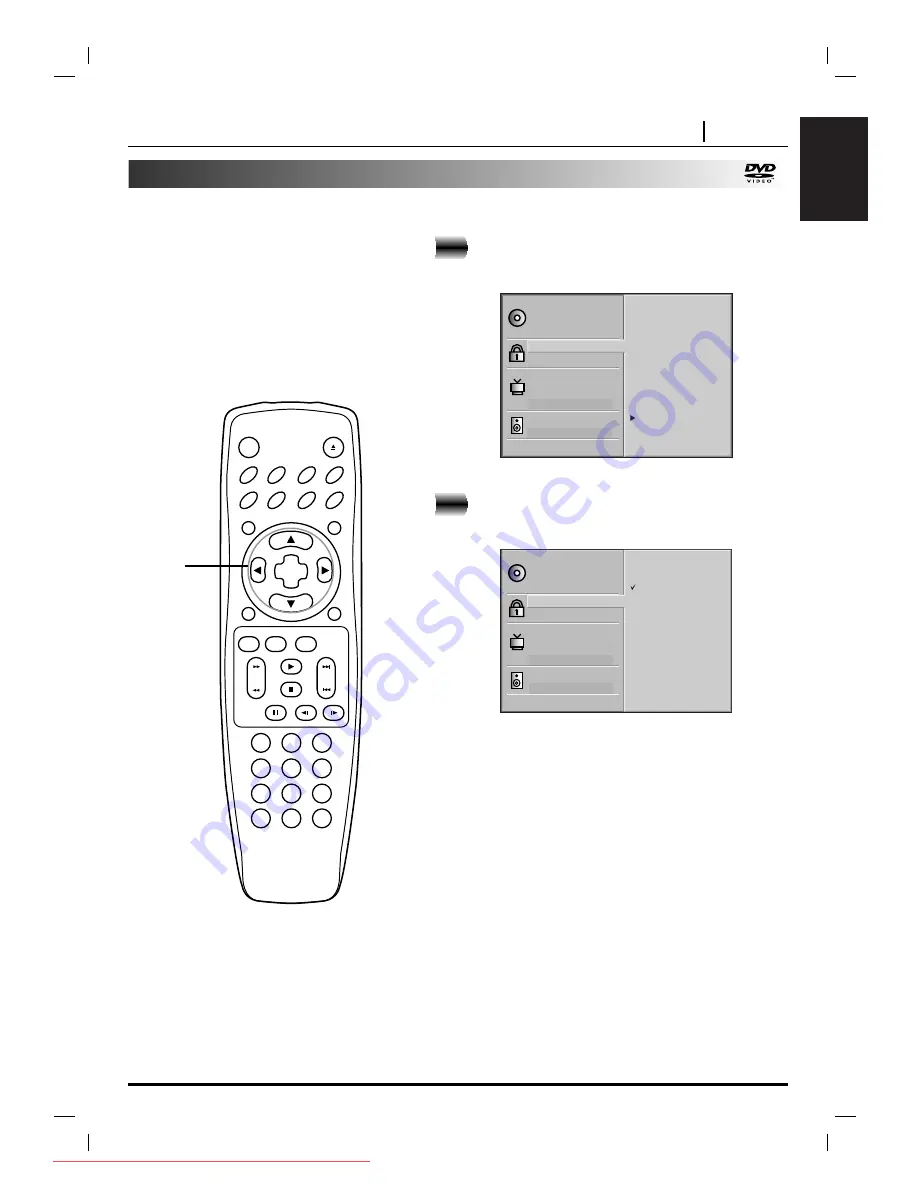
ENGLISH
INITIAL SETTINGS PAGE 33
Selecting Rating Level and Password
Selecting rating level (DVD only)
At the SETUP screen, press
D
D
/
E
E
to select
“Rating” and press
G
G
.
Press
D
D
/
E
E
to select the desired level and
press SELECT/ENTER.
You cannot play DVD video discs rated higher than the level
you selected unless you cancel the parental lock function.
For example, when you select level 7, discs rated higher than
level 7 are blocked and cannot be played.
The parent lock level is equivalent to the following USA movie
ratings.
Level 7: NC-17
Level 6: R
Level 4: PG 13
Level 3: PG
Level 1: G
• Some titles do not match with the rating level described as
above.
If you change the level and enter a password, playback of all
DVDs with ratings higher than your selection will be blocked,
unless the correct password is entered again. For example: if
you change the level to “5”, the DVD player will not play discs
with ratings of “6”, “7” or “8” unless the correct password is
entered on the remote control.
1
This is to prohibit the playing of specified
DVDs which are unsuitable for children.
●
Some DVD discs contain a restriction level
which enables parents to remove scenes or
prevent playback of discs by children. DVD
players are equipped with a password
designed to prevent children from changing
the level.
Disc Subtitle
Disc Menu
Rating
Password
TV Aspect
Menu Language
Progressive Scan
Digital Audio Output
5.1 Speaker Setup
Others
Disc Audio
8
7
6
5
4
3
2
1
Unlock
Disc Subtitle
Disc Menu
Rating
Password
TV Aspect
Menu Language
Progressive Scan
Digital Audio Output
5.1 Speaker Setup
Others
Disc Audio
8 Blocked
7 Blocked
6
5
4
3
2
1
Unlock
2
CLEAR
PROGRAM
OSD
RETURN
SELECT
/ENTER
TOP MENU
MENU
AUDIO
SUBTITLE
SURR.
ANGLE
SETUP
REPEAT
RANDOM
POWER
OPEN/CLOSE
A-B
1
2
3
4
5
6
7
8
0
9
SLOW
ZOOM
MARKER — SEARCH
PAUSE
STOP
PLAY
SKIP
SCAN
1, 2
Downloaded From DvDPlayer-Manual.com Marantz Manuals

























