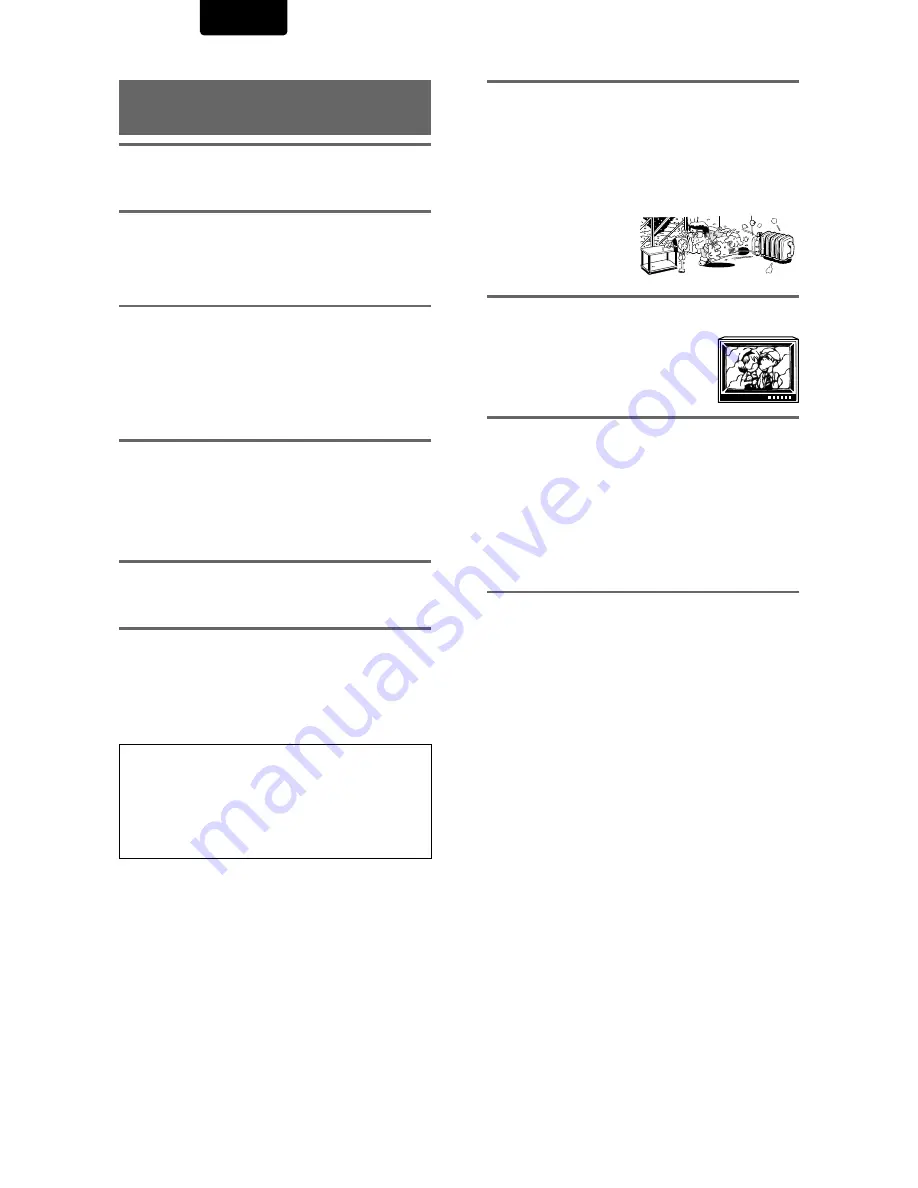
48
ENGLISH
For Proper and Long Use of
This Unit
Do not move the unit during playback
During playback, the disc rotates at high speed. Do NOT lift
or move the unit during playback. Doing so may damage the
disc.
When moving the unit
When changing places of installation or packing the unit for
moving, be sure to remove the disc and return the disc table
to its original position in the player. Then, press Power switch
to turn off, then disconnect the power cord. Moving this unit
with the disc loaded may result in damage to this unit.
Installation
• Select a stable place to the side of a TV set or stereo
system to be connected to the unit.
• When using the unit with a stereo system, install the
speakers a little bit away from the TV.
• Do NOT install the unit on top of a TV or color monitor. Install
the unit away from equipment that may be affected by
magnetism, such as a cassette deck.
• Do NOT place objects on top of the unit.
Avoid installing in a place that is:
• Exposed to direct sunlight
• Exposed to humidity or where ventilation is poor
• Extremely hot or cold
• Exposed to vibration
• Exposed to dust
• Exposed to oily smoke, steam or heat (for example, a
kitchen)
Do not block vents
Do NOT use the player on top of a long-fibered carpet, bed
or sofa, and do not cover it with a cloth, etc. This will prevent
heat radiation and could result in damage.
Avoid heat
Do NOT place the unit on equipment which generates heat,
such as an amplifier.
When installing the unit in a rack, place it on the lowest shelf
possible (however, not where it is exposed to dust) and
separated from the amplifier to avoid the heat generated by
the amplifier or other audio equipment.
CAUTION: WHEN PLACING THE UNIT IN A
STEREO RACK WITH GLASS DOORS
Be sure there is ample space between the unit and the
glass doors when opening the disc table using the remote
control. If the disc table opens against strong resistance,
such as a closed glass door, damage to the unit may
result.
Condensation
Moisture may form in the operating section of the player if the
player is brought from cool surroundings into a warm room or
if the temperature of the room rises suddenly. When this
happens, the player’s performance will be impaired.
To prevent this, let the player stand in its new surroundings for
about an hour before switching it on, or make sure that the
room temperature rises gradually.
Condensation may also form
during the summer if the
player is exposed to the
breeze from an air
conditioner. In such cases,
change the location of the
player.
Switch POWER to turn off when not using the unit
Depending on the strength of the TV or radio broadcast
signal, having the TV or radio on while
power to the unit is on may result in stripes
on the TV screen or noise. However, this is
not a malfunction of this unit or the TV or
radio. In such a case, switch the power of
the unit to turn off.
Power-cord caution
Handle the power cord by the plug. Do not pull out the plug
by tugging the cord and never touch the power cord when
your hands are wet as this could cause a short circuit or
electric shock. Do not place the unit, a piece of furniture, etc.,
on the power cord, or pinch the cord. Never make a knot in
the cord or tie it with other cords. The power cords should be
routed in such a way that they are not likely to be stepped on.
A damaged power cord can cause a fire or give you an
electrical shock. Check the power cord once in a while. When
you find it damaged, ask your nearest MARANTZ service
center or your dealer for a replacement.
Cleaning the player
To clean the PLAYER, wipe with a soft, dry cloth. For stubborn
dirt, wet a soft cloth with a mild detergent solution made by
diluting one part detergent to 5 or 6 parts water, wring well,
then wipe off the dirt. Also use a dry cloth to wipe the surface
dry. Do not use volatile liquids such as benzene and thinner
which are harmful to the unit.






































