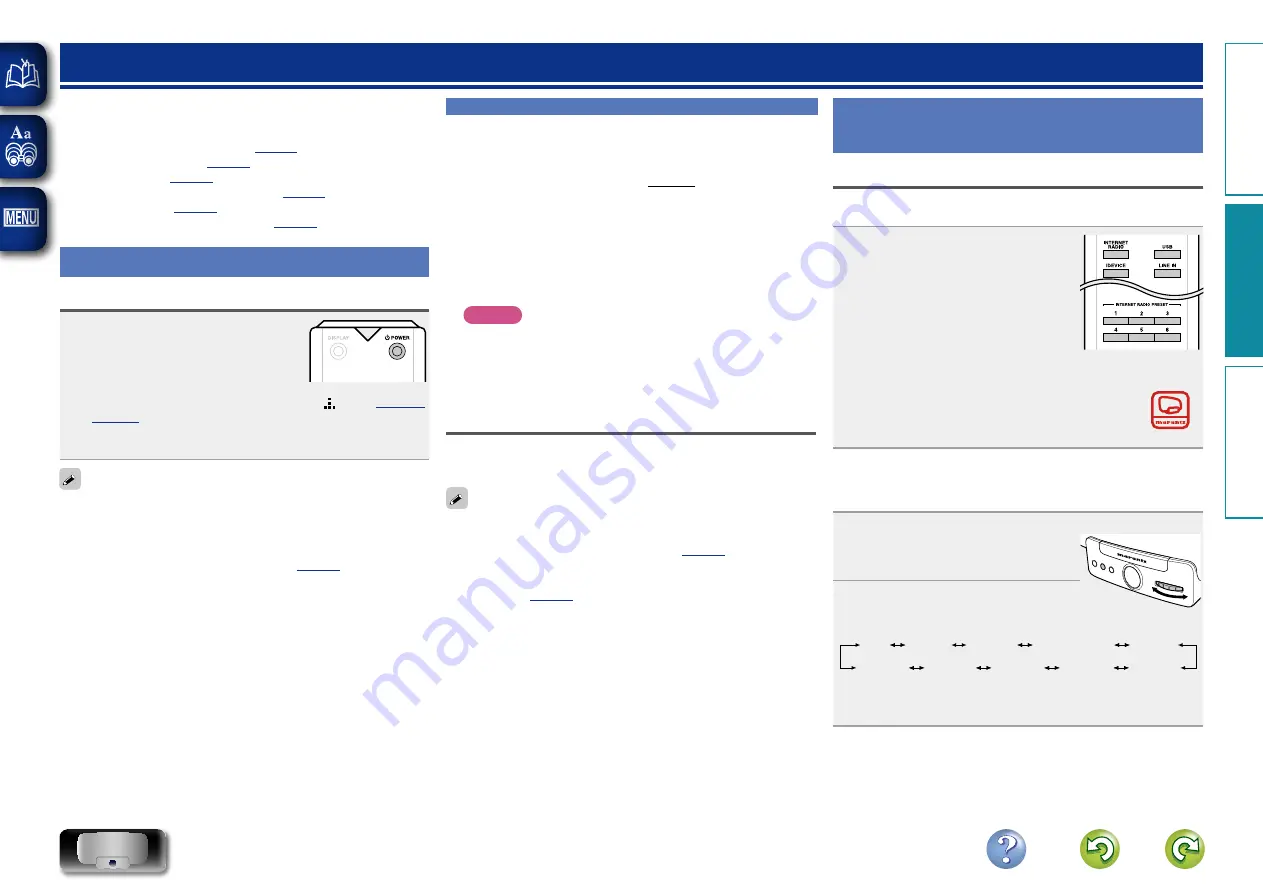
9
Playback
This section provides how to play back music with this unit.
This unit can play back music from the following devices (media).
•
iPhone, iPod and iPad
When connected to this unit (
)
•
•
Music files on USB memory device (
)
•
•
Music server (PC on the network) (
Preparations
Turning the power on
Press
X
POWER
to turn on power to
the unit.
This unit is turned on, and the power indicator
lights.
•
When the latest firmware is available, “ ” (
“Firmware Update”) and “Update Available” are
displayed.
Use
GYRO
to select “Update Now”, then press
ENTER
.
You can also switch the power to standby by pressing
ON/STANDBY
on the main unit.
n
Set the network function on/off during standby
For settings, see “Network Control” (
n
When power is switched to standby
Press
X
POWER
.
•
The display is turned off and this unit enters the standby mode.
•
Always On”, the power indicator remains lit.
In this situation, you can turn on the power from Consolette App.
n
Completely turning off the power
Power continues to be supplied to some of the circuitry even
when the unit is in the standby mode. When leaving home for long
periods of time, unplug the power cord from the power outlet.
NOTE
The settings made for the various functions may be cleared if the
power cord is left unplugged from a power outlet for an extended
period of time.
Setting the current time (Auto Adjust) (12-
Hour Display)
When this unit is connected to the network, the current time is
automatically set.
•
The default time zone of this unit is set to Eastern Standard Time.
To change the Time Zone and Daylight Saving Time, see “Adjusting
the clock automatically (Auto Adjust)” (
•
When this unit is not connected to the network, set the time
manually. See “Setting the current time (Manual Adjust) (12-Hour
Display)” (
Preparations
Operations possible during
playback
Selecting the input source
You can select the device for which this unit outputs the audio that is
connected to this unit.
Press the input source button
(
INTERNET RADIO
,
USB
,
iDEVICE
,
LINE IN
or
INTERNET RADIO PRESET
1
–
6
) to be played back.
•
The display shows the name of the selected input source.
•
The source names can be customized using the
RENAME function of Consolette App. Download
“Consolette App” to your iPhone, iPod touch or iPad
from App Store.
n
Selecting the input source on the main unit
You can select the input source also on the main unit.
1
Press
FUNCTION
repeatedly
until “Source” is displayed.
ELEC
TRONIC GY
RO TOUCH
ENTER
FUNC
TION
PLA
Y/PAUSE
2
Turn
GYRO
to select the source
you want to play.
USB
LINE IN
iDEVICE
Internet Radio
Preset 1
Preset 2
Preset 3
Preset 4
Preset 5
Preset 6
•
When the AirPlay playback starts, the input source on this unit
automatically switches to “AirPlay” and playback starts.
Pr
epar
ation
Oper
ation
Inf
or
mation
Oper
ation



























