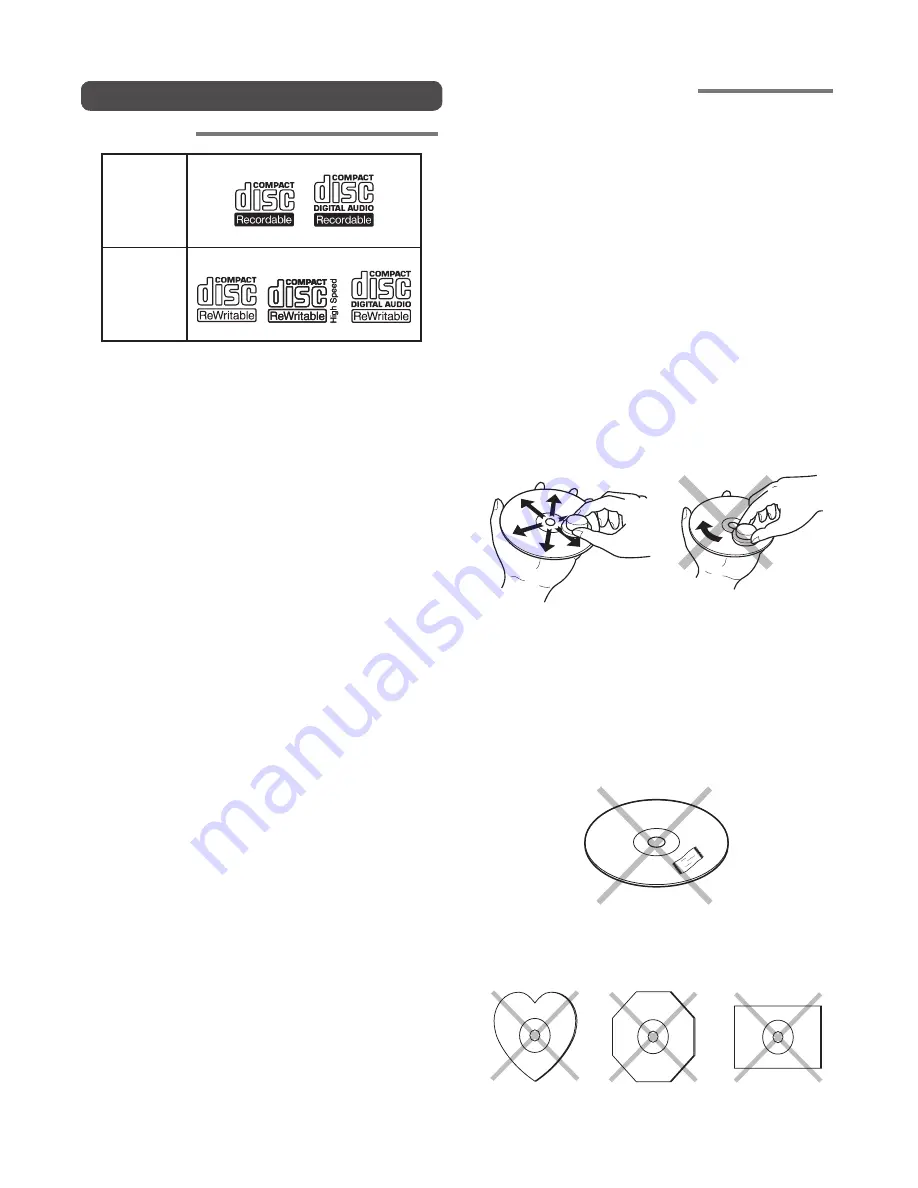
5
About Discs
Playable discs
CD-R
CD-RW
Finalized CD-R and CD-RW discs recorded in the CD-DA
format, MP3 format or Video-CD format can be played with
the unit.
• Finalize is the process to make a CD-R/CD-RW playable
for players (not recorders)
• Some discs may not be able to be played depending on
condition of the discs and recording software.
• Single CDs (8cm) cannot be used.
ADDITIONAL INFORMATION
The glossy side shining like a rainbow is the front side of the
disc, and the side on which the label is printed is the back.
Unlike conventional turntables for playing analog discs,
the unit reads the information recorded on the disc from
underneath without contacting it using a beam of laser
light. Therefore, the performance of a compact disc will not
degrade like conventional analog records.
Handle discs carefully so as not to damage or scratch
the front side.
To protect the disc, avoid placing it in the following
locations:
• In direct sunlight or near a source of heat like a heater.
• In a place which is damp or dirty.
• In a place which could be exposed to rain, such as near a
window.
Always keep the disc surface clean.
When cleaning the disc surface, always be sure to use a
special compact disc cleaner and wipe as shown below.
• Do not use conventional record cleaner for analog records,
as this will adversely affect the disc surface.
Store discs properly by placing them in their disc cases.
• Do not attach a piece of paper or sticker on the label side
of disc. When a disc has a piece of plastic tape or rental
DVD/CD label with paste protruded from the edge or when
a disc has a trace of such a sticky object, do not attempt
to play the disc. If such a disc is played on the DVD player,
impossibility of taking out the disc or other malfunction
may result.
• Do not use a disc with a special shape.
Do not attempt to play a disc with a special shape such
as a heart-shaped disc or octagonal disc. Otherwise the
equipment malfunction may result.
























