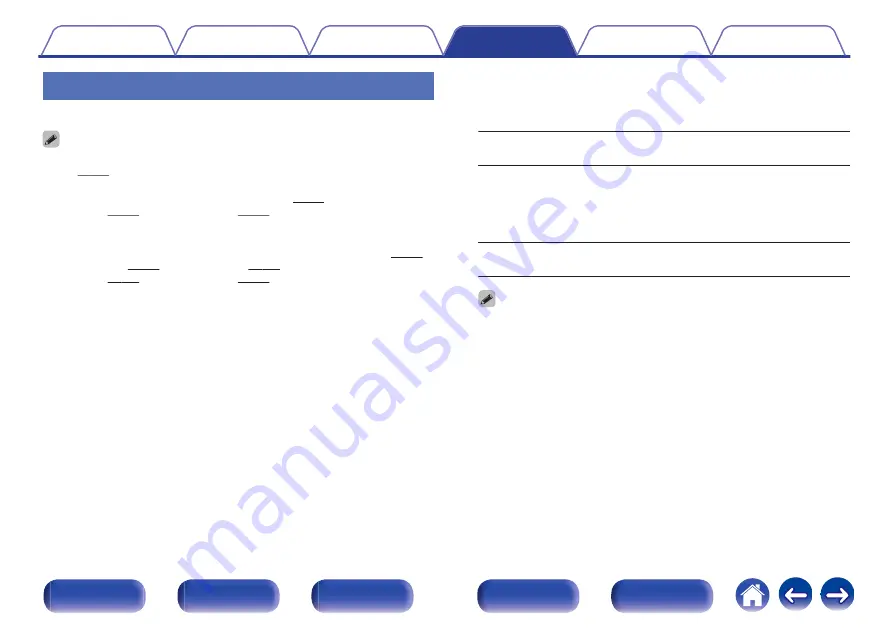
Output Settings
Makes settings for video output.
0
Can be set when “HDMI”, “COMP” or “VIDEO” is assigned for each input source.
0
“Resolution”, “Progressive Mode” and “Aspect Ratio” can be set when “i/p Scaler”
is set to anything other than “Off”. (“Resolution” (
0
“Output Settings” cannot be set when 4K signals are input.
0
“Video Conversion”, “i/p Scaler”, “Resolution”, “Progressive Mode” and “Aspect
Ratio” settings are stored for each input source. (“Video Conversion” (
o
Video Mode
Configure the video processing method to match the type of video
content.
Auto
(Default)
:
Process video automatically based on
the HDMI content information.
Game:
Always process video for game content.
Minimize the video delay when the video
is delayed compared to the button
operations on the controller of the game
console.
Movie:
Perform image processing that is suitable
for contents other than games.
0
If “Video Mode” is set to “Auto”, the mode is switched according to the input
contents.
218
















































