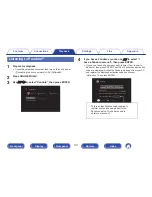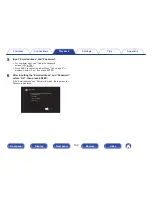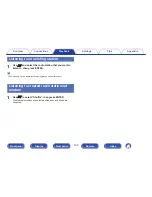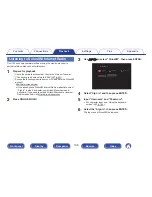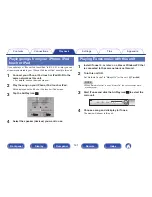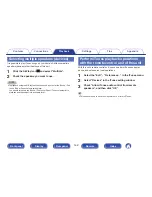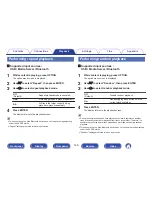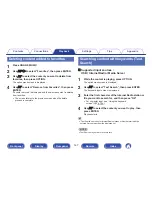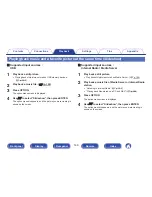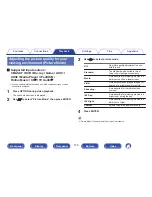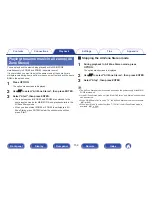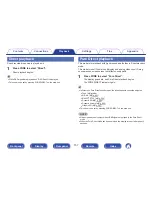Performing repeat playback
n
Supported input sources:
USB / Media Server / Bluetooth
1
While content is playing, press OPTION.
The option menu screen is displayed.
2
Use
ui
to select “Repeat”, then press ENTER.
3
Use
o
p
to select repeat playback mode.
Off
(Default)
:
Repeat playback mode is canceled.
One:
A file being played is played repeatedly.
All:
All files in the folder currently being
played are played repeatedly.
4
Press ENTER.
The display returns to the playback screen.
0
This cannot be set up if the Bluetooth device does not support the repeat setting
under the AVRCP profile.
0
“Repeat” settings are stored for each input source.
Performing random playback
n
Supported input sources :
USB / Media Server / Bluetooth
1
While content is playing, press OPTION.
The option menu screen is displayed.
2
Use
ui
to select “Random”, then press ENTER.
3
Use
o
p
to select random playback mode.
Off
(Default)
:
Disable random playback.
On:
Randomly play back all tracks in the
current playback folder.
4
Press ENTER.
The display returns to the playback screen.
0
During random playback, each time playback of a track is completed, another
track is randomly selected for playback from tracks in the folder. Therefore, it’s
possible that you may hear a track played back more than once during random
playback.
0
This cannot be set up if the Bluetooth device does not support the random setting
under the AVRCP profile.
0
“Random” settings are stored for each input source.
Contents
Connections
Playback
Settings
Tips
Appendix
145
Front panel
Display
Rear panel
Remote
Index