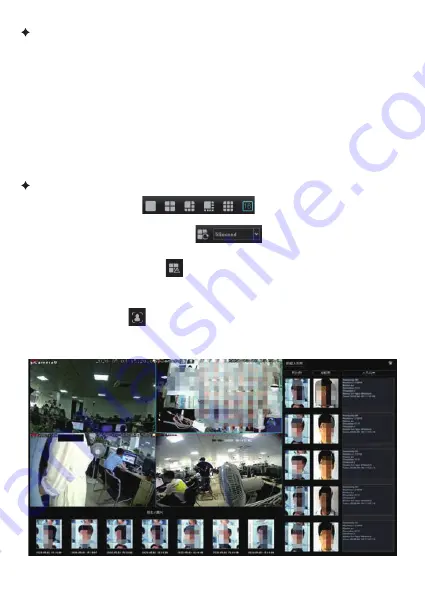
-15-
Rightside Tool Bar
Downside Tool Bar
1. Ima
ge pl
ay mode
There
a
re three ki
nds of
pl
a
y
mode,p
review picture w
ould be d
ispl
a
yed
ac
c
o
rding t
o
requir
eme
n
ts such as
“device list
” ,
“
origina�on char
t
”
and
“
channel
t
ou
r
”,d
e
fault mode is
“device list
” ,ho
wever user needs
t
o
c
o
n
figu
re “
origina�on
char
t
”
and
“
chann
el t
ou
r
”
fi
rstly
,
then it w
or
ks
.
2.
P/T/Preset/T
our/
Tr
ack
Ope
r
a�on m
e
thod is almo
s
t the same, please
re
f
er t
o pan and �le
c
o
ntr
ol func�on i
ntr
oduc�on on 3.3.3.7
1.
Previe
w split mode ,select p
revie
w split mode
b
y y
ou
rsel
f.
2.
T
our
swit
ch and i
nt
ernal �me ,
t
our i
nt
ernal �me
w
ould
be 1se
c
ond, 2se
c
ond,5 se
c
ond,10 se
c
ond and self
-de
fine �me.
3. Lin
k
a
ge preview swit
ch ,if enable lin
k
a
ge preview swit
ch,and
trigg
er alarm,p
review pictur
e of alarm channel
w
ould be pushed
t
o
current preview inter
face.
4.
F
ace
rec
ogni�on ,
t
o click face
rec
ogni�on bu�on
t
o e
nter
face
r
eal �me
c
omparison i
nter
face,user
c
an see
r
eal �me
c
a
ptured
pictur
e,namely
c
ompa
red
face pictu
r
es,
re
f
er t
o follo
wing picture:
















































