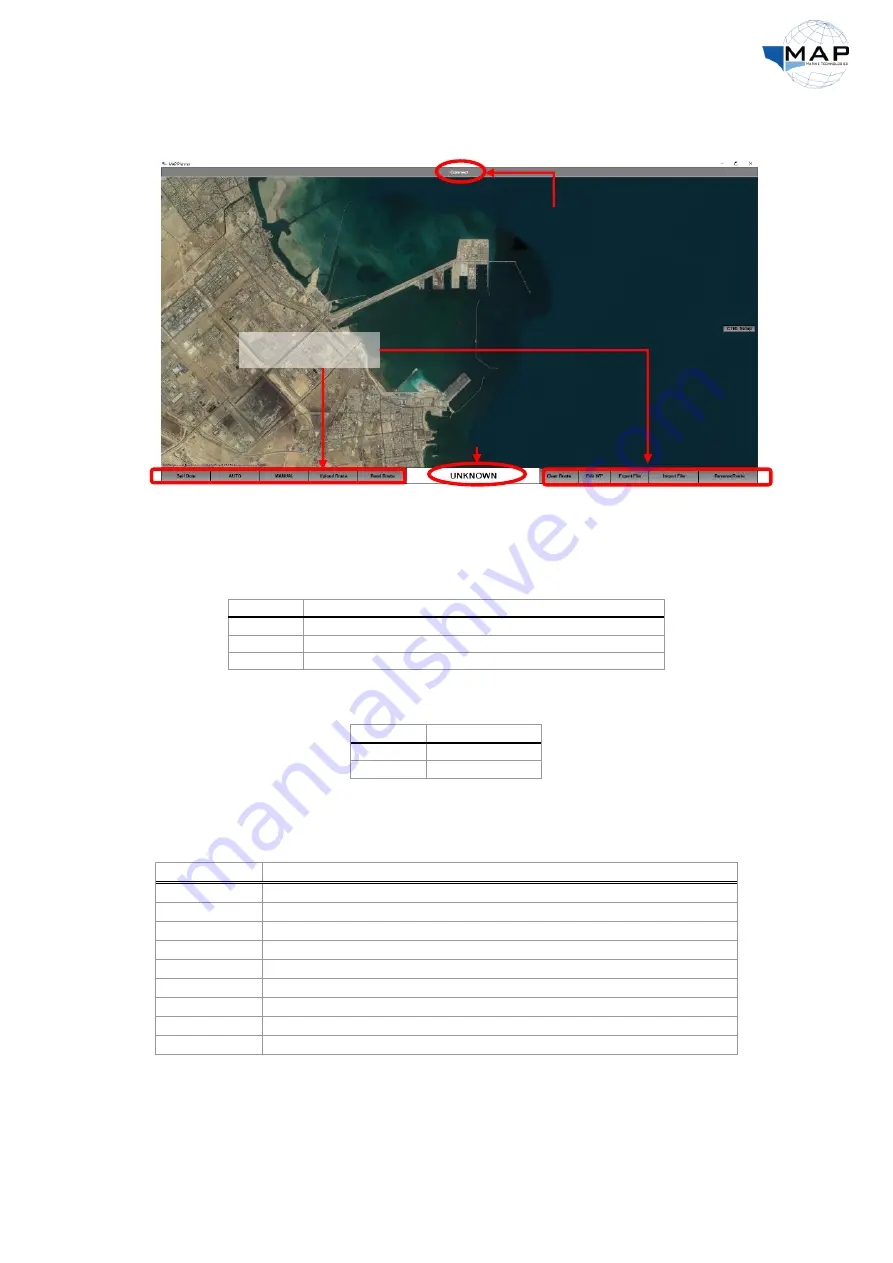
28
2.
Wait for the
Sail Plan
window to appear, as shown in Fig. 24. You can now plan and upload
routes to the vessel:
Fig. 24: The
Sail Plan
window
3.
Click on the
Connect
button in Fig. 24. Once the software successfully connects to the MAP
Pilot, the modes of the autopilot will appear, as shown in Table 7:
Table 7: MAP Planner control modes
Description
USV Mode
Midships the rudder and engages the neutral gear
Hold
Forwards joystick commands to the steering
Manual
Engages track control & steers the USV onto the planned route
Auto
In each mode, the
Mode LED
on the MAP Pilot will change, as described in Table 8:
Table 8: Mode LED status
Description
USV Mode
Solid light blue
MANUAL
Flashing dark blue
AUTO
The functions of the remaining
Sail Plan
buttons from the MAP Planner interface are described in
Table 9: Sail Plan buttons
Function
Button
Switches from the
Sail Plan
window to the
Sail Data
window
Sail Data
Engages
AUTO
mode
Auto
Engages
MANUAL
mode
Manual
Uploads the route displayed on the
Sail Plan
window to the MAP Pilot
Upload Route
Loads a route saved on the MAP Pilot, displaying it on the
Sail Plan
window
Read Route
Allows you to edit waypoint coordinates
Edit WP
Saves the route displayed on the
Sail Plan
window to the computer
Export File
Loads a route file from the computer to the
Sail Plan
window
Import File
Reverses the current route
Reverse Route
Connect
button
USV Mode
Sail Plan
buttons























