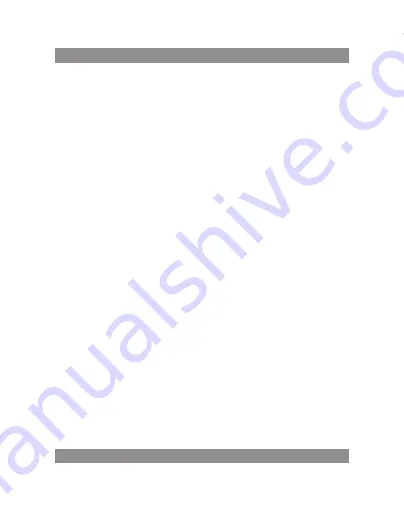
User’s MaNUaL
23
First use
Battery management and charge
Before first use, please set the device’s battery is fully charged
just need to connect the adaptor or UsB interface, then you can charge
the first two times charging please keep about 6 hours, after that you
just need 4 hours to charge.
Remark:
this tablet using Built-in type polymer battery, charge must be to cho-
ose standard adaptor (Input: ac110~240V 50/60Hz Max: 180Ma. output:
Dc5.0~5.5V/1.5a), this device without supply Dc charging, UsB interface can
charge, choose UsB interface to charger
During the charging, the battery icon will scroll
When finished charging, battery icon will become green and stop
rolling
In order to prolong the service life of the machine, suggest use out battery
power before charge it
Remark:
1. If you long time don’t to use this tablet, in order to avoid power consump-
tion caused damage, pls charge/ play the battery once a month.
2. after low battery shut down, connect Dc adaptor, device will remind
low battery, charging, need to wait some time until the battery is enough
power to enter into main menu.
3. Device charging should be in standby status for reach normal charging
time.
Because with device and screen consumption, it may cause longer char-
ging time.
Summary of Contents for MID801
Page 4: ...Instrukcja obs ugi 4 Wygl d i przyciski...
Page 15: ...Instrukcja obs ugi 15 Kopia i kasowanie danych Przywracanie ustawie fabrycznych...
Page 36: ...Bedienungsanleitung 36 Design und Tasten...
Page 47: ...Bedienungsanleitung 47 Datenschutz Wiederherstellung von Werkeinstellungen...
Page 54: ...Haszn lati tmutat 54 Megjelen s sakezel gombok...
Page 63: ...Haszn lati tmutat 63 Alkalmaz sok Alkalmaz s menedzsment...
Page 71: ...N vod k obsluze 71 Vzhled a tla tka...
Page 82: ...N vod k obsluze 82 Soukrom N vrat k tov rn mu nastaven...
Page 89: ...Vartotojo instrukcija 89 I vaizda ir mygtukai...
Page 100: ...Vartotojo instrukcija 100 Privatumas Fabrikini nuostat sugr inimas...
Page 105: ...105 TFT B C D...
Page 106: ...106 USB...
Page 107: ...107...
Page 109: ...109 USB 6 4 110 240 50 60 180 5 0 5 5 1 5 USB USB...
Page 110: ...110 1 2 3 USB USB MID usb 1...
Page 111: ...111 2 3 USB...
Page 112: ...112 4 Turn on USB storage USB OK USB USBisconnected SD USB USB Turn on USB storage...
Page 113: ...113 3 3 Add yo Home screen T Flash USB BACK...
Page 114: ...114 10...
Page 115: ...115...
Page 116: ...116...
Page 117: ...117 Unknown Sources OK 1 Setting Application Manageapplication 2 3 Uninstall...
Page 118: ...118...
Page 119: ...119 TF Delete SD card...
Page 120: ...120 54 Android 54 14 Android Android Show suggestions Auto complete...
Page 121: ...121...
Page 122: ...122 1 2 3 1 1 0 2 1 2 3 USB 4 USB...
Page 125: ...N vod na obsluhu 125 Vzh ad a tla idl...
Page 136: ...N vod na obsluhu 136 S kromie Obnovenie tov rensk ho nastavenia...
Page 141: ...141 TFT A B C D...
Page 142: ...142 USB...
Page 143: ...143...
Page 145: ...145 USB 6 4 110 240V 50 60 180 A 5 0 5 5V 1 5A USB USB...
Page 146: ...146 1 2 3 USB USB MID USB...
Page 147: ...147 1 2...
Page 148: ...148 3 USB 4 TurnonUSBstorage USB OK USB USBisconnected SD USB USB Turn on USB stora ge...
Page 149: ...149...
Page 150: ...150 3 3 Add yourHomescreen T Flash USB BACK 10...
Page 151: ...151...
Page 152: ...152...
Page 153: ...153...
Page 154: ...154 Unknown Sources OK 1 Setting Application Manage application 2 3 Uninstall...
Page 155: ...155 TF...
Page 156: ...156 Delete SD card 54 Android 54 14 Android Android Show suggestions Auto complete...
Page 157: ...157...
Page 158: ...158 1 2 3 1 1 0 2 1 2 3 USB 4 USB...
Page 159: ...159 NOTE...






























