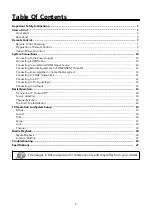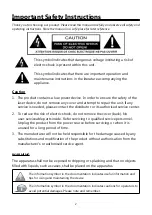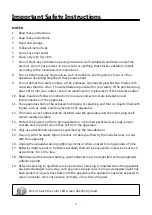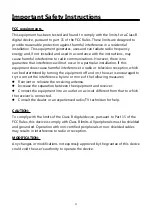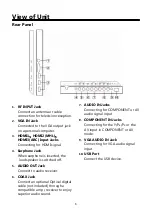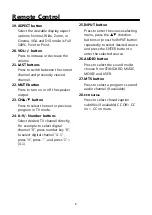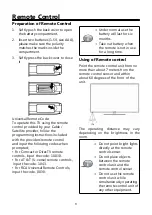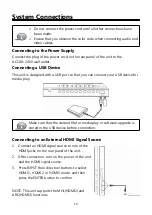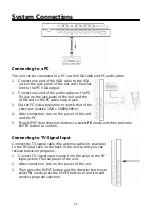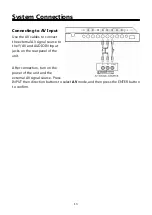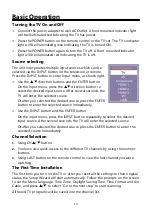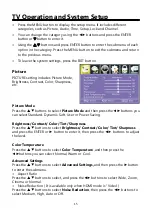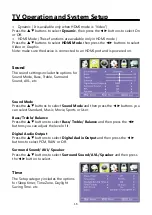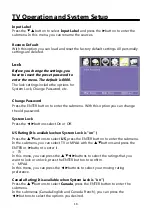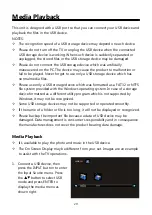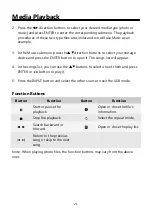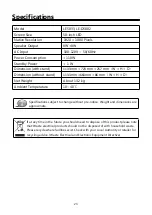8
Remote Control
19.ASPECT button
Select the viewable display aspect
options: Normal, Wide, Zoom, or
Cinema. VGA and DVI mode is Full
100%, Point to Point.
20.VOL+/- button
Press to increase or decrease the
volume.
21.LAST buttons
Press to switch between the current
channel and previously viewed
channel.
22.MUTE button
Press to turn on or off the speaker
output.
23.CH
▲
/
▼
button
Press to select the next or previous
program in TV mode.
24.0~9/- Number buttons
Select desired TV channel directly.
For example: to select digital
channel “8”, press number key “8”;
to select digital channel “4-1” ,
press “4”, press “-”, and press “1” =
(4-1).
25.INPUT button
Press to enter the source selecting
menu, press the
▲▼
direction
buttons or press the INPUT button
repeatedly to select desired source
and press the ENTER button to
enter the selected source.
26.AUDIO button
Press to select the sound mode:
choose from STANDARD, MUSIC,
MOVIE and USER.
27.MTS button
Press to select a program’s second
audio channel (if available).
28.
CCD button
Press to select closed caption
subtitles (if available) CC Off> CC
on > CC on mute.