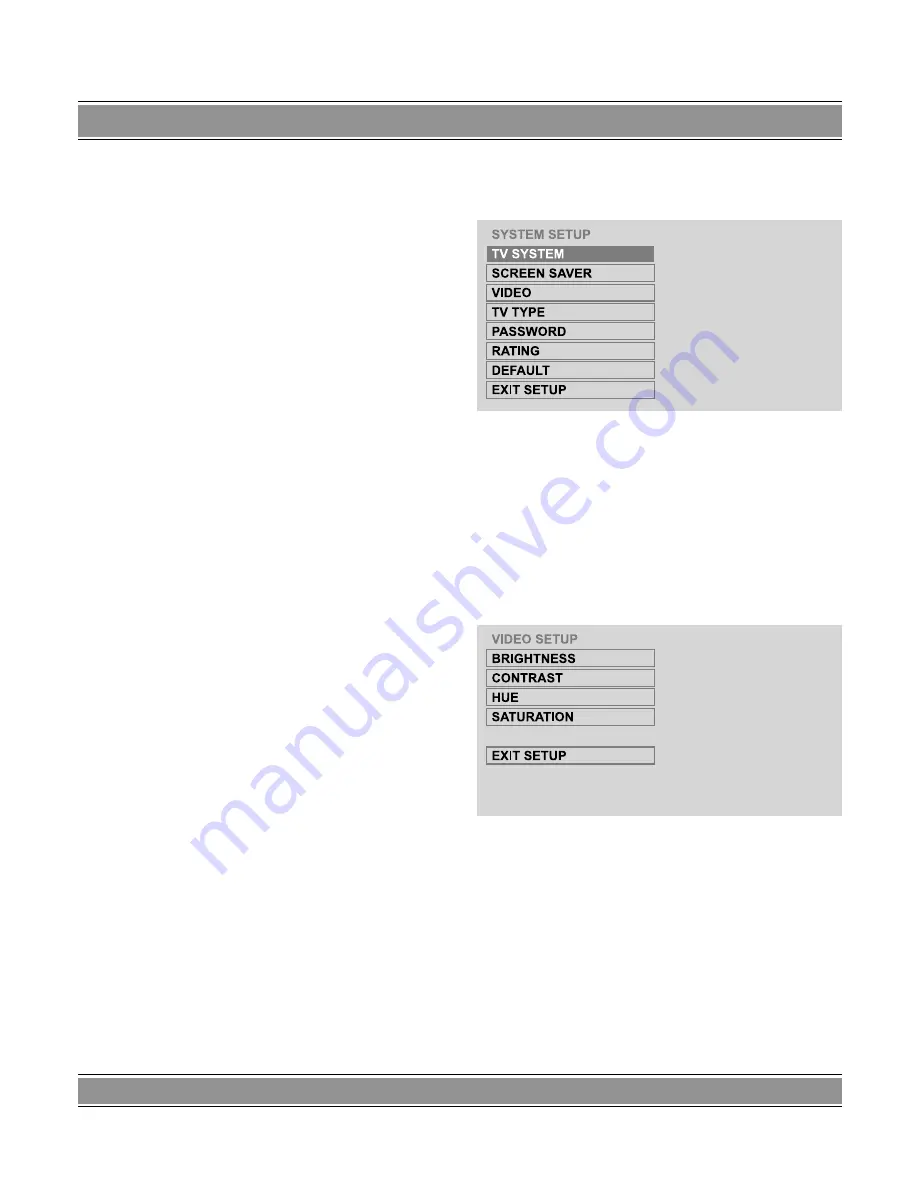
DVD
-002
Basic Extended Version
29
there is no such file. The color of “keys” you have se-
lected (in the process of playing) becomes darker.
4. As for mixed disks of WMA, MP3 and JPEG, in the
process of playing press Return key and the frame will
return to the JPEG menu catalog.
5. You may press the directional key to enter the direct fi-
les under the catalog. For example, if you want to play
the 15th tune in the catalog, first press “10+” key once
and then press “5” key, and the unit will start playing
from the 15th tune.
Note:
MP3 disk has no pictures, and it has only numeric audio
music output.
6. In the process of playing JPEG picture optical disk,
press Program key to select the display effect of pictu-
re switchover. There are altogether 17 kinds of display
effect for switchover; they will be circulated in the fol-
lowing manner as the pressing times differ.
Show pictures from up to down direction›Show pictu-
res from down to up›Show pictures from left to right›Show
pictures from right to left›from left up to right down›from
right up to left down›from left down to right down›from ri-
ght down to left up›from middle to up›Show pictures from
down›Show pictures from up/down to middle›Show pictu-
res from right/left to middle›Show pictures horizontally in a
manner of a shutter›Show pictures vertically in a manner of
shutter›Show pictures from all sides to the middle›random
play (display) pictures›No switchover effect;
7. In the time of playing pictures or a pause, you can
switch over to the display angle by pressing Up/Down/
Left/Right directional keys.
UP:
Turn up and down
DOWN:
Turn horizontally
LEFT:
Turn 90 degrees leftward
RIGHT:
Turn 90 degrees rightward
FUNCTION SETUP
General Steps for Setting DVD Functions
1. Press SETUP key and the television screen will di-
splay main menu setup.
– After it enters the main menu setup, the system
will automatically convert into Pause state.
2. Press directional key (
) to move the high-
light to the item group you require, and then press
(
) key to enter setup menu of this item.
For example, if you want to set up audio setup, press di-
rectional key (
) to move the highlight to the “Audio Setup
Page” item, and the television screen will display the audio
setup page.
3. Press the directional key (
) to move the highlight
to the required item for setup. Press [
ENTER
] key to
confirm or press the directional key (
) to enter the
setup menu.
For example, press the directional key (
) to move the
highlight to BRIGHTNESS, and then press [
ENTER
] key
to confirm. The television screen will display the item of
brightness.
Move slider by using the directional keys (
) to
set up brightness for audio output.
Summary of Contents for DVD-002
Page 36: ......






















