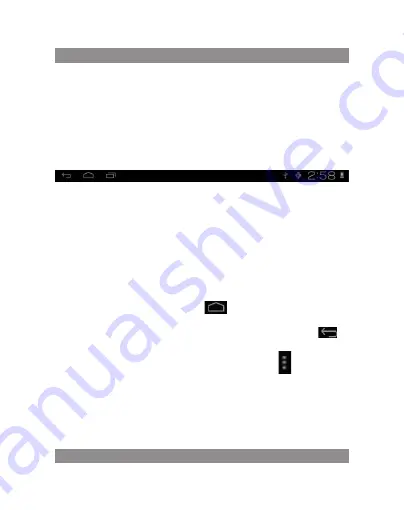
user’s ManuaL
20
Management main interface software Icons: long press the icons 3 second,
after the icons will bigger, then you can drag anywhere in the interface.
Delete icons: long press the icons 3 second, drag the icons to the recycle bin
icon, once it become red, Loosen your hand, after that you can delete icon
Status bar describe
the status bar below of the screen
From left: back, HoMe, recent applications. From right: battery status,
time, other icons.
Use touch panel
Device equipped with a 7“touch screen. Following the main touch screen
area is described, and describes some of the tips for how to use the touch
screen.
no matter which interface you are on the screen, can go back to main
screen through pressing the soft key
on the bottom right corner of
the main screen.
Attention!
In different applications, by tapping the back soft key
on
the bottom right corner on the touch screen, you can return to its interface
on the upfloor
In different applications, by tapping the menu key
on the upper
right corner of touch screen, the screen will appear the operation setting
interface as follows,
Remark:
In the main interface, you can touch the icon to open the aPPs
In different browser(file, music, video, pictures), You shift and drag the
scroll bar, so that the file list can up or down to roll.
Summary of Contents for DUO POWER MID7
Page 4: ......
Page 14: ......
Page 24: ......
Page 35: ......
Page 46: ......
Page 57: ......
Page 66: ...66 TFT B C D...
Page 67: ...67 USB...
Page 68: ......
Page 69: ...69 7 POWER 5 power off ok Power 1 2 Volume Volume 3 5 TF CARD TF FLASH Micro USB...
Page 70: ...70 USB 6 4 110 240 50 60 180 5 0 5 5 1 5...
Page 71: ...71 1 2 3 USB USB MID usb 1...
Page 72: ...72 2 3 USB...
Page 73: ...73 4 Turn on USB storage USB OK USB USBisconnected SD USB USB Turn on USB storage...
Page 74: ...74 3 3 Add yo Home screen T Flash USB...
Page 75: ...75 BACK 7...
Page 76: ...76 1 2 3 1 1 0 2 1 2 3 USB 4 USB...
Page 79: ......
Page 88: ...88 TFT A B C D...
Page 89: ...89 USB...
Page 90: ......
Page 91: ...91 7 POWER 5 power off ok Power 1 2 Volume Volume 3 5 TF CARD TF FLASH Micro USB...
Page 92: ...92 USB 6 4 110 240V 50 60 180 A 5 0 5 5V 1 5A...
Page 93: ...93 1 2 3 USB USB MID USB...
Page 94: ...94 1 2...
Page 95: ...95 3 USB 4 TurnonUSBstorage USB OK USB USBisconnected SD USB USB Turn on USB stora ge...
Page 96: ...96 3...
Page 97: ...97 3 Add yourHomescreen T Flash USB BACK 7...
















































