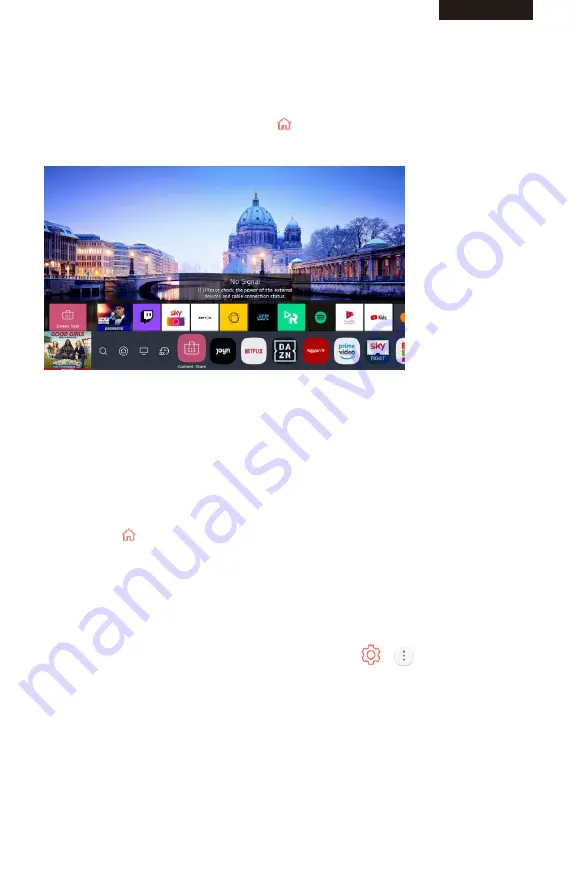
Home
Using the Home Feature of the webOS TV
You can open the Home screen by pressing the button on your remote control.
You can combine frequently used apps on a single screen and use whichever you want
at any time.
1.Launch Search.
To see the details, click the Enjoying Content Store Content Search in User Guide.
2.Move to the Home Dashboard.
You can select or control a device (mobile, external device, Home IoT Devices, etc.)
connected to the TV.
For more information, see Connecting External Devices Using Home Dashboard in
User Guide.
3.Move to the TV input you used recently.
4.Move to the recently used app.
Long-press the button on the remote control or focus on the Recents.
You can run or close a recently used app in the list provided in the Preview area at the top.
5.You can run, move, and delete the apps installed on your TV.
Focus on each App area. It provides the Preview at the top.
You can check or run useful features of each app and recommended content on the
Preview without entering into the app.
Some apps may not provide the Preview.
The home screen will be displayed automatically when the TV is turned on. If you don’t
want the home screen to be displayed, set Home Auto Launch of
→
→
General→
Home Settings as Off.
The availability of and access to Contents and Services in device are subject to change
at any time without prior notice.
ENGLISH
ENGLISH
9
Summary of Contents for 43LUW121D
Page 1: ...LED TV OPERATING INSTRUCTION 43LUW121D 50LUW121D ...
Page 61: ......
















































