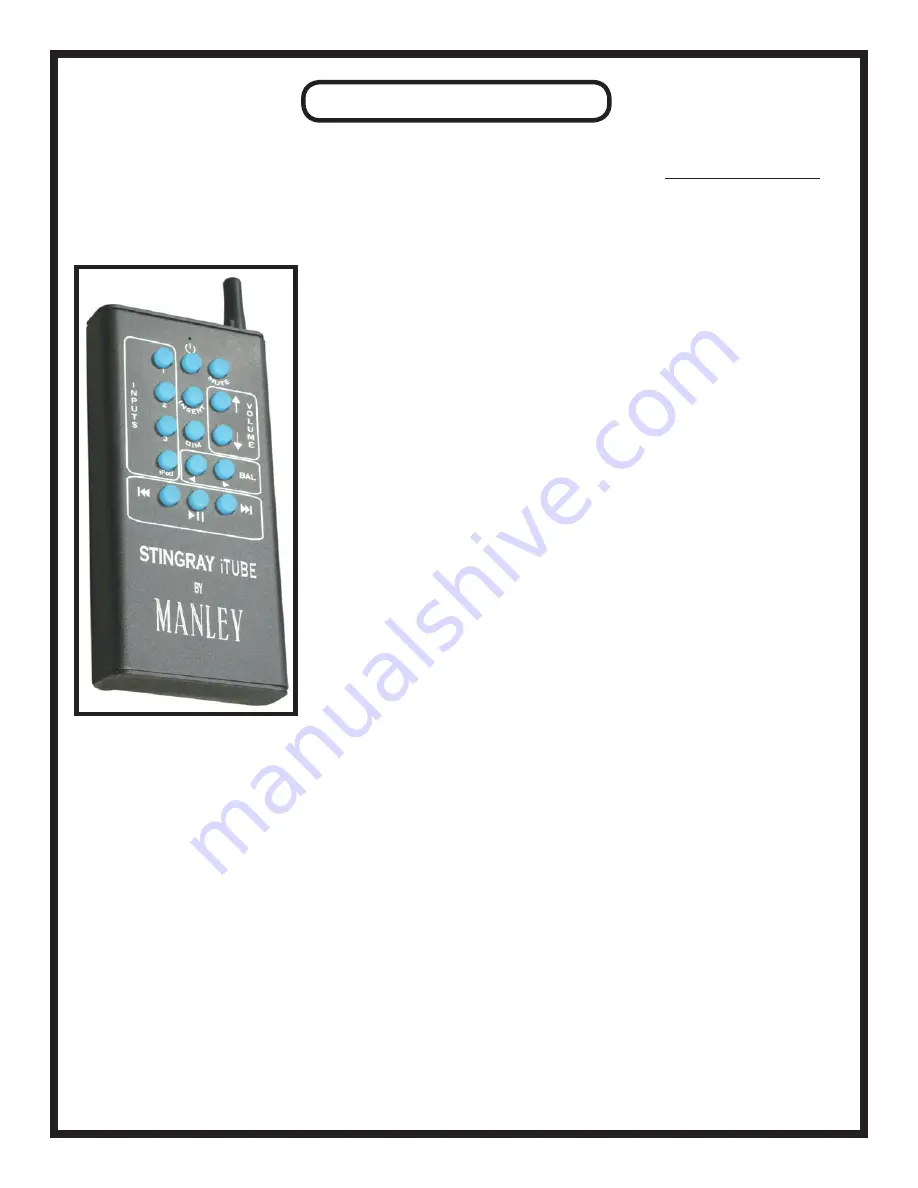
REMOTE CONTROL
Your Stingray iTube is equipped with a Remote Control that communicates with the amplifier via RF (radio frequency) and/
or IR (infrared) signals. In the Stingray iTube’s Menu Mode, you can alter these transmission settings (to learn how to do that,
see page 9). RF signals can pass through walls, so now you can operate your Stingray iTube from Anywhere In Your House!!
We’re finally catching up with the last century.
This Remote can control almost all functions of your Stingray iTube. As seen in the picture below, the following functions are
available:
Inputs: 1, 2, 3, & iPod. On the Stingray iTube’s faceplate, LEDs around the Input Se-
lection knob display the selected Insert.
Standby: Pushing the top-center button puts the unit into Standby mode, and wakes it
up if pressed again. In Standby mode, no audio comes through the unit - no high volt-
ages are present, no glowing tubes, etc.
Mute: Be Gone, Beautiful Music! Thou art Silenced! While the Stingray iTube is
muted, a blue LED will pulse at 6:00 on the Volume/Balance knob.
Volume: LEDs around the Volume/Balance knob display the current volume.
Balance: LEDs around the Volume/Balance knob display the current balance only in
Balance Mode. See page 9 for details.
Insert: This switches the Loop Return On or Off (the REC OUT output is always ac-
tive). When this button is pressed, the Stingray iTube looks for signal at the Loop
Return rather than at the selected input. When Loop Return is on, an LED at 1:00 on
the Input Selection knob glows red.
DIM: Lowers volume to a predetermined level. See page 9 for details.
iPod Controls: Previous, Play/Pause, & Next
Note: When the Stingray iTube is recieving signal from the remote (every time one of
the remote’s buttons is pressed), a red LED will momentarily illuminate at 2:00 on the
Input Selection knob. If the Stingray iTube’s remote has dead batteries, this red light
will NOT flash, and the remote will NOT function.
Another note: To pair a “universal” remote with your Stingray iTube, the supplied Manley remote control must AL-
READY have been paired to the Stingray iTube. For reference, the IR “carrier” frequency for the Stingray iTube is
38kHz, which is standard for many universal remote controls.
FCC INSTRUCTION TO THE USER
This equipment has been tested and found to comply with the limits for a class B digital device, pursuant to part 15 of the FCC
Rules. These limits are designed to provide reasonable protection against harmful interference in a residential installation. This
equipment generates, uses and can radiate radio frequency energy and if not installed and used in accordance with the instruc-
tions, may cause harmful interference to radio communications. However, there is no guarantee that interference will not occur
in a particular installation. If this equipment does cause harmful interference to radio or television reception, which can be
determined by turning the equipment off and on, the user is encouraged to try to correct the interference by one or more of the
following measures:
* Reorient or relocate the receiving antenna.
* Increase the separation between the equipment and receiver.
* Connect the equipment into an outlet on a circuit different from that to which the receiver is connected.
* Consult the dealer or an experienced radio/TV technician for help.
In order to maintain compliance with FCC regulations, shielded cables must be used with this equipment. Operation with non-
approved equipment or unshielded cables is likely to result in interference to radio and TV reception. The user is cautioned
that changes and modifications made to the equipment without the approval of manufacturer could void the user’s authority to
operate this equipment.
16
Summary of Contents for Stingray iTube
Page 1: ......



















