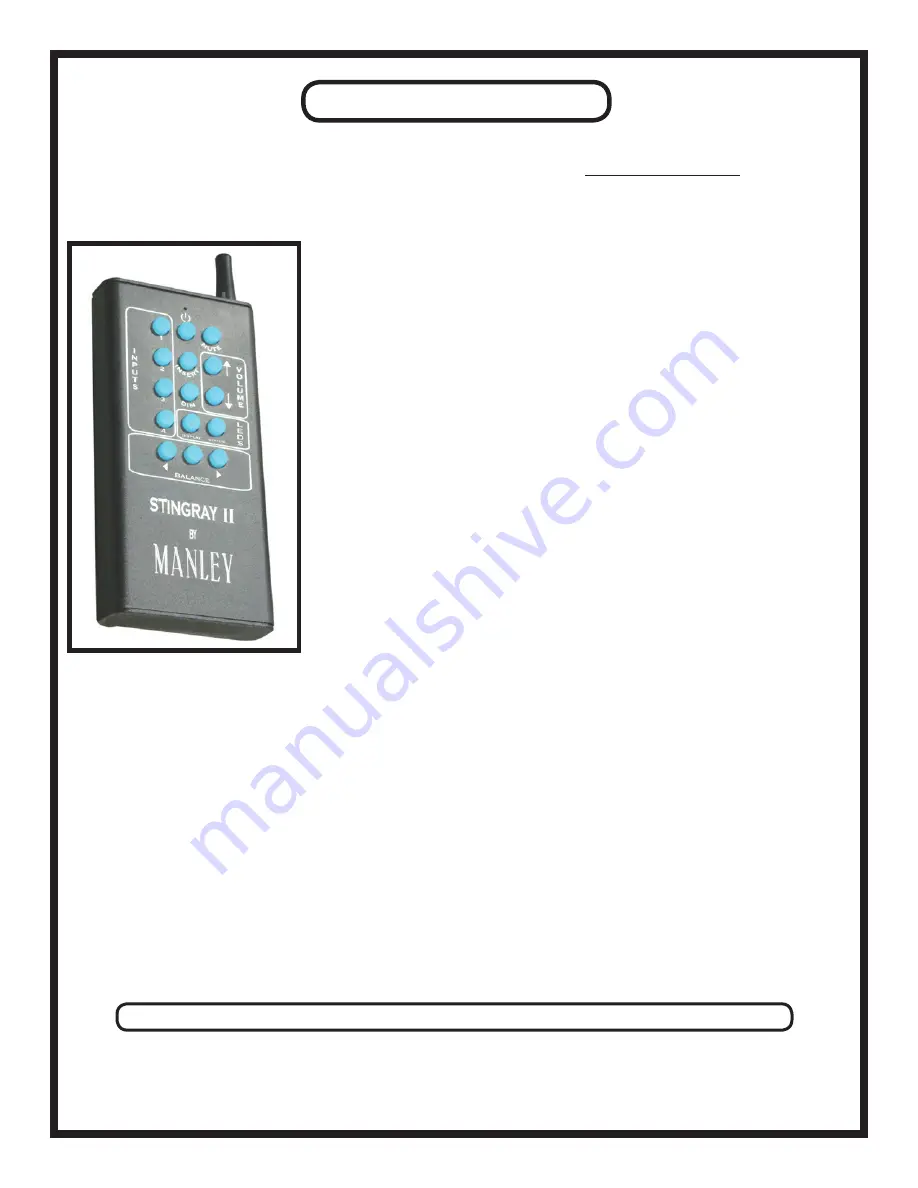
REMOTE CONTROL
Your Stingray II is equipped with a Remote Control that communicates with the amplifier via RF (radio frequency) and/or IR
(infrared) signals. In the Stingray II’s Menu Mode, you can alter these transmission settings (to learn how to do that, see page
9). RF signals can pass through walls, so now you can operate your Stingray II from Anywhere In Your House!! We’re finally
catching up with the last century.
This Remote can control almost all functions of your Stingray II. As pictured below, the following functions are available:
Inputs: 1, 2, 3, 4 (1/8” jack). On the Stingray II’s faceplate, LEDs around the Input
Selection knob display the selected Insert.
Standby: Pushing the top-center button puts the unit into Standby mode, and wakes it
up if pressed again. In Standby mode, no audio comes through the unit - no high volt-
ages are present, no glowing tubes, etc.
Mute: Be Gone, Beautiful Music! Thou art Silenced! While the Stingray II is muted, a
blue LED will pulse at 6:00 on the Volume/Balance knob.
Volume: LEDs around the Volume/Balance knob display the current volume.
LEDS: The DISPLAY button toggles between the current display mode and “Timeout”
mode. The STATUS button momentarily illuminates the LEDs on the front panel to
display volume and input settings. See page 10 for details.
Balance: LEDs around the Volume/Balance knob display the current balance only in
Balance Mode. See page 9 for details.
Insert: This switches the Loop Return On or Off (the REC OUT output is always ac-
tive). When this button is pressed, the Stingray II looks for signal at the Loop Return
rather than at the selected input. When Loop Return is on, an LED at 1:00 on the
Input Selection knob glows red.
DIM: Lowers volume to a predetermined level. See page 9 for details.
Note: When the Stingray II is recieving signal from the remote (every time one of the
remote’s buttons is pressed), a red LED will momentarily illuminate at 2:00 on the Input
Selection knob. If the Stingray II’s remote has dead batteries, this red light will NOT flash,
and the remote will NOT function.
Another note: To pair a “universal” remote with your Stingray II, the supplied Manley remote control must ALREADY
have been paired to the Stingray II (see page 17 for details). For reference, the IR “carrier” frequency for the Stingray
II is 38kHz, which is standard for many universal remote controls.
SETTING THE SLEEP TIMER FUNCTION
(serial # M2ST104 and higher)
We’d like to think that the sonic attributes of our Stingray II are exciting and immersive enough to prevent you from ever
falling asleep while listening, but we do understand that occasionally such circumstances arise. Perhaps your Stingray II is the
center of your home entertainment system and you want to fall asleep while watching a movie, or perhaps you are in the habit
of lulling yourself to sleep with the soothing sounds of birds, city street noise, rain, or Metallica before bedtime....in that case,
this option is for you.
The Remote Control must be used to access the Sleep Timer menu. Using the remote:
1. Press and hold the STANDBY button to access the Sleep Timer menu.
2. Press the MUTE button: once to set for 15 minutes, again for 30, 45, and 60 minutes. Pressing it again will turn the timer off.
3. Release the STANDBY button. The Sleep Timer has now been enabled for the chosen setting, and the menu exits.
The LED display around the Stingray II’s VOLUME control knob will show “minutes” chosen:
1/4 LEDs lit = 15 min 1/2 LEDs lit = 30 min 3/4 LEDs lit = 45 min ALL LEDs lit = 60 min
Once the Sleep Timer is enabled and running, you can watch “time remaining” before the unit falls asleep (or at least until you
do) when “Display Timeout” mode is active (see page 10 for details on how to turn this mode on). The LEDs at the volume
control knob will start turning off as time moves towards 0 minutes. When time is up, the volume will fade out slowly, then the
unit will go into Standby. Sweet dreams, Stingray.
16
Summary of Contents for Stingray II
Page 1: ......



















