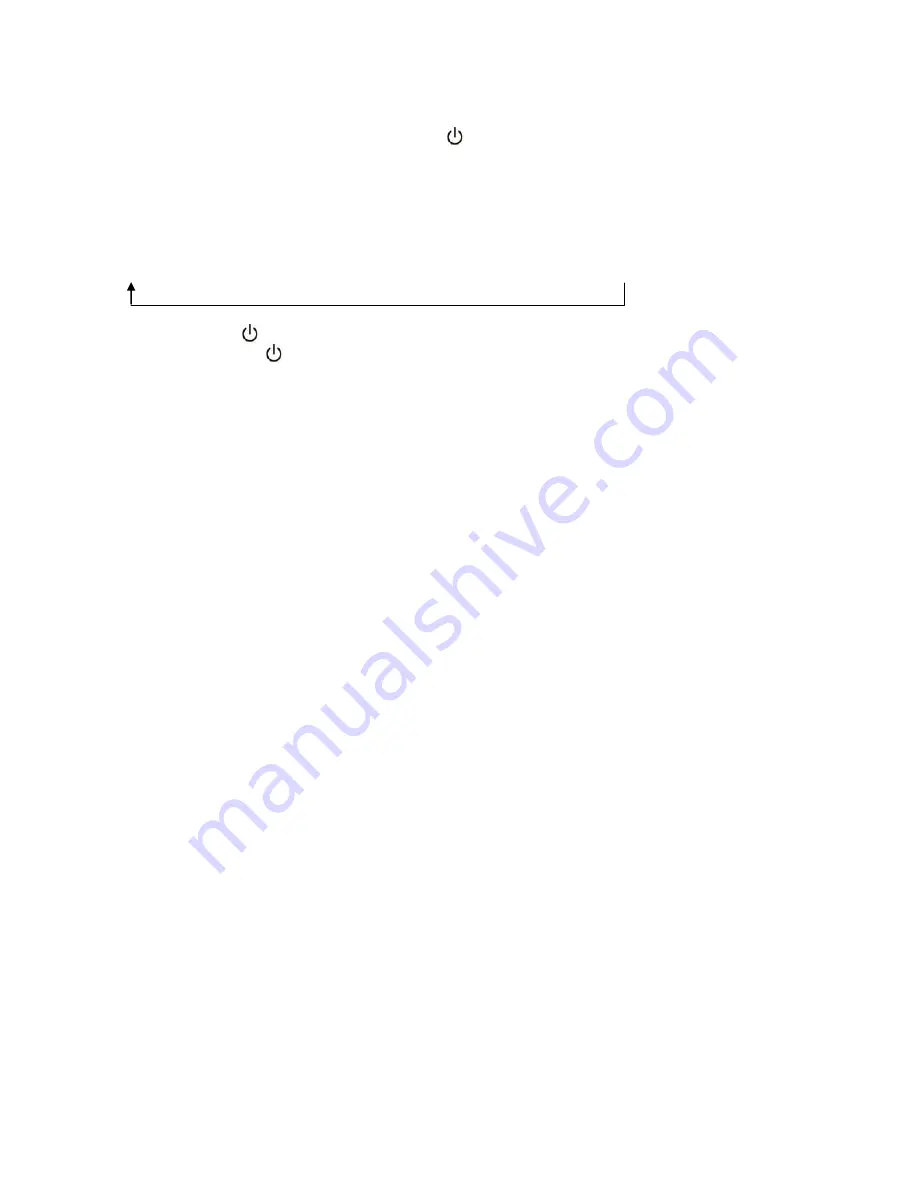
Basic Operation
1.Turn on the unit by pressing and hold the button on the bottom of the unit,the LED
light will be on,meanwhile,
the
Operating mode indicator
will flash in blue
2.
Short
tap the
LED/Volume control button
once, then rotate it to adjust brightness of the
LED light.
3.
Short tap the
LED/Volume control button
continously
to change the color of LED light in
the following cyclical manner:
White—> Warm White—>Green—>Cyan—>Purple—>Blue—>Color Auto change
4. Short press the button on the to
switch off/on the LED light
5.Press and hold the button to turn the unit off.
OPERATING THE SPEAKER IN BLUETOOTH MODE
This device offers you the possibility to use a Bluetooth enabled device. The functional
radius is limited to approx.10 metres depending on the surroundings and the unit used.
Due to the different device manufacturers, models, and software versions, a full
functionality cannot be guaranteed.
Pairing (Linking) A Bluetooth Enabled Cell Phone or Other Bluetooth Enabled Device
To The Speaker
If the speaker has never been paired with a Bluetooth device before, you need to follow the
pairing instructions below to link the speaker with your Bluetooth device.
1.
When the speaker is turned on, the Operating mode Indicator flashes in blue. The
speaker is ready to pair (link) with your Bluetooth device.
2.
Activate Bluetooth on the compatible device, and set it to search for compatible devices.
3.
Select the speaker name:"
MW-L1
" from the list of found devices.
Tips: Only one playback unit can be connected to the speaker. If the speaker is already
connected to another playback unit, the speaker will not appear in the BT selection list.
4.
If your device asks for a passkey (depending on the device manufacturers, model, and
software version), then enter digits “0000” (four zeros) and press OK.
5.
If pairing has been carried out successfully, a beep sound is heard, meanwhile, the Blue
colour indicator stops flashing.
If the speaker has been paired with the Bluetooth device before, you need to follow
the pairing instructions below to link the speaker with your Bluetooth device.
1.
After turning on the speaker, the speaker will search for the last paired device. The
operating mode indicator will flash in blue. If the unit finds the paired Bluetooth device, a
beep sound is heard and operating mode indicator will keep in blue and stop flashing.
2.
After successfully pairing (linking), you can begin playing music from your Bluetooth
device wirelessly to the speaker.
All manuals and user guides at all-guides.com
all-guides.com




















