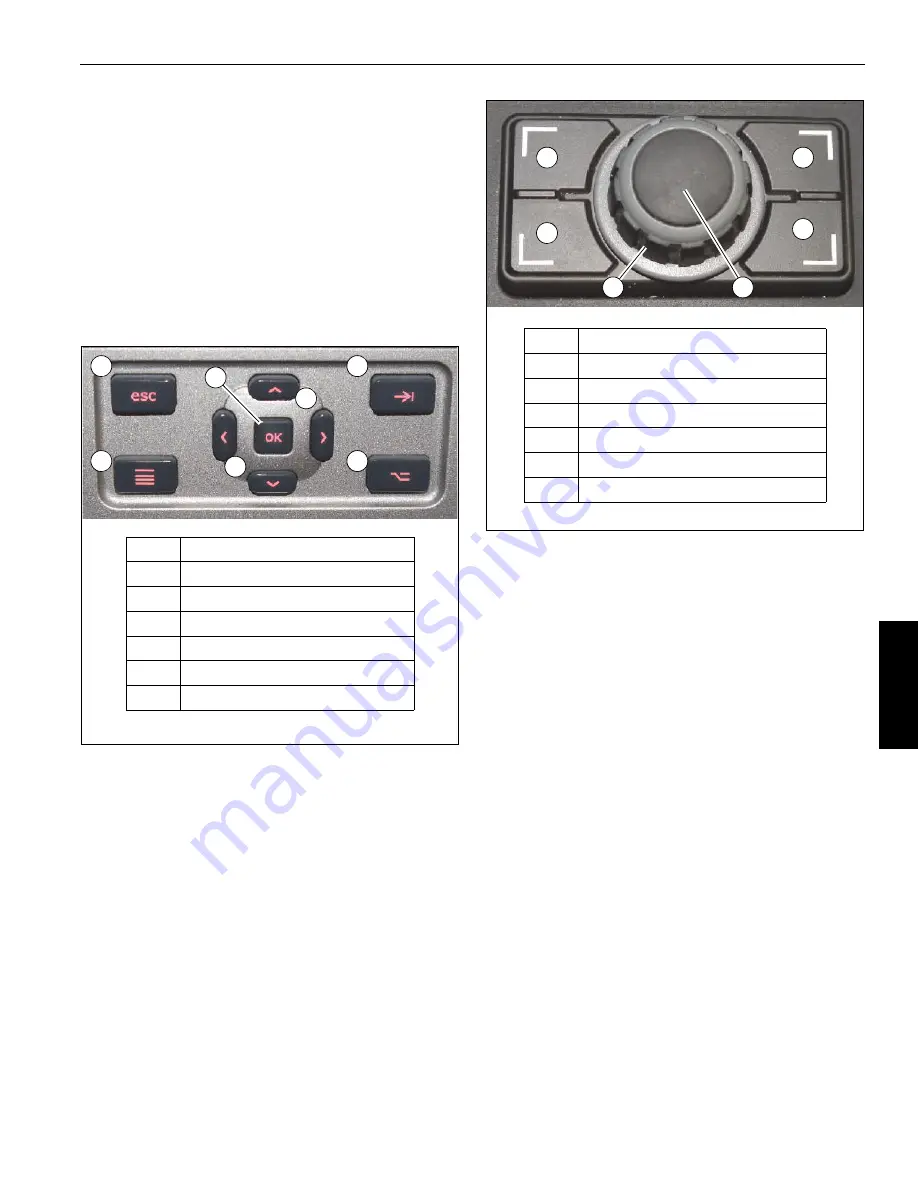
Grove
Published 3-22-2021, Control # 702-02
4-67
GRT8120 OPERATOR MANUAL
OPERATING PROCEDURES
4
NAVIGATING THE OPERATOR DISPLAY
MODULE AND RATED CAPACITY LIMITER
DISPLAY MODULE
For a description the Operator Display Module and Rated
Capacity Limiter Display Module (ODM and RDM), refer to
Rated Capacity Limiter Display Module and Operator Display
Module
The ODM and RDM each have an integral Navigation
Control Pad (Figure 4-62) which allows the operator to
navigate through the function screens for that module. The
buttons on the two Navigation Control Pads are identical in
configuration and perform the same navigational functions.
The Jog Dial (Figure 4-63), mounted on the right armrest,
can also be used to navigate the ODM and the RDM in a
similar manner:
•
Rotating the Jog Dial performs the same function as
pressing the Left/Right/Up/Down Arrow Buttons on the
Navigational Control Pads.
•
Pressing the Jog Dial performs the same function as
pressing the OK Button on the Navigation Control Pads.
•
Pressing one of the four buttons surrounding the Jog
Dial performs the same function as pressing the
respective button surrounding the Arrow and OK
Buttons on the Navigational Control Pads.
The Jog Dial can control one display module at a time. A Jog
Dial Status Indicator (2, Figure 4-67) appears in the lower left
corner of either the ODM or RDM to indicate to the operator
which display module is being controlled by the Jog Dial at
that time. The Active Screen Toggle Button (3, Figure 4-63)
is used to switch between controlling the ODM or RDM.
The ODM has a Main Screen and a Menu Screen. The
operator can return to the Main Screen by pressing the
Escape Button (1, Figure 4-62 and Figure 4-63) or return to
t h e M e n u S c r e e n b y p r e s s i n g t h e M e n u B u t t o n
(3, Figure 4-62 and 4, Figure 4-63).
The RDM has a Setup Screen and a Menu Screen. The
operator can return to the Setup Screen by pressing the
Escape Button (1, Figure 4-62 and Figure 4-63) or return to
t h e M e n u S c r e e n b y p r e s s i n g t h e M e n u B u t t o n
(3, Figure 4-62 and 4, Figure 4-63).
NOTE:
When setting the outriggers using the Outrigger
Extend/Retract function screen, the Escape Button
and Menu Button are used to perform outrigger
functions (refer to
Rotating the Jog Dial or pressing the Arrow Buttons allow the
operator to select the different function icons that are found
on the Main Screens and Menu Screens of the ODM and
RDM. When a function icon is selected, the icon will turn
orange in color.
To enter a number or letter, press the jog dial button and then
spin the jog dial until the desired number or letter is shown.
Simultaneously pressing down on the dial and rotating will
Item
Description
1
Escape Button
2
Tab Button
3
Menu Button
4
Left/Right/Up/Down Arrow Buttons
5
OK Button
6
Additional Information Button
1
2
4
3
4
5
9221-1
FIGURE 4-62
6
Item
Description
1
Escape Button
2
Tab Button
3
Active Screen Toggle Button
4
Menu Button
5
Jog Dial (Rotate dial to move cursor)
6
OK Button (Press Jog Dial to select)
9221-2
1
2
3
4
5
6
FIGURE 4-63
Summary of Contents for Grove GRT8120
Page 1: ...Operator Manual Grove GRT8120 ...
Page 4: ...THIS PAGE BLANK ...
Page 16: ...TABLE OF CONTENTS GRT8120 A 12 THIS PAGE BLANK ...
Page 24: ...INTRODUCTION GRT8120 OPERATOR MANUAL 1 8 Published 3 22 2021 Control 702 02 THIS PAGE BLANK ...
Page 440: ...GRT8120 OPERATOR MANUAL A 10 Published 3 22 2021 Control 702 02 THIS PAGE BLANK ...
Page 447: ......
Page 448: ......






























