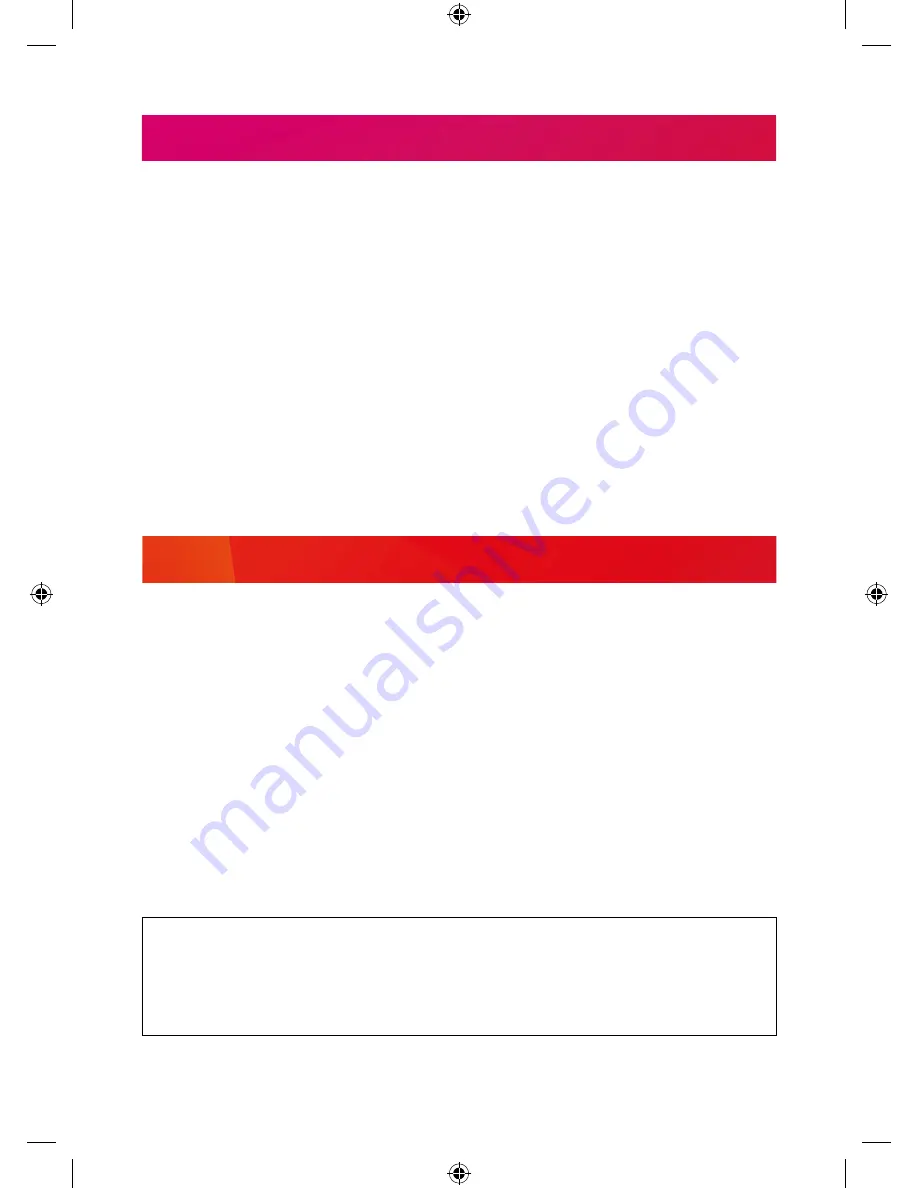
12
SOFTWARE UPDATES
From time to time we may release software updates to add features or address
bugs. When registering your T1, unless you opt-out we will contact you by email
whenever a new version is released.
The T1 will automatically check for an update each night and install one if it’s
available. This can be disabled by turning ‘Automatic Updates’ to off in the System
section of Settings. You can also manually check for an update by selecting ‘Check
for Update Now’.
Please note
that unless the update is considered critical, it will only be released
over the internet and not broadcast over the air, so we recommend keeping your T1
connected to your internet router by Ethernet cable. If you can’t connect your T1 to
your router using an Ethernet cable, the update can be installed using USB instead.
Full information about the update and how to install it via USB will be available on
our website.
The details in this guide are correct at the time of going to print and are for guidance only. Product
features outlined are subject to change at any time without notice. © 2017 Manhattan TV Limited.
Manhattan is a registered trademark of Manhattan TV Limited; registered company no. 2247629. The
FREEVIEW words and logos are trade marks of DTV Services LTD. © DTV Services Ltd. v2 (13/2/17).
ENERGY SAVING
Please note the following is required to meet EU requirements:
1. Loop Out is disabled in standby by default
The Loop Out connector is disabled by default when in standby. It can be enabled
in the System section of Settings.
2. Auto Standby is enabled by default
The T1 will go into standby automatically if no buttons are pressed for 3 hours.
The length of Auto Standby can be changed or disabled altogether in the System
section of Settings.












