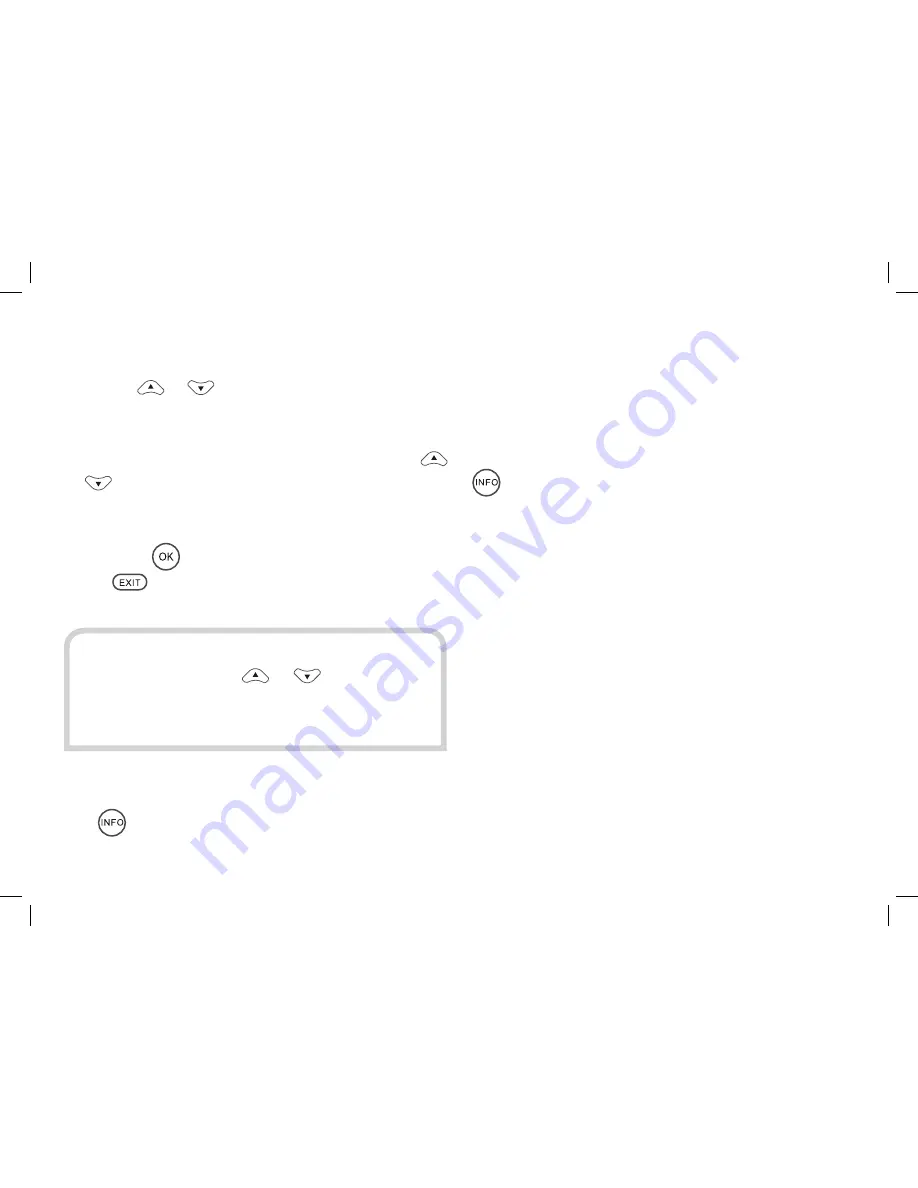
22
BROWSING CHANNELS AND PROGRAMMES
(continued)
Pressing
or
changes the browsing bar to
show the details of the next channel up or down
the channel list, while you are still watching the
current channel. By repeatedly pressing the
or
buttons, you can see what is showing on
any of the other freesat channels. If you want
to watch the channel displayed in the browsing
bar, press
, or to remove the browsing bar
press
.
While the browsing bar is displayed, pressing
the
button again will display more details
about the channel, including a short summary
of the programme on now or next (whichever
you choose) and symbols to say whether the
channel has audio description, subtitles, or
digital text and whether it is broadcast in high
defi nition or Dolby Digital sound (not available
with the Plaza DS•100 receiver). Pressing the
button again removes the extra information
from the browsing bar.
HINT:
You can also display the browsing
bar by pressing the
or
buttons. You
can browse through the channels more
quickly by pressing just these buttons.






























