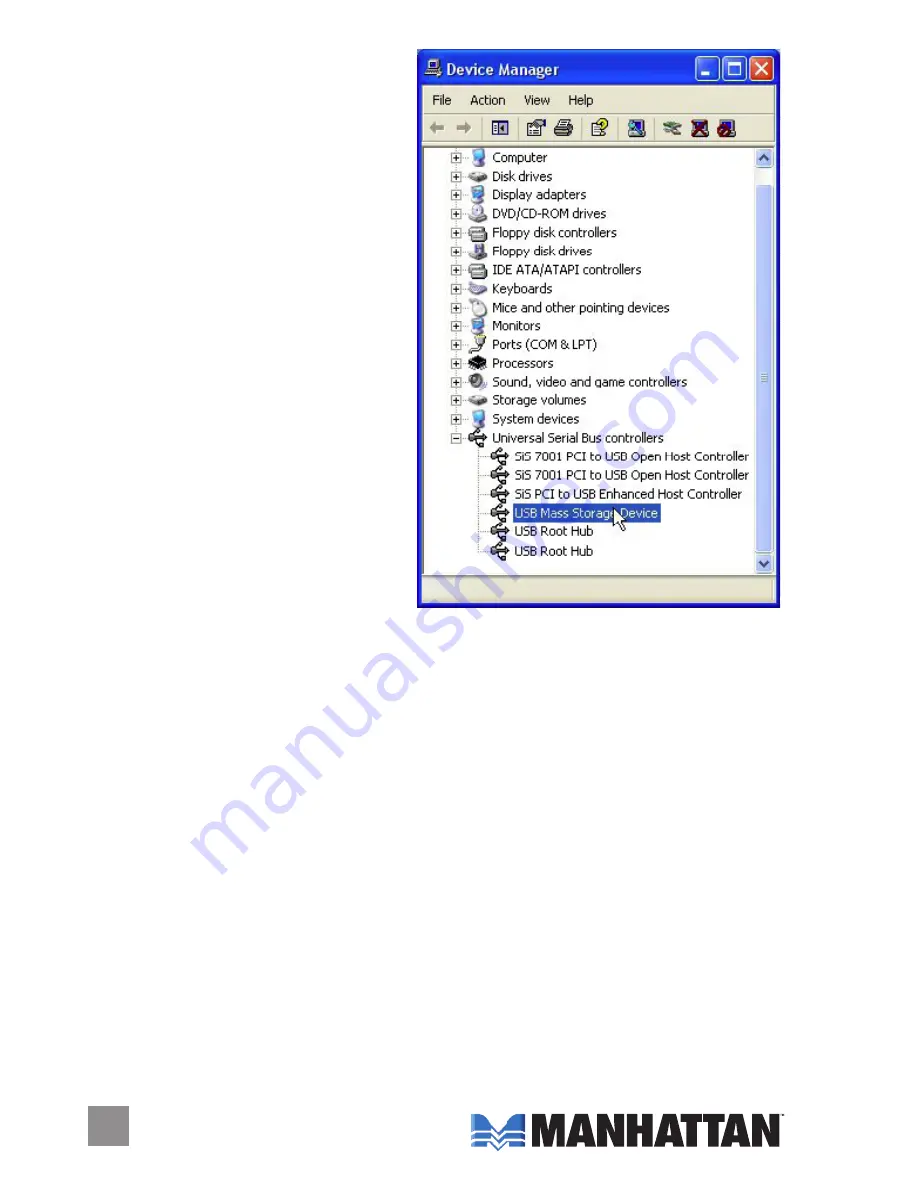
• In addition to showing the four
Removable Disk icons on the
Exploring – My Computer
screen, when correctly
connected, the Multi-Card
Reader should display a USB
Mass Storage Device icon in
the Hardware Device Manager
folder. If there’s no Removable
Disk icon displayed in the
explorer’s window and the USB
Mass Storage Device icon in
Hardware Device Manager is
shown with a question mark (?),
it means the driver is not
installed or not ready. If the
reader’s slots are full of cards
while connecting to the PC,
remove the cards and try again.
Or, follow the aforementioned
procedure to install the driver and icon utility.
• If there is no Removable Disk icon in the explorer’s window and the
USB Mass Storage Device icon in Hardware Device Manager is shown
with an exclamation mark (!) or just reads “Unknown Device,” it means
the reader is not recognized by the PC and may be defective. Disconnect
the reader from the PC and re-connect it (reboot the PC and try again).
If nothing changes, the card reader is defective.
• If there is no icon displaying, or if there is no response from the PC
once the card reader is connected, the USB host of the PC may not
be working. Reboot the PC and try again. If nothing changes, the USB
host on the motherboard needs repair.
• Whenever possible, use the Safely Remove Hardware icon (on the
lower-right corner of Window’s task bar in the system tray area) to
stop the USB device first before detaching it from a PC. This will
protect both the USB device and the PC.


























