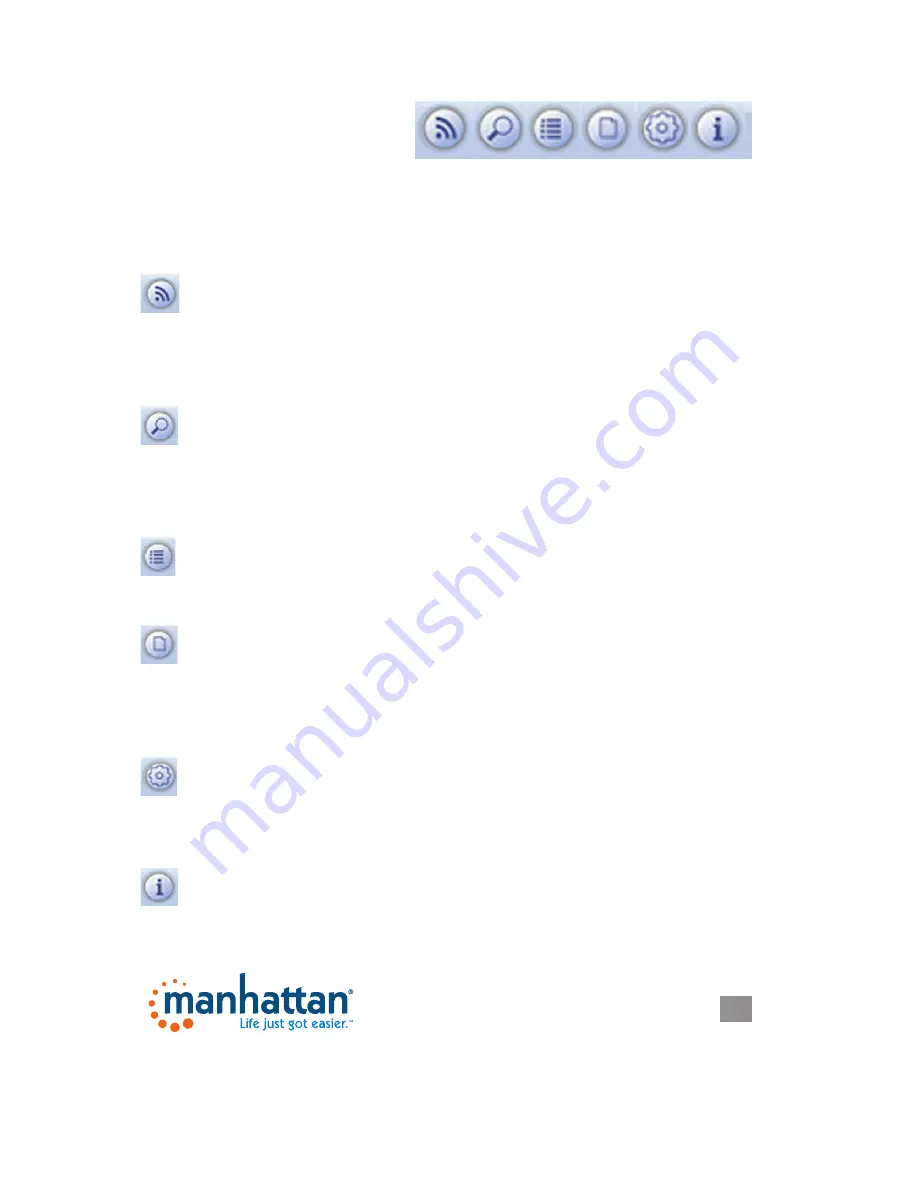
9
CONFIGURATION
9
After you launch the utility, you’ll be
presented with the main screen. The
screen provides you with information
about your current wireless connection, such as the name (SSID) of the network the
computer is connected to, the current data rate and the computer’s IP address.
It also provides links to the various functions that the utility provides.
Wi-Fi Direct
Wi-Fi Direct is a standard that allows Wi-Fi devices to connect to each other
with no need for a wireless access point. It is similar to the older Ad-Hoc mode,
but it is easier to set up and provides more functionality. Refer to the detailed Wi-Fi
Direct section (Page 20) for details on how to use it.
Available Networks
Click this button to have the Manhattan wireless adapter scan for and display
a list of all wireless networks in range. Double-click an entry on that list to
establish a connection to that network. Read more in the Connecting to a Wireless
Network section (Page 10).
Link Information
Click for detailed information about the current wireless connection, which
some might even find interesting.
Profile List
Whenever you establish a connection to a Wireless network, you can add
the connection to your profile list, enabling you to later quickly join the network
without having to provide the security credentials again. Read more on this in the
Profile List section (Page 11).
Advanced
Access to advanced settings is possible via this function. It is not needed
under normal circumstances to make any changes here. See the Advanced
Settings section (Page 18) for details.
About
This screen displays information about the software version of the WLAN
utility.










































