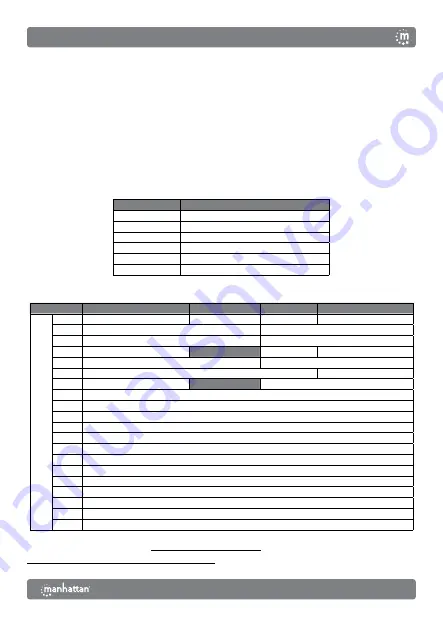
3
Windows 10
:
» Open the Start menu. Start typing “Bluetooth” and select
Bluetooth
and Other Devices Settings
from the Best Match results.
» Make sure Bluetooth is turned on in your device. Click
Add Bluetooth
or Other Device
. On the Add a Device screen, select
Bluetooth
.
» Press the
CONNECT
button on the underside of the keyboard and select
BLE Keyboard/BT Keyboard
from the device list when it appears.
» Complete the installation by pressing the hotkey combination for your
device type:
Fn + E
. To pair a second device, repeat these steps.
LEDs
Status
Description
Slow flashing
Pairing mode
Fast flashing
Issue connecting; confirm a device type
Off
Pairing complete
On (3 s)
Power turned on
Slow flashing
Low battery
On (sustained)
Caps Lock on
Functions
Function
iOS
Mac
Android
Windows
Fn +
Esc
Home
Mute/Unmute
Home
Browser Home Page
F1
Decrease Brightness
Return
F2
Increase Brightness
F3
On-screen Keyboard
Settings
Settings
F4
Screenshot
Media Player
F5
Search
Start Menu/Search
F6
Switch keyboard language
Switch keyboard language
F7
Previous Track
F8
Play/Pause
F9
Next Track
F10
Mute/Unmute
F11
Decrease Volume
F12
Increase Volume
Del
Lock Screen/Sleep
Q
Use keyboard with iOS device
W
Use keyboard with Android device
E
Use keyboard with Windows device
1
Switch to Bluetooth device
2
Switch to Bluetooth device
3
Switch to device using USB receiver
For specifications, please visit
. Register your product at
register.manhattanproducts.com/r/180566
or scan the QR code on the cover.
Instructions
English
















