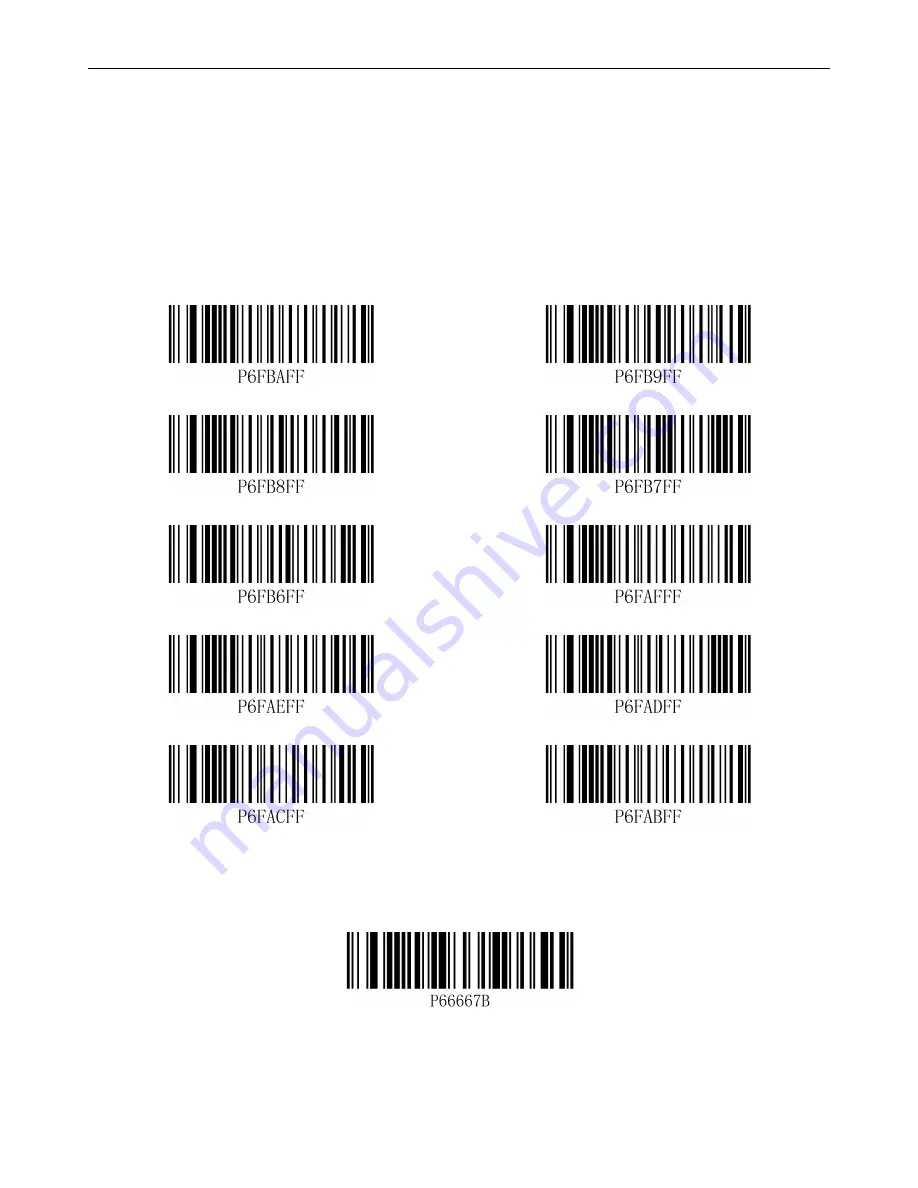
Wireless 2D Barcode Scanner
User Manual
15
Add multiple suffixes
1.
Scan the “Start/Stop Setting” programming code to enter the setting mode;
2.
Scan “the 1
st
Digit Suffix Setting Code” in the table below;
3.
Scan the first set of numeric barcodes (See Appendix A’s “Digit Barcodes”);
4.
Scan “the 2
nd
Digit Suffix Setting Code”;
5.
Scan the second set of numeric barcodes (See Appendix A’s “Digit Barcodes”)
6.
Scan “the Nth Digit Prefix Setting Code”;
7.
Scan the Nth set of numeric barcodes (See Appendix A’s “Digit Barcodes”);
8.
Scan the “Start/Stop Setting” programming code again to exit the setting mode.
Suffix Setting Code
The 1
st
Suffix Setting Code
The 2
nd
Suffix Setting Code
The 3
rd
Suffix Setting Code
The 4
th
Suffix Setting Code
The 5
th
Suffix Setting Code
The 6
th
Suffix Setting Code
The 7
th
Suffix Setting Code
The 8
th
Suffix Setting Code
The 9
th
Suffix Setting Code
The 10
th
Suffix Setting Code
Clear All Suffixes
Clear all user-set suffixes by scanning “Clear All Suffixes.”
Clear All Suffixes




























