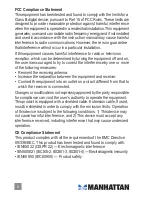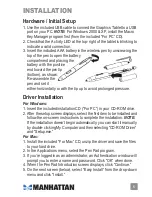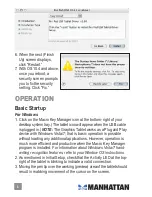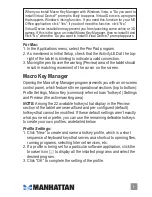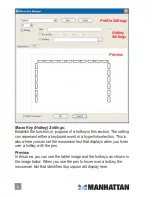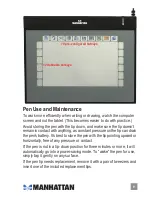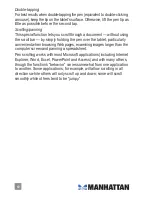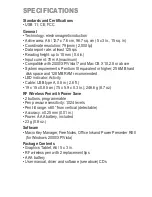5
5
installation
Hardware / Initial Setup
1. Use the included USB cable to connect the Graphics Tablet to a USB
port on your PC.
NOTE:
For Windows 2000 & XP, install the Macro
Key Manager program first (from the included “For PC” CD).
2. Check that the Activity LED at the top-right of the tablet is blinking to
indicate a valid connection.
3. Insert the included AAA battery in the wireless pen by unscrewing the
top of the pen to open the battery
compartment and placing the
battery with the positive
end toward the pen tip
(bottom), as shown.
Re-assemble the
pen and set it
either horizontally or with the tip up to avoid prolonged pressure.
Driver Installation
For Windows:
1. Insert the included installation CD (“For PC”) in your CD-ROM drive.
2. After the setup screen displays, select the first item to be installed and
follow the on-screen instructions to complete the installation.
NOTE:
If the installation doesn’t begin automatically, you can start it manually
by double-clicking My Computer and then selecting “CD-ROM Driver”
and “Setup.exe.”
For Mac:
1. Install the included “For Mac” CD, unzip the driver and save the files
to your hard drive.
2. In the Applications menu, select the Pen Pad program.
3. If you’re logged in as an administrator, an Authentication window will
prompt you to enter a name and password. Click “OK” when done.
4. When the Pen Pad Introduction screen displays, click “Continue.”
5. On the next screen (below), select “Easy Install” from the drop-down
menu and click “Install.”