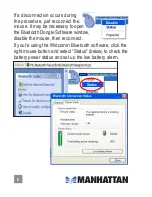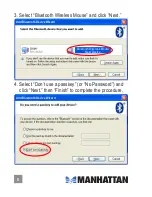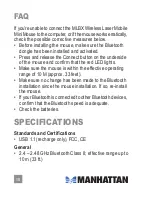3
and can radiate radio frequency energy and, if not installed
and used in accordance with the instructions, may cause
harmful interference to radio communications. However,
there is no guarantee that interference will not occur in a
particular installation. If this equipment does cause harmful
interference to radio or television reception — which can
be determined by turning the equipment off and then back
on — the user is encouraged to try to correct the interference
by one or more of the following measures:
• Reorient or relocate the receiving antenna.
• Increase the separation between the equipment and
receiver.
• Connect the equipment into an outlet on a circuit other
than that to which the receiver is connected.
• Ask your MANHATTAN dealer or an experienced radio/
TV technician for help.
Operating Tips
• To save battery power, operate the mouse on a bright
surface with a fine texture. A very dark surface will result
in higher power consumption.
• Avoid using the mouse on glass, mirrored or glossy
surfaces, as it may work improperly or not at all.
• To ensure optimal transmission distance, don’t use the
mouse on a metal surfaces (as elements such as iron and
aluminum can interfere with its performance).