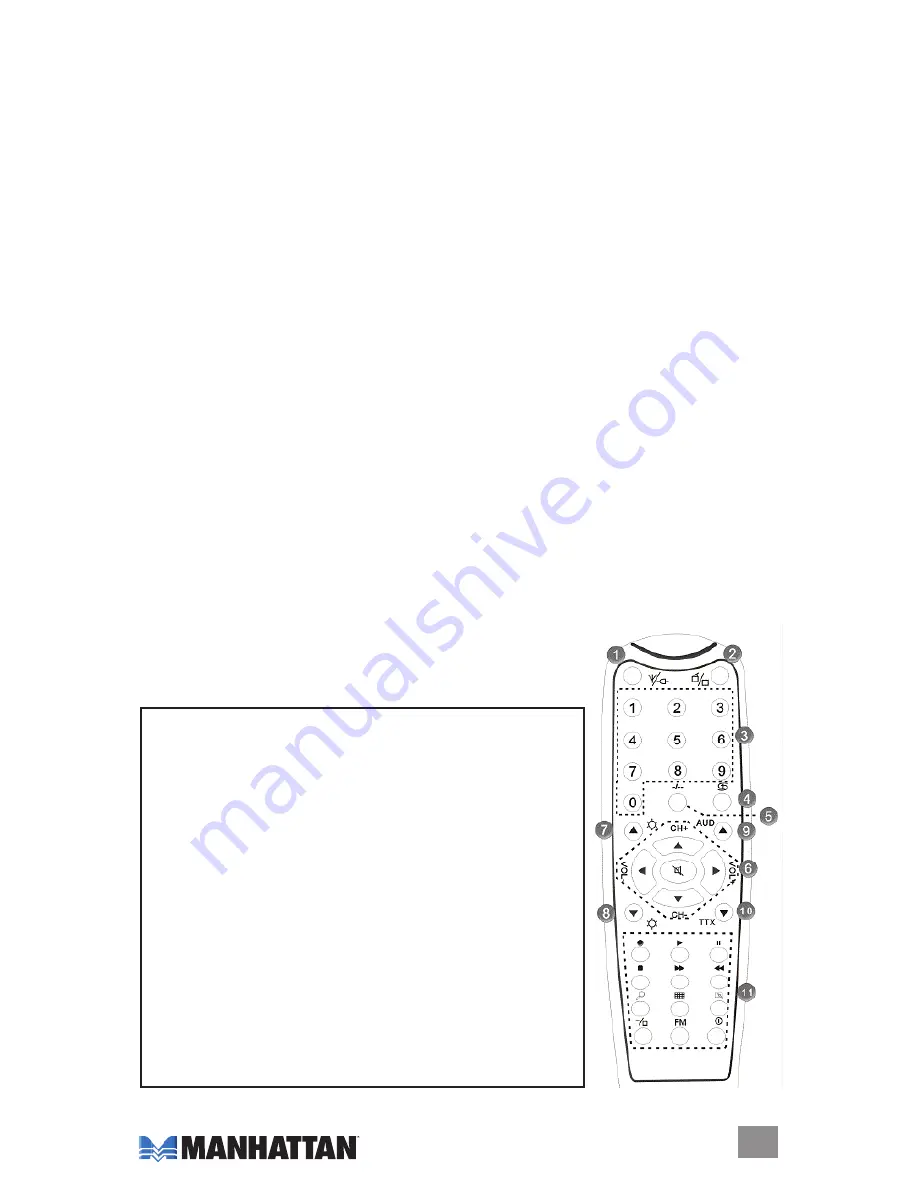
FM Record Setting
The additional controls on this screen allow the recording formats (MP3 or
WMA, as shown in the “Record Format” window) and settings to be modified.
As with previously mentioned settings, changes in this section can be made by
clicking on the up/down arrows or by highlighting entries and inputting new
information. Also, as mentioned in the TV Recording section (see Page 12),
a prompt may appear indicating a “Record list plan time conflict.” If so, click
“oK” and make any changes necessary to resolve the problem
.
fM reCordIng & PlAybACk
When recording and during playback, the FM control panel (see Page 14)
displays real-time recording information in the status windows.
NOTE:
Before
using any of the channel-related functions, perform a channel auto-scan.
To record: Click on the “Record” button. You can name the file at this point or
save it only as a default. Click on the “Record” button again to stop recording.
To play an audio file: Click on the “Open recorded files” button (see Page 14)
and double-click on the file you want to play (or highlight it and click “Open”).
To fast-forward, reverse, advance the channel selection up or down the menu
list, select a specific channel and return to the previous channel: Click on the
control panel keys or buttons as indicated on Page 14.
NOTE:
The “Page
Up” and “Page down” keys on keyboard let you move up and down the
channel menu list quickly (the remote control provides the same functions).
To view information about the FM software: Click on the “FM copyright” button
(see Page 14)
.
reMoTe ConTrol
15
oPeRATIoN
1. Input source: TV,
Composite &
S-Video
2. Software on/off
3. Numeric channel keys
4. Return to previous
channel
5. Single/double/triple
digit
6. Channel up/down;
Volume up/down;
Mute
7. Brightness up
8. Brightness down
9. Stereo or Mono
10. TeleText
11. Record group (left to
right; top to bottom):
• Record/Stop
• Play
• Pause
• Stop
• Fast forward
• Reverse
• Auto-scan
• Snapshot
• Setup menu
• Full-screen window
& video desktop
switch
• Radio (switch to FM)
• On/off




















