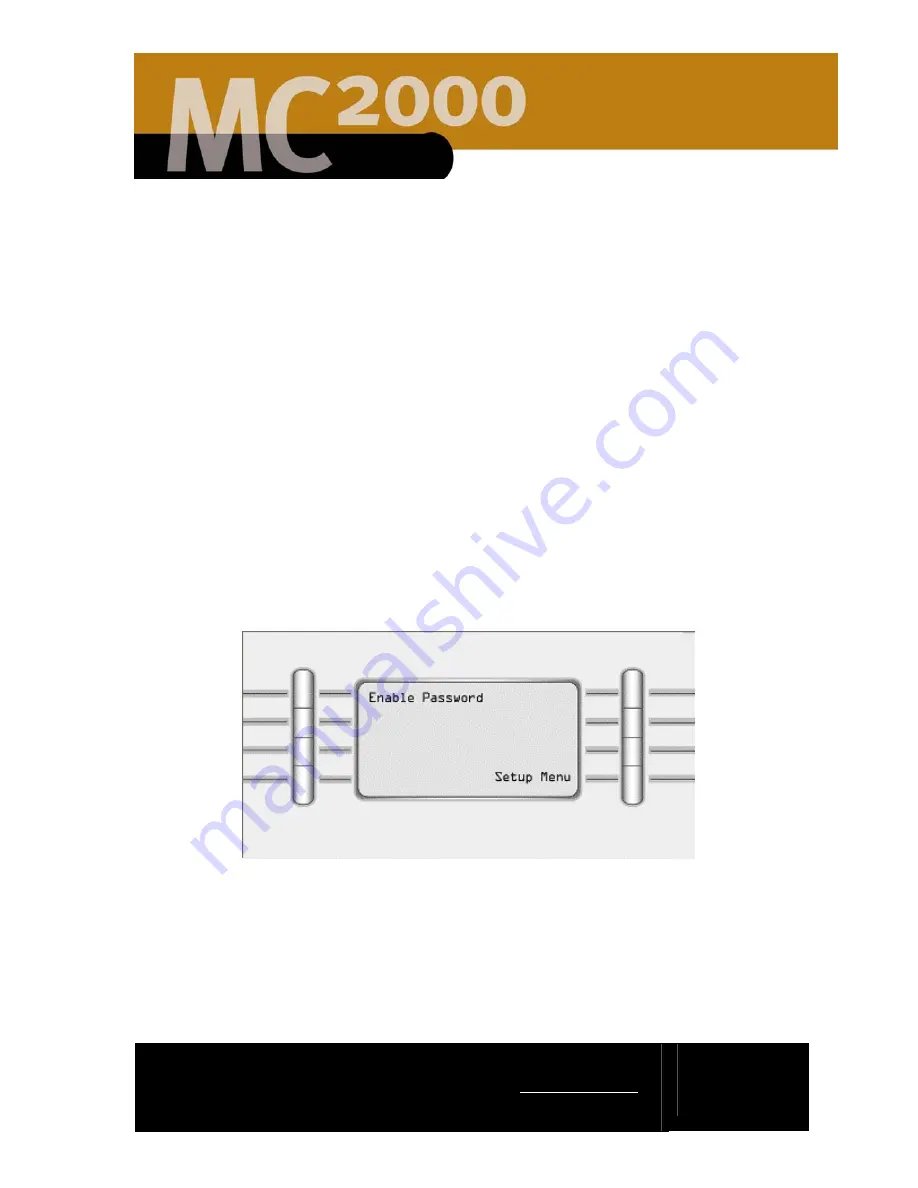
2861 Congressman Lane | Dallas, Texas 75220 | 800.877.6631 | www.mssystems.com
Page
16
Setting up a Password
The
Password
menu allows you to establish a four-digit password for your
MC2000 system. This password protects your system settings and keeps them from
being changed. The MC2000 passwords are numerical (numbers 1 – 8) and are four
numbers in length. Once a password is established, it must be entered at the room
station before making any changes to the room station. Please record your
password and keep it in a safe place.
Establishing a Password
Establishing a password is a two-step process.
1.
To get to the Password menu Press the Main Menu button on the greeting
screen shown in Figure 2
2.
Press the More button shown on the Main Menu in Figure 3
3.
Press the Setup button shown on the More Menu in Figure 4
4.
Press the Password button shown on the Setup Menu in Figure 5.
5.
The
Enable Password
screen appears shown in Figure 13.
Figure 13 - Enable Password Screen
6.
Press the
Enable Password
button. Enter a four-digit number by pressing
the buttons next to the desired numbers shown in Figure 14. You may use
each number as many times as you wish. Please record your password and
keep it in a safe place.






























