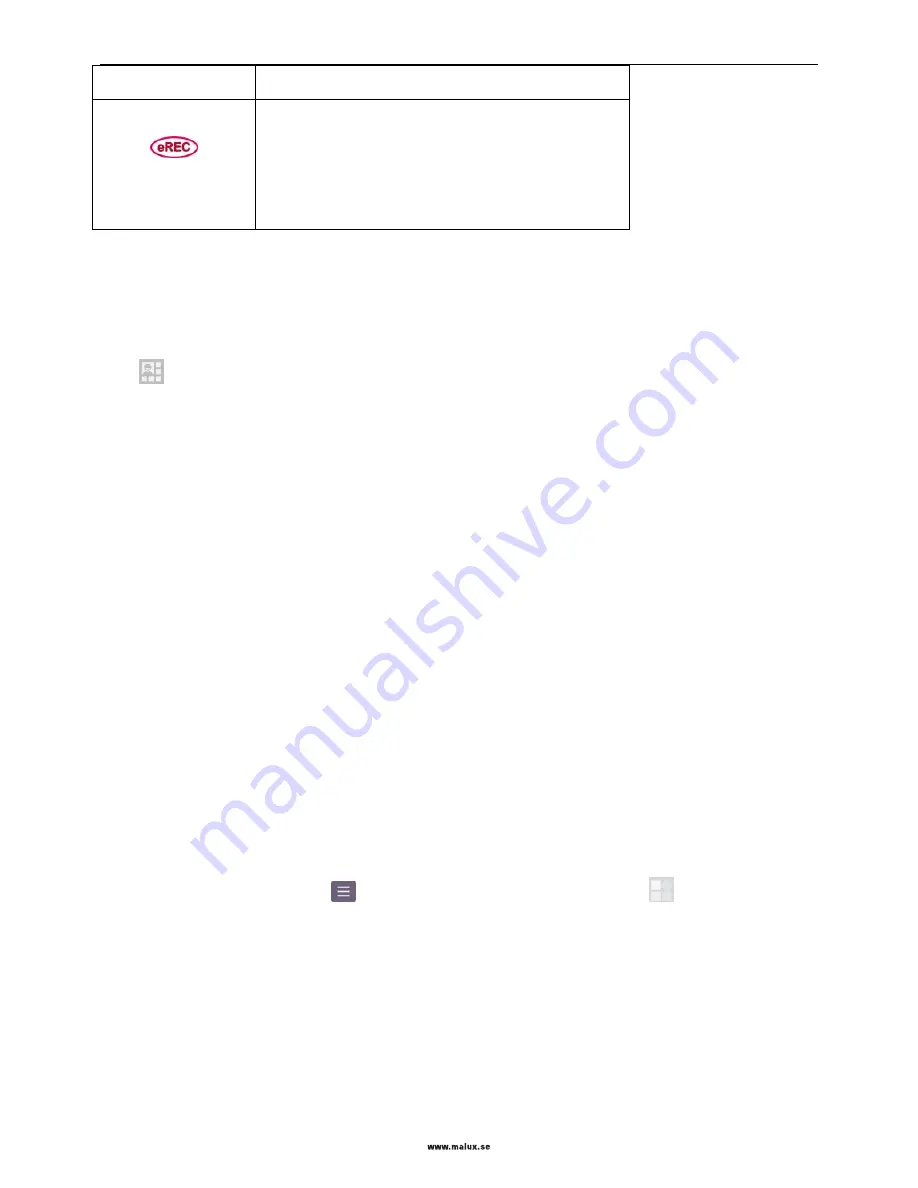
SED GPH-650R
User Guide
- 11 -
Icon
Meaning
Enhanced emergency call status:
Red, unregistered
Yellow, registered, but not available (standby)
Green, currently available
Notification Panel
Pull down the status bar to open the notification panel in which the unprocessed events such as missed calls or unread
messages are displayed. To close the notification panel, drag up the bar at bottom of the screen.
Click
in the notification panel to enter the quick setting panel which includes the following contents:
Brightness: press to display the brightness tuning bar.
Screen rotation: press to turn on or off screen automatic rotation.
WLAN: press to turn on or off WLAN; press and hold to enter the WLAN setting page.
Mobile data: press to enable or disable the mobile data function; press and hold to enter the data usage page.
Battery level: press to enter the battery usage page.
Airplane mode: press to enable or disable the airplane mode.
Bluetooth: press to enable or disable the bluetooth function; press and hold to enter the blue tooth setting page.
Positioning: press to enable or disable the positioning function; press and hold to enter the positioning setting page.
PrintScreen: screenshot.
Work alone mode: enable or disable the work alone mode.
Power saving mode: switch over the power mode.
Alarm clock: enter the alarm clock setting page.
Desktop
Adding a widget
Press and hold or click the
Menu key
on the screen to enter the overview view. Click
to enter the widget list.
Select a widget in the list, press and hold it to drag it to a blank position on the desktop.
Note:
Enough space is needed on the desktop to place widgets. If space is not enough, widgets adding will fail.
Adjusting a widget or icon position
On the desktop, press and hold the widget or icon to be moved until the widget or icon floats up, and then drag it to any
position on the desktop.


























