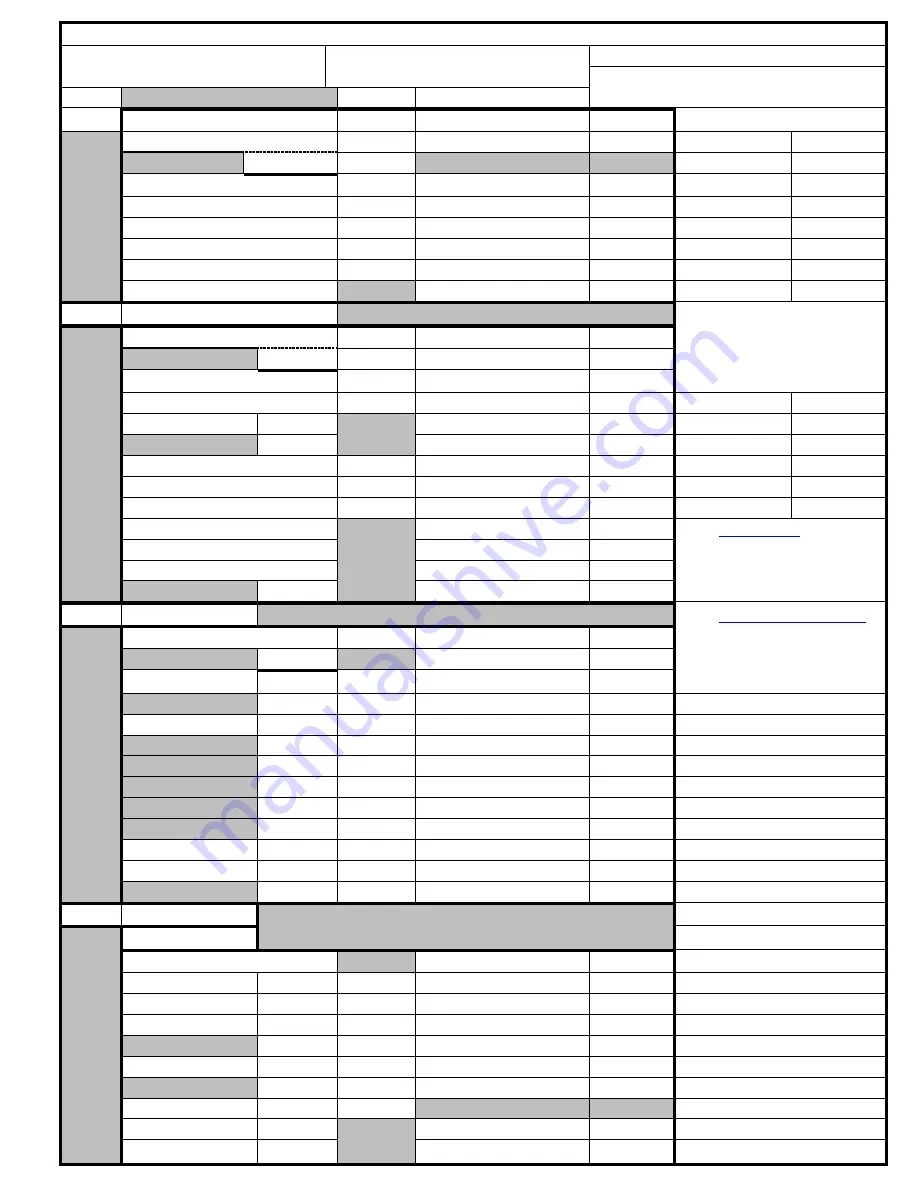
Mallincam Signature Settings
Object Observed:
Telescope (Aperture, F ratio):
Monitor Type:
Computer Config:
MENU
Setting
Settings
1 OF 4
LUMINANCE MENU 1
On/Off/Auto
Value
Telescope Accessories Etc.
ALC
Luminance Level
Filter(s)
FLC
AES
Luminance Level
Barlow
FIX SHUTTER
Shutter Speed
PEAK AVERAGE
Peak Mix Level
Focal Reducer
BACK LIGHT
Area
XDR
Low/Med/ High
Spacers
GAMMA
1.0, 0.45, CRT, LCD
2 OF 4
LUMINANCE MENU 2
Other
AGC AUTO
Max Gain Level dB
FIX
Fix Gain Level dB
SLOW SHUTTER
Limit Time Sec
DNR
Low, Med, High
Site type
DAY/NIGHT
Day, Night, Compl
AUTO
Hold Time Sec
Seeing
FOG REDUCTION
Low, Med, High
ECLIPSE
Low, Med, High
Transparency
SHARPNESS
ENHANCE HDV
H
See:
http://www
.
Skyandtelescope.com//
Resources/darksky/3304011.
html for site type or
V
SDV
H
V
3 OF 4
COLOR MENU
See:
http://www.astromax
.
Org/faq/aa01faq14.htm
For seeing and
transparency
COLOR MODE
Gain Control
AUTO
AGC Suppress Level
WHITE BALANCE
ATW
Color Offset
AWB
Color Offset
Notes:
UV MATRIX
V
R
G
B
H
R
G
B
COLOR GAIN
Gain Control
COLOR TONE
R-Y Level
B-Y Level
4 OF 4 SETUP MENU
SPECIAL FUNC 1
PRIORITY
AGC, SLOW SHUTTER
MOTION DETECT
AREA SENSE LEVEL
DISPLAY
TIME
DIGITAL ZOOM
MAG
POSITION
DISPLAY MODE
HDV/SDV
720P60 ETC/ 4:3, 16:9
ASPECT
NORMAL/FULL
DIGITAL OUT
CODE
CLOCK
POSI, NEGA
RANGE
NORMAL, FULL






































