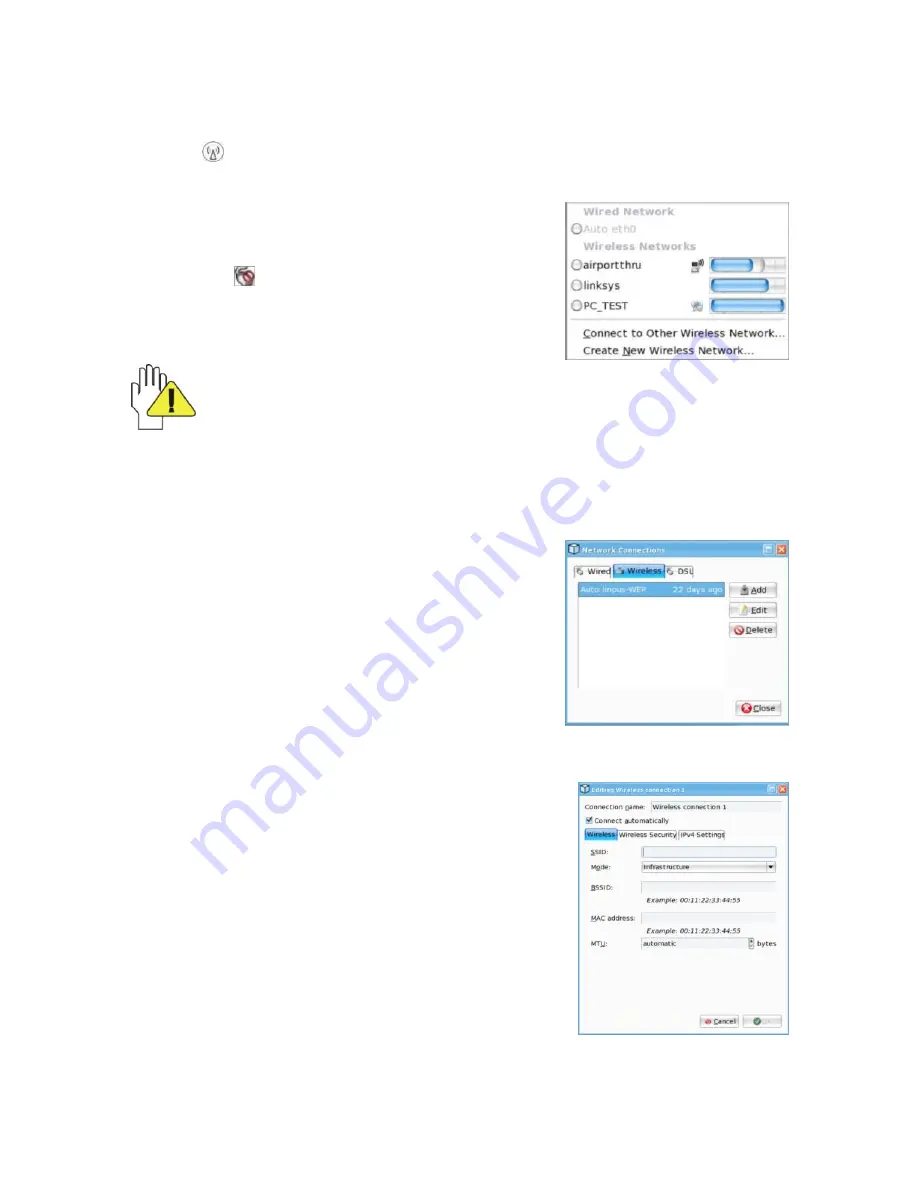
18
7-2
Wireless LAN
Your Notebook PC comes with a built-in Wifi wireless card that you can click <Fn>+<F2>
to turn the wireless network on or off. When the wireless network turns on, the WIFI
Indicator
turns on and the icon of WIFI will display on the right-bottom corner of the
desktop.
If you are using wireless network with DHCP-
configure, click the left button of the mouse on
the icon
and the system will auto search the
list with the available network name as shown
right:
Some network may need you to confirm by inputting the password that you
should operate according to the prompt information from the system.
If you need to set a new wireless network connection, please refer to the below
operation:
1.
Remove the left/right direction button to select
“Wireless” to enter the window of “Network
connections
”, see as the right picture:
2.
Click
“Add” in the list on the above window to
enter the menu as shown below, there are three submenus on the window.
Wireless
On the
menu, you only need to input the desired network
name in the item
“SSID” as shown right:





























