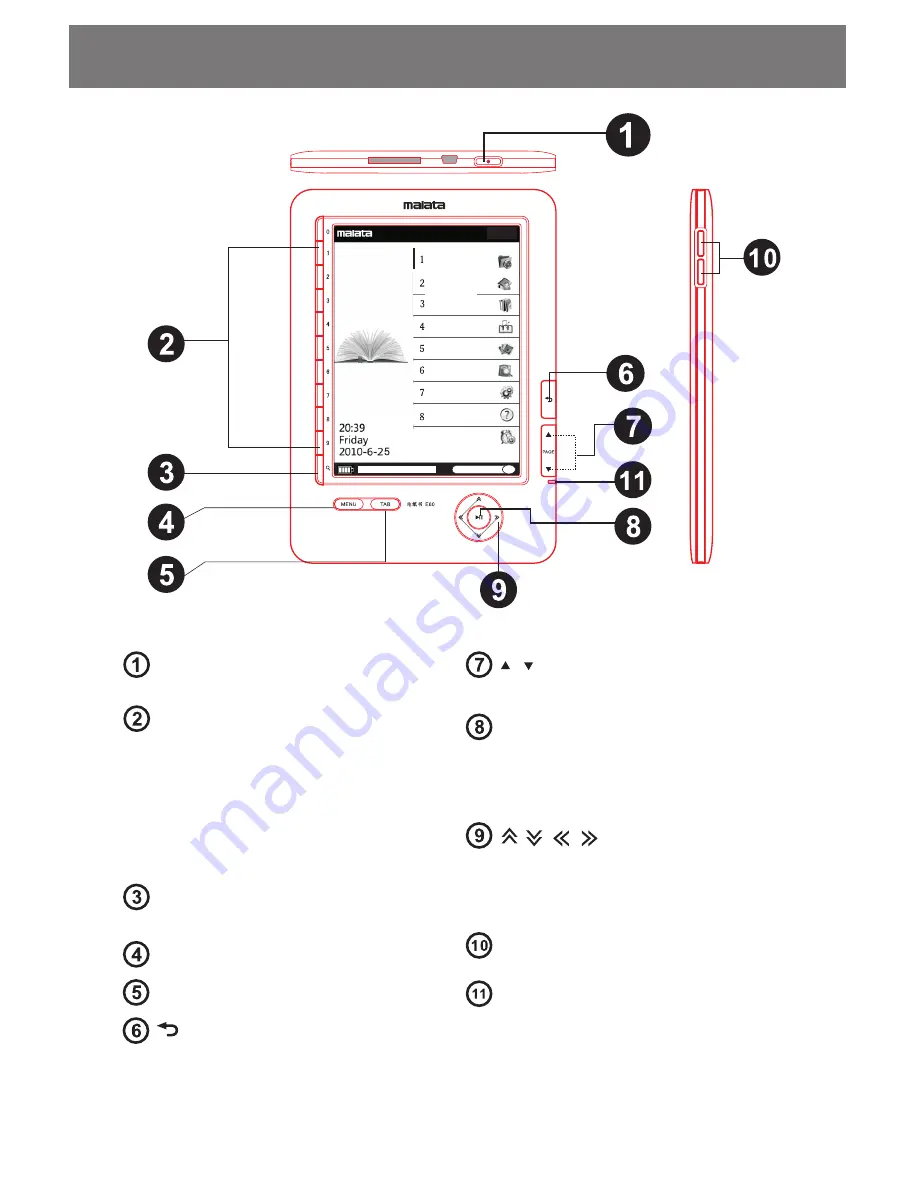
Parts
introduction
Power
on
/
off
button
:
turns
the
unit
on
or
off
.
Number
buttons
(
1
-
9
,
0
) :
a
.
select
the
numbered
items
on
the
list
screen
.
b
.
input
the
page
number
that
you
want
to
jump
to
on
the
book
page
.
C
.
enters
a
numeric
value
on
the
"
settings
"
menu
.
Size
button
:
adjust
the
text
or
picture
size
.
Menu
TAB
:
Jump
to
10
pages
.
/ :
roll
up
page
forward
/
backward
.
Enter
/
play
/
pause
:
a
.
selects
an
item
or
applies
a
setting
.
b
.
play
/
pause
music
etc
.
Volumn
+ / - :
adjust
volumn
.
Power
indicator
:
lights
up
in
red
while
charging
.
Flashes
in
yellow
when
pressing
buttons
.
Recent
Favourite
Library
Music
Picture
Book
searcher
Settings
Help
9
Power
off
( )
Return
:
go
up
to
the
upper
page
.
/ /
/
( )
Directional
buttons
:
a
.
moves
the
cursor
on
the
number
tab
of
the
list
screen
;
b
.
turn
pages
on
the
book
page
.
-
03
-

































