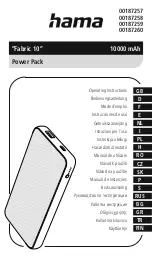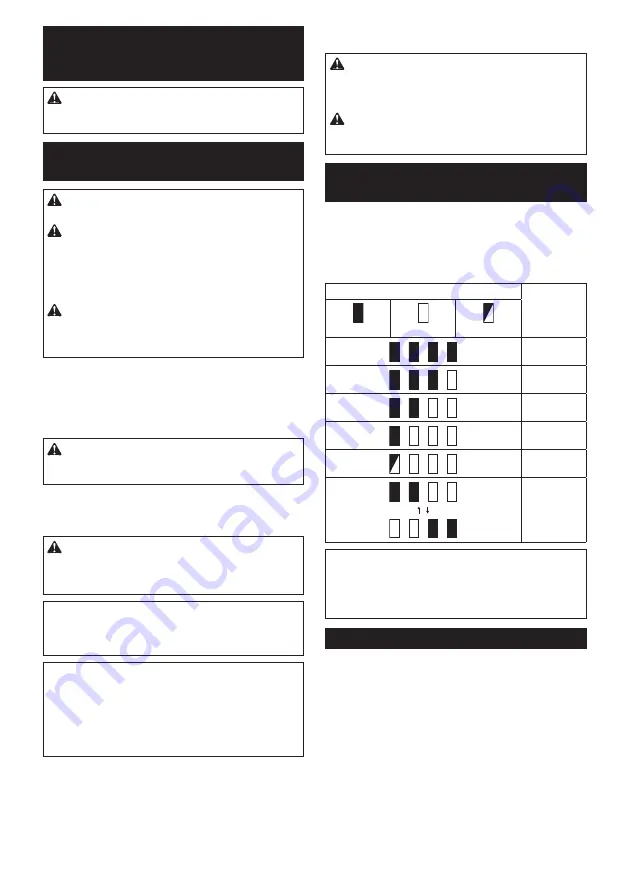
12 ENGLISH
FUNCTIONAL
DESCRIPTION
CAUTION:
Always be sure that the unit is
switched off and the battery cartridge is removed
before adjusting or checking function on the unit.
Installing or removing battery
cartridge
CAUTION:
Always switch off the unit before
installing or removing of the battery cartridge.
CAUTION:
Hold the unit and the battery car-
tridge firmly when installing or removing battery
cartridge.
Failure to hold the unit and the battery
cartridge firmly may cause them to slip off your hands
and result in damage to the unit and battery cartridge
and a personal injury.
CAUTION:
When installing or removing the
battery cartridge, place the unit on a flat and sta
-
ble surface.
Otherwise, the battery cartridge may fall
accidentally and cause an injury.
1.
Pull up the lever and open the cover of the battery
box.
2.
Push the lock button, and then lock the cover with
the lock button.
►
Fig.2:
1.
Lock button
2.
Lever
CAUTION:
Make sure that the cover is locked
with the lock button securely.
Otherwise, the cover
may close accidentally, and cause an injury.
3.
Install the battery cartridges.
4.
Raise the cover to release the lock button, and
then close the cover and lock the cover with the lever.
CAUTION:
Make sure that the cover is closed
securely and locked.
Otherwise, water or rain may
enter inside the battery box and cause an electric
shock or malfunction.
NOTICE:
When using this unit with 36 V (18 V x
2) battery-powered tool or machine, install at least
one battery to battery port 1 or 2, and at least one
battery to battery port 3 or 4.
NOTE:
This unit automatically switches the batteries
to be used among the installed batteries. The unit
selects the appropriate battery every time the tool or
machine is turned on.
NOTE:
When using this unit with 18 V battery-pow-
ered tool or machine, install at least one battery car-
tridge to one of the battery ports.
To install the battery cartridge, align the tongue on the
battery cartridge with the groove in the housing and slip
it into place. Insert it all the way until it locks in place
with a little click. If you can see the red indicator on the
upper side of the button, it is not locked completely.
►
Fig.3:
1.
Battery port
2.
Battery cartridge
To remove the battery cartridge, slide it from the unit
while sliding the button on the front of the cartridge.
CAUTION:
Always install the battery cartridge
fully until the red indicator cannot be seen.
If not,
it may accidentally fall out of the unit, causing injury to
you or someone around you.
CAUTION:
Do not install the battery cartridge
forcibly.
If the cartridge does not slide in easily, it is
not being inserted correctly.
Indicating the remaining battery
capacity
Only for battery cartridges with the indicator
►
Fig.4:
1.
Indicator lamps
2.
Check button
Press the check button on the battery cartridge to indi-
cate the remaining battery capacity. The indicator lamps
light up for a few seconds.
Indicator lamps
Remaining
capacity
Lighted
Off
Blinking
75% to 100%
50% to 75%
25% to 50%
0% to 25%
Charge the
battery.
The battery
may have
malfunctioned.
NOTE:
Depending on the conditions of use and the
ambient temperature, the indication may differ slightly
from the actual capacity.
NOTE:
The first (far left) indicator lamp will blink when
the battery protection system works.
Tool / battery protection system
The tool is equipped with a tool/battery protection sys-
tem. This system automatically cuts off power to the
motor to extend tool and battery life. The tool will auto-
matically stop during operation if the tool or battery is
placed under one of the following conditions:
Overload protection
When the tool or battery is operated in a manner that
causes it to draw an abnormally high current, the tool
automatically stops without any indication. In this sit-
uation, turn the tool off and stop the application that
caused the tool to become overloaded. Then turn the
tool on to restart.
Summary of Contents for PDC01
Page 2: ...1 2 4 5 6 7 8 10 11 12 13 3 3 9 Fig 1 2 ...
Page 3: ...1 2 Fig 2 1 2 3 4 2 1 Fig 3 1 2 Fig 4 1 2 Fig 5 1 Fig 6 1 2 Fig 7 2 1 Fig 8 3 ...
Page 4: ...1 2 3 Fig 9 1 3 2 Fig 10 1 Fig 11 1 Fig 12 1 Fig 13 1 Fig 14 1 Fig 15 4 ...
Page 5: ...1 Fig 16 1 Fig 17 2 1 Fig 18 1 2 3 Fig 19 1 Fig 20 1 Fig 21 1 Fig 22 5 ...
Page 6: ...1 Fig 23 Fig 24 Fig 25 1 Fig 26 1 Fig 27 1 Fig 28 Fig 29 1 2 Fig 30 6 ...
Page 7: ...1 2 Fig 31 1 2 Fig 32 1 2 Fig 33 1 2 Fig 34 1 Fig 35 1 Fig 36 7 ...
Page 8: ...8 1 2 Fig 37 1 Fig 38 ...
Page 327: ...327 ...