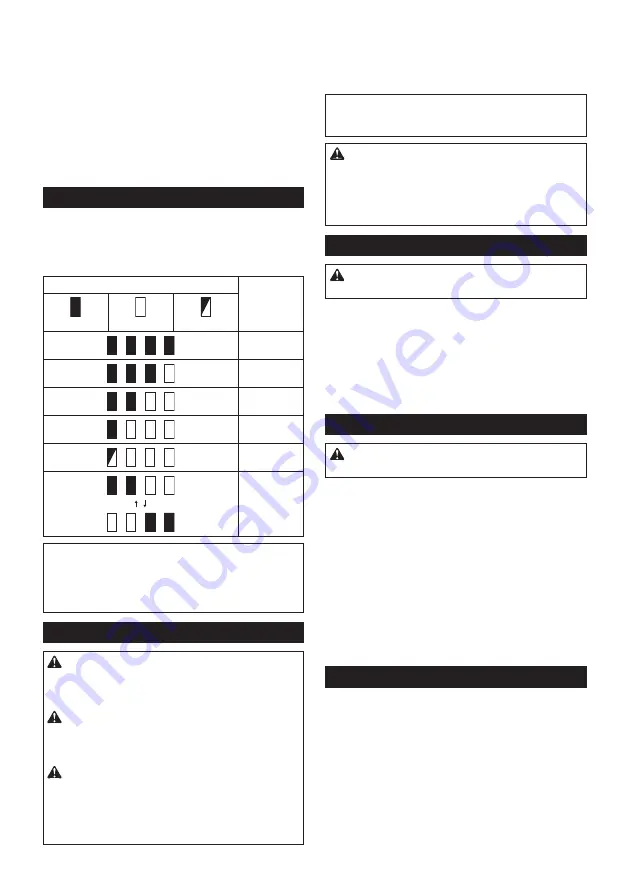
14 ENGLISH
Protections against other causes
Protection system is also designed for other causes that could
damage the tool and allows the tool to stop automatically.
Take all the following steps to clear the causes, when the tool
has been brought to a temporary halt or stop in operation.
1.
Turn the tool off, and then turn it on again to restart.
2. Charge the battery(ies) or replace it/them with
recharged battery(ies).
3. Let the tool and battery(ies) cool down.
If no improvement can be found by restoring protection
system, then contact your local Makita Service Center.
Indicating the remaining battery capacity
Press the check button on the battery cartridge to indi
-
cate the remaining battery capacity. The indicator lamps
light up for a few seconds.
►
Fig.8:
1.
Indicator lamps
2.
Check button
Indicator lamps
Remaining
capacity
Lighted
Off
Blinking
75% to 100%
50% to 75%
25% to 50%
0% to 25%
Charge the
battery.
The battery
may have
malfunctioned.
NOTE:
Depending on the conditions of use and the
ambient temperature, the indication may differ slightly
from the actual capacity.
NOTE:
The first (far left) indicator lamp will blink when
the battery protection system works.
Switch action
WARNING:
Before installing the battery car
-
tridge into the tool, always check to see that the
switch trigger actuates properly and returns to
the "OFF" position when released.
WARNING:
NEVER defeat the lock-off button
by taping down or some other means.
A switch with
a negated lock-off button may result in unintentional
operation and serious personal injury.
WARNING:
NEVER use the tool if it runs when
you simply pull the switch trigger without press
-
ing the lock-off button.
A switch in need of repair
may result in unintentional operation and serious
personal injury. Return tool to a Makita service center
for proper repairs BEFORE further usage.
To prevent the switch trigger from being accidentally
pulled, a lock-off button is provided. To start the tool,
depress the lock-off button and pull the switch trigger.
Release the switch trigger to stop.
►
Fig.9:
1.
Switch trigger
2.
Lock-off button
NOTICE:
Do not pull the switch trigger hard
without pressing in the lock-off button.
This can
cause switch breakage.
CAUTION:
The tool starts to brake the cir
-
cular saw blade rotation immediately after you
release the switch trigger. Hold the tool firmly to
respond the reaction of the brake when releasing
the switch trigger.
Sudden reaction can drop the tool
off your hand and can cause a personal injury.
Adjusting depth of cut
CAUTION:
After adjusting the depth of cut,
always tighten the lever securely.
Loosen the lever on the depth guide and move the base
up or down. At the desired depth of cut, secure the base
by tightening the lever.
For cleaner, safer cuts, set cut depth so that no more
than one blade tooth projects below workpiece. Using
proper cut depth helps to reduce potential for danger-
ous KICKBACKS which can cause personal injury.
►
Fig.10:
1.
Lever
Bevel cutting
CAUTION:
After adjusting the bevel angle,
always tighten the lever securely.
Loosen the lever and set for the desired angle by tilting
accordingly, then tighten the lever securely.
►
Fig.11:
1.
Lever
Positive stopper
The positive stopper is useful for setting the des-
ignated angle quickly. Turn the positive stopper so
that the arrow on it points your desired bevel angle
(22.5°/45°/50°). Loosen the lever and then tilt the tool
base until it stops. The position where the tool base
stops is the angle you set with the positive stopper.
Tighten the lever with the tool base at this position.
►
Fig.12:
1.
Positive stopper
Sighting
For straight cuts, align the 0° position on the front of the
base with your cutting line. For 45° bevel cuts, align the
45° position with it.
►
Fig.13:
1.
Cutting line (0° position)
2.
Cutting line
(45° position)
Summary of Contents for HS012GD201
Page 2: ...2 Fig 1 Fig 2 Fig 3 Fig 4 Fig 5 Fig 6 ...
Page 3: ...3 1 1 2 3 Fig 7 1 2 Fig 8 1 2 Fig 9 1 Fig 10 1 Fig 11 1 Fig 12 ...
Page 4: ...4 1 2 Fig 13 1 Fig 14 Fig 15 1 2 3 Fig 16 1 Fig 17 1 3 2 4 Fig 18 1 2 3 4 5 6 Fig 19 ...
Page 6: ...6 Fig 27 1 2 Fig 28 Fig 29 1 Fig 30 1 2 3 4 Fig 31 1 2 3 Fig 32 1 Fig 33 ...
Page 7: ...7 1 1 2 2 Fig 34 Fig 35 1 Fig 36 1 2 Fig 37 1 Fig 38 1 Fig 39 ...
Page 8: ...8 1 1 2 2 Fig 40 1 2 3 Fig 41 2 A 1 1 B Fig 42 ...















































