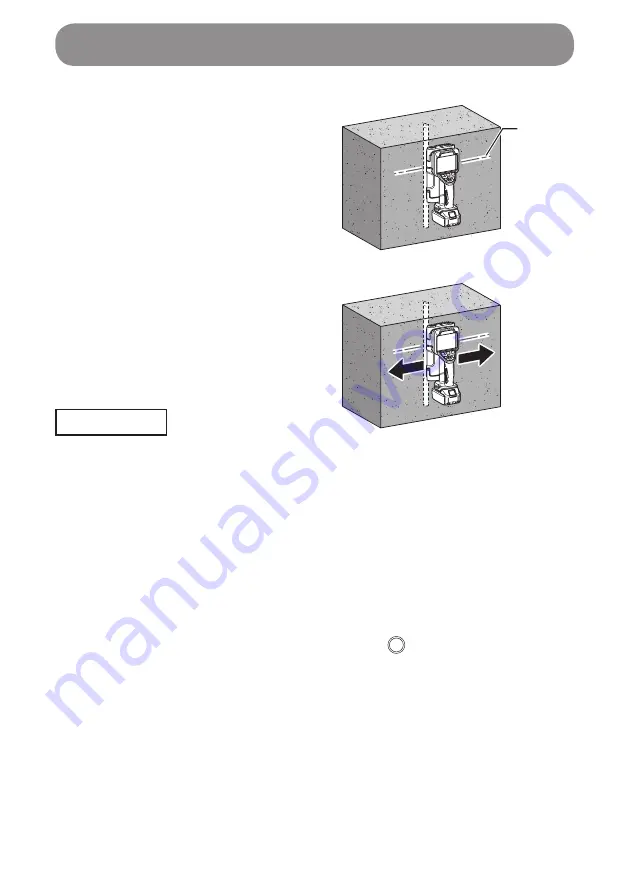
30
Using the Wall Scanner
Scanning
1. Align the guide laser (the sensor's
right and left edge lines) with your
intended scan position, and apply
the scanner to the surface to be
scanned (concrete surface, etc.).
1. Guide laser (the sensor's right and left edge lines)
2.
Move the scanner slowly side to side.
NOTE
• During operation, be careful not to allow the wheels to be away from the
surface being scanned.
• Move the scanner slowly. If moved too fast, an error message is shown,
during which a scan is unavailable.
•
After detection, do not release the scanner from the surface being scanned
until marking is completed. If released, scan operation is discontinued.
•
During a scan, if the scanner remains at rest for 10 seconds or more, scan
operation is discontinued.
•
When a scan is started from the right in front of a buried object, scan
results may not be shown properly. If scan results do not come out as
estimated, change the starting position of scan a little.
•
To try scanning again, press the apply button ( ) to clear the display of
scan results.
1
















































