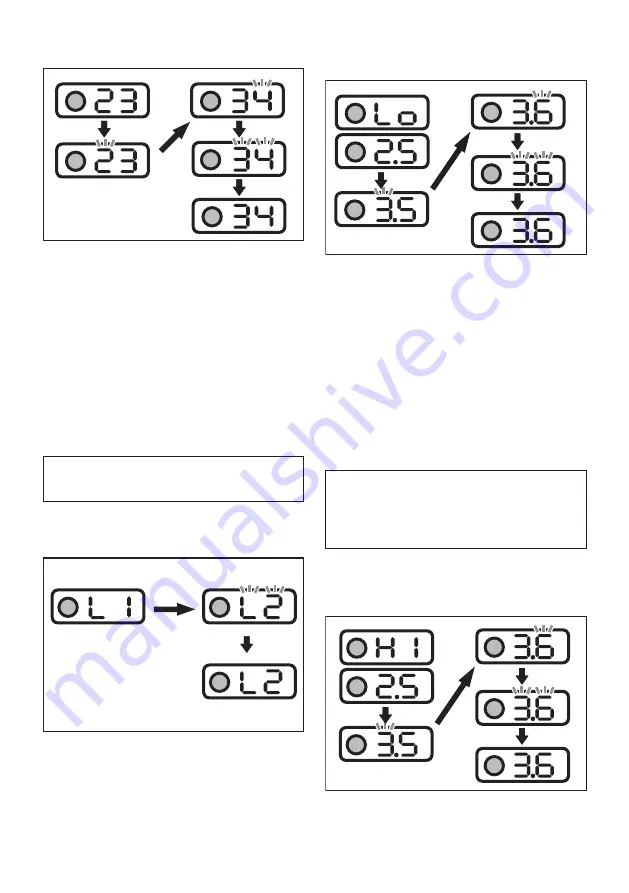
9 ENGLISH
Changing the torque level
When changing the torque level from 23 to 34
1.
Press the setting button several times until the
indicator shows 2-digit number which stands for
the current setting of the torque level.
2.
Press and hold the setting button until the number
in the tens place starts blinking.
3. Set the number in the tens place by pressing the
setting button briefly. Every time you press the
setting button, the indicator shows the number
from "0" to "4" and "F" in a cycle.
4.
Press and hold the setting button until the number
in the ones place starts blinking.
5. Set the number in the ones place by pressing the
setting button briefly. Every time you press the
setting button, the indicator shows the number
from "0" to "9" and "F" in a cycle.
6. Press and hold the setting button for a few seconds.
NOTE:
If you are not sure which torque level is suitable for
your work, set "FF" so that the tool operates in the Free mode.
NOTE:
If you input "00", "FF" is displayed instead of "00".
Changing the rundown level
When changing the rundown level from L1 to L2
1. Press the setting button several times until the indicator
shows 2 characters beginning with "L" followed by a number.
This stands for the current setting of the rundown level.
2.
Press and hold the setting button until the indica-
tor starts blinking.
3. Set the rundown level. Every time you press the setting
button, the indicator shows from "L1" to "L7" in a cycle.
The lowest rundown level is "L1" and "L7" is the highest.
4. Press and hold the setting button for a few seconds.
Changing the shortest workable time range
When changing the shortest workable time range
from 2.5 to 3.6
1. Press the setting button several times until the indicator
shows "Lo" and number alternatively. This stands for the
current setting of the shortest workable time range.
2.
Press and hold the setting button until the number
in the ones place starts blinking.
3. Set the number in the ones place by pressing the
setting button briefly. Every time you press the
setting button, the indicator shows the number
from "0" to "9" in a cycle.
4.
Press and hold the setting button until the number
in the decimal place starts blinking.
5. Set the number in the decimal place by pressing
the setting button briefly. Every time you press the
setting button, the indicator shows the number
from "0" to "9" in a cycle.
6. Press and hold the setting button for a few seconds.
NOTE:
When you set the value smaller than "0.1" for
the shortest workable time range, the indicator shows
"-.-" and the shortest workable time range becomes
disabled. To input "-.-", set the value to "0.9", and then
press the setting button when the number in the ones
place is blinking.
Changing the longest workable time range
When changing the longest workable time range
from 2.5 to 3.6
1.
Press the setting button several times until the
indicator shows "HI" and number alternatively.
This stands for the current setting of the longest
workable time range.
















