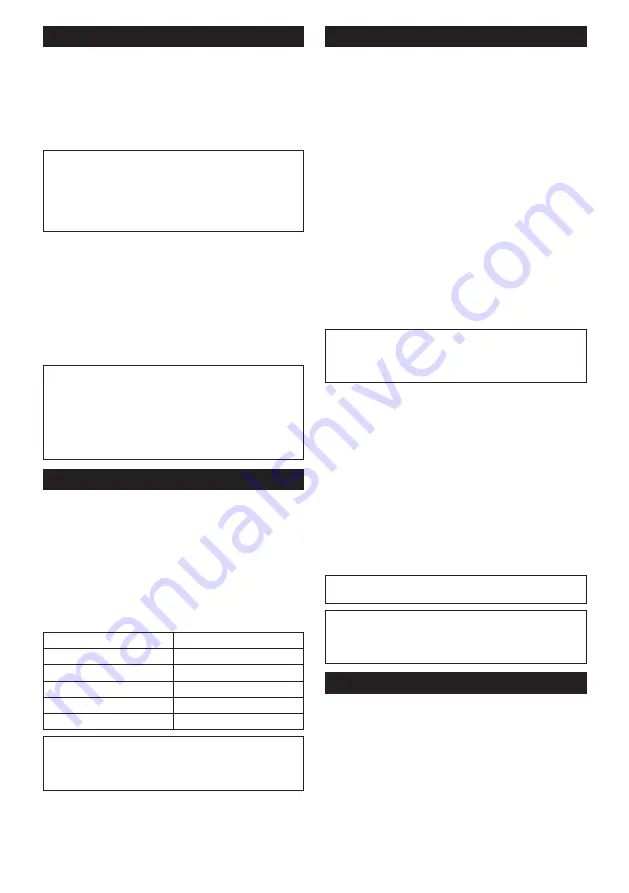
11 ENGLISH
Switch action
To turn on the tool, press the lock/unlock button. The
tool turns into the standby mode. To start the tool, press
the start/stop button in the standby mode. To stop the
tool, press the start/stop button again. The tool turns
into the standby mode. To turn off the tool, press the
lock/unlock button in the standby mode.
►
Fig.5:
1.
Lock/unlock button
2.
Start/stop button
NOTE:
If the tool is left for 10 seconds without any
operation in the standby mode, the tool automatically
turns off and the lamp goes off.
NOTE:
You can also stop and turn off the tool by
pressing the lock/unlock button while the tool is
operating.
To decreases the brightness of the lamp, press and hold
the lock/unlock button when turning into the standby
mode. About 1 second after you start pressing the lock/
unlock button, the brightness of the lamp will start to
decrease, so release the lock/unlock button when you
reach the desired brightness. It turns the tool into the
standby mode, too. About 3 seconds after you start
pressing the lock/unlock button, the brightness of the
lamp will be minimized and the brightness will not
change after that.
NOTE:
The brightness of the lamp cannot be
adjusted while the tool is in standby mode. To adjust
the brightness of the lamp, turn off the tool.
NOTE:
There is no memory function for the bright
-
ness of the lamp. If you turn the lamp off and then turn
it on, the brightness of the lamp will be maximized
each time.
Speed adjusting dial
The tool speed can be adjusted by turning the speed
adjusting dial. You can get the highest speed at 5 and
the lowest speed at 1.
►
Fig.6:
1.
Speed adjusting dial
Refer to the table to select the proper speed for the
workpiece to be cut. However, the appropriate speed
may differ with the type or thickness of the workpiece. In
general, higher speeds will allow you to cut workpieces
faster but the service life of the jig saw blade will be
reduced.
Workpiece
Number
Wood
4 - 5
Mild steel
3 - 5
Stainless steel
3 - 4
Aluminum
3 - 5
Plastics
1 - 4
NOTICE:
The speed adjusting dial can be turned
only as far as 5 and back to 1. Do not force it past
5 or 1, or the speed adjusting function may no
longer work.
Electronic function
The tool is equipped with the electronic functions for
easy operation.
Soft start
The soft-start function minimizes start-up shock, and
makes the tool start smoothly.
Constant speed control
Electronic speed control for obtaining constant speed.
Possible to get fine finish, because the tool speed is
kept constant even under load condition.
Soft no-load rotation function
To reduce the vibration and align the jig saw blade with
the cutting line easily, the tool automatically reduces
the tool speed until the tool starts cutting the workpiece
when the speed adjusting dial is set at 2 or higher. Once
the tool starts cutting the workpiece, the tool speed
reaches the preset speed and keeps the speed until the
tool stops.
NOTE:
When the temperature is low, this function
may not be available. Also, depending on the mate
-
rial, jig saw blade, and tool speed, this feature may
not be available.
Disabling or enabling the soft no-load
rotation function
To disable or enable the soft no-load rotation function,
follow the steps below.
1.
Make sure that the tool is turned off.
2.
Set the speed adjusting dial to "1".
3.
Press the lock/unlock button to turn on the tool.
4.
Set the speed adjusting dial to "5" by turning it,
and then set it to "1" by turn it back.
The lamp blinks twice to indicate that the soft no-load
rotation function is disabled. To enable this function
again, perform the same procedure again.
NOTE:
If the soft no-load rotation function is disabled,
the lamp blinks twice when the tool is turned on.
NOTE:
You can also disable or enable the soft
no-load rotation function by changing the speed
adjusting dial from "5" to "1" and changing it from "1"
to "5".
Electric brake
This tool is equipped with an electric brake. If the tool
consistently fails to quickly stop after the start/stop
button or the lock/unlock button is pressed, have the
tool serviced at a Makita service center.
Summary of Contents for DJV185Z
Page 2: ...2 1 2 3 Fig 1 1 2 Fig 2 1 Fig 3 1 2 Fig 4 1 2 Fig 5 1 Fig 6 1 3 2 Fig 7 ...
Page 3: ...3 1 2 3 Fig 8 1 2 3 Fig 9 1 Fig 10 2 1 Fig 11 Fig 12 3 2 1 Fig 13 2 1 Fig 14 ...
Page 4: ...4 3 2 1 Fig 15 Fig 16 Fig 17 Fig 18 1 Fig 19 1 Fig 20 ...
Page 5: ...5 1 Fig 21 1 2 Fig 22 Fig 23 1 Fig 24 1 2 3 Fig 25 1 Fig 26 4 3 1 2 5 Fig 27 1 2 Fig 28 ...












































